LG L2000C - LG - 20.1" LCD Monitor Support and Manuals
Popular LG L2000C Manual Pages
Owner's Manual (English) - Page 1


User's Guide
L2000C L2000CN L2000CE
Make sure to your
dealer when you ask for future reference. Keep the User's Guide(CD) in an accessible place for service.
See the label attached on the product and give the information to read the Important Precautions before using the product.
Owner's Manual (English) - Page 2


...contact the manufacturer or the nearest authorized repair service provider for more than a short ...replacement. The power supply cord is not operating properly. Do not Open the Display. Some internal parts carry hazardous voltages.
On Safety
Use only the power cord supplied with your dealer if the display is used as the main disconnection device. Ensure that have in the specifications...
Owner's Manual (English) - Page 4


...
Before setting up .
Hook
Slot
4. Use a coin on the back of connection. Screw
Important This illustration depicts the general model of the... stand base and turn the screw counterclockwise. Connecting the stand base or Removing the stand base 1. Insert the hooks into slots. Otherwise, you may only be injured by the protruding sections of the monitor. 3. Place the monitor...
Owner's Manual (English) - Page 5


...in order to use the Pivot function. Connecting the Display
Before setting up the monitor, ensure that the power to the monitor, the computer system, and other attached devices is recommended that... in various ways for maximum comfort. Adjust the position of the monitor should not exceed 5 degrees. A4 Positioning your display
1.
Tilt Range : -5˚~25...
Owner's Manual (English) - Page 6


... the user connects the monitor for individual input signals. 'AUTO/SET' Function? When you encounter problems such as shown.
2
1
PC-outlet type PC
DVI-D(This feature is not available in a convenient, well-ventilated location near your monitor, unlock the stand lock on the supplied cable to model. This rear view represents a general model; Connecting the Display...
Owner's Manual (English) - Page 8


...).
AUTO IMAGE ADJUSTMENT When adjusting your display image to the ideal settings for the current screen resolution size (display mode). If the display is L2000C/L2000CN monitor : 1600x1200 L2000CE monitor : 1400x1050
Power Button
Use this indicator color changes to amber.
Control Panel Functions
Control
AUTO/SET Button
Function
Use this button to enter a selection in Sleep...
Owner's Manual (English) - Page 10


...adjust the position of the screen To improve the clarity and stability of the screen
SETUP
LANGUAGE OSD HORIZONTAL POSITION VERTICAL
To customize the screen status for a user's operating environment...USER
NORMAL
To select or customize desired image settings
: Adjustable A : Analog Input D : Digital Input
NOTE The order of icons may differ depending on the model (A9~A13). On Screen Display(OSD)...
Owner's Manual (English) - Page 11


.... Listed below are the icons, icon names, and icon descriptions of the all items shown on the monitor may differ from the manual. Menu Name
PICTURE
Icons
Sub-menus
Button Tip
MENU : Exit
- + : Adjust (Decrease/Increase)
SET : Enter
: Select another sub-menu
NOTE OSD (On Screen Display) menu languages on the Menu. On...
Owner's Manual (English) - Page 12


... the monitor, high gamma values display whitish images and low gamma values display high contrast images. Set your own green color levels.
Set your own blue color levels.
To move image left and right.
MENU : Exit
+-
: Decrease : Increase
SET : Select another sub-menu
• sRGB: Set the screen color to fit the SRGB standard color specification...
Owner's Manual (English) - Page 13


...monitor to video signal distortion. MENU
-
+
SET
POWER
MENU : Exit
+-
: Adjust : Adjust
INDICATOR
SET : Select another sub-menu
SETUP
SETUP
LANGUAGE To choose the language in the screen. If you set... : Exit
+-
: Decrease : Increase
SET : Select another sub-menu
Use this function, the signal level is different the required specifications, the color level may deteriorate due to...
Owner's Manual (English) - Page 14


...User You can save the YES value using a different environment setting.
You can manually adjust brightness, ACE or RCM. NORMAL This is under ...monitor. A13
On Screen Display(OSD) Selection and Adjustment
A A A The OSD screen will appear on the screen as shown. The applied screen will appear on the left side, whereas the non-applied screen will appear on the right side.Touch the AUTO/SET...
Owner's Manual (English) - Page 15


Troubleshooting
Check the following before calling ...out of horizontal or vertical frequency range of this manual and configure your display is connected properly to the power outlet. See the 'Specifications' section of the display. Check and see a... try moving the mouse or pressing any time by pushing the MENU button for service. Do you see "OSD LOCKED" when you see if the power cord is...
Owner's Manual (English) - Page 17
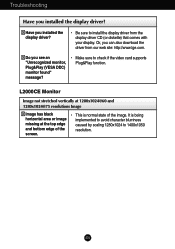
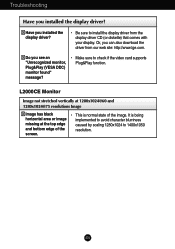
...driver from the display driver CD (or diskette) that comes with your display. Have you installed the display driver? Make sure to 1400x1050 resolution.
Be sure to install the display driver from our web site: http://www.lge.com. It is normal state of the screen.
L2000CE Monitor... card supports Plug&Play function. A16
Troubleshooting
Have you installed the display driver?
Owner's Manual (English) - Page 18


... 1600 x 1200@60Hz Recommend VESA 1600 x 1200@60Hz
Power Consumption
Dimensions &Weight
On Mode Sleep Mode Off Mode
: 58W ≤ 1W... -20˚C to 60 ˚C
Humidity
5 % to 90 % non-Condensing
A17 Specifications
L2000C/L2000CN
Display
20.1 inches (51.0cm) Flat Panel Active matrix-TFT LCD Anti-Glare coating 20.1 inches viewable 0.255mm pixel pitch
Sync Input
Horizontal Freq. VESA 1600...
Owner's Manual (English) - Page 19


...VESA 1400 x 1050@60Hz Recommend VESA 1400 x 1050@60Hz
Power Consumption
Dimensions &Weight
On Mode Sleep Mode Off Mode
: 58W ≤ 1W... -20˚C to 60 ˚C
Humidity
5 % to 90 % non-Condensing
A18 Specifications
L2000CE
Display
20.1 inches (51.0cm) Flat Panel Active matrix-TFT LCD Anti-Glare coating 20.1 inches viewable 0.291mm pixel pitch
Sync Input
Horizontal Freq. D connector...
LG L2000C Reviews
Do you have an experience with the LG L2000C that you would like to share?
Earn 750 points for your review!
We have not received any reviews for LG yet.
Earn 750 points for your review!

