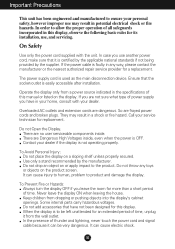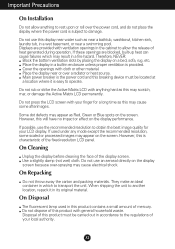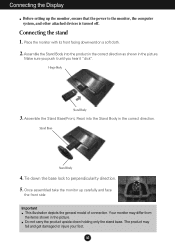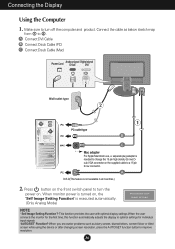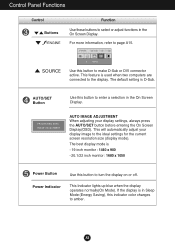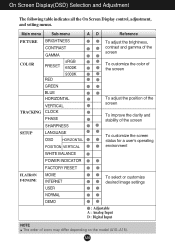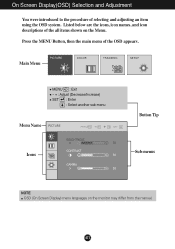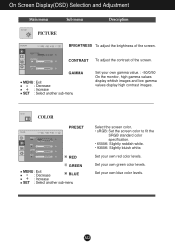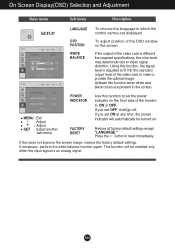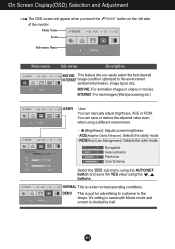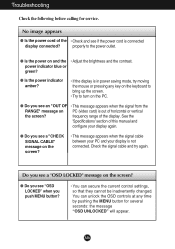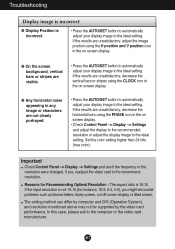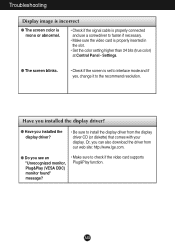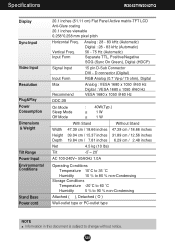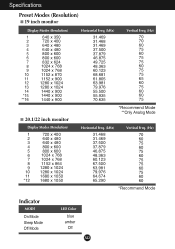LG W2042TQ-BF - LG - 20.1" LCD Monitor Support and Manuals
Get Help and Manuals for this LG item

View All Support Options Below
Free LG W2042TQ-BF manuals!
Problems with LG W2042TQ-BF?
Ask a Question
Free LG W2042TQ-BF manuals!
Problems with LG W2042TQ-BF?
Ask a Question
Most Recent LG W2042TQ-BF Questions
How To Change Language Setting?
how to change language settings on w2042TQ monitor?
how to change language settings on w2042TQ monitor?
(Posted by scranch 12 years ago)
LG W2042TQ-BF Videos
Popular LG W2042TQ-BF Manual Pages
LG W2042TQ-BF Reviews
We have not received any reviews for LG yet.