Kyocera 1010N - B/W Laser Printer Support and Manuals
Get Help and Manuals for this Kyocera item
This item is in your list!

View All Support Options Below
Free Kyocera 1010N manuals!
Problems with Kyocera 1010N?
Ask a Question
Free Kyocera 1010N manuals!
Problems with Kyocera 1010N?
Ask a Question
Popular Kyocera 1010N Manual Pages
Operation Guide - Page 6
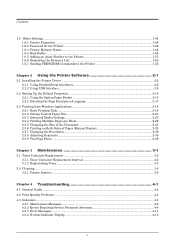
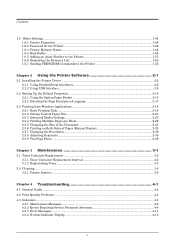
... 3-1
3.1 Toner Container Replacement ...3-2 3.1.1 Toner Container Replacement Interval 3-2 3.1.2 Replenishing Toner ...3-3
3.2 Cleaning ...3-6 3.2.1 Printer Interior...3-6
Chapter 4 Troubleshooting 4-1
4.1 General Guide ...4-2 4.2 Print Quality Problems ...4-3 4.3 Indicators ...4-5
4.3.1 Maintenance Messages ...4-6 4.3.2 Errors Requiring Service Personnel Attention 4-8 4.3.3 Error Messages...
Operation Guide - Page 11
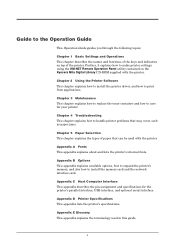
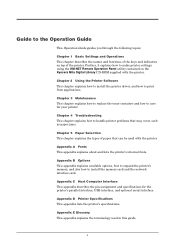
... of the printer.
Further, it explains how to install the memory card and the network interface card.
Chapter 4 Troubleshooting This chapter explains how to the Operation Guide
This Operation Guide guides you through the following topics:
Chapter 1 Basic Settings and Operations This chapter describes the names and functions of the keys and indicators on the Kyocera Mita Digital Library...
Operation Guide - Page 18
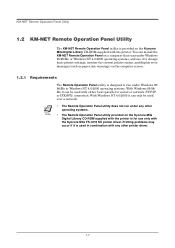
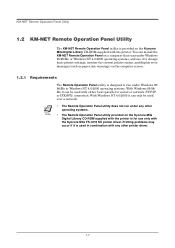
... provided on the Kyocera Mita
Digital Library CD-ROM supplied with the printer is for use only with the printer. KM-NET Remote Operation Panel Utility
1.2 KM-NET Remote Operation Panel Utility
The KM-NET Remote Operation Panel utility is provided on the Kyocera Mita Digital Library CD-ROM supplied with the Kyocera Mita FS-1010 KX printer driver. You can be...
Operation Guide - Page 66
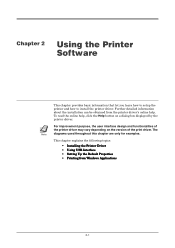
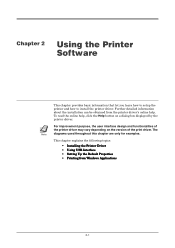
... purpose, the user interface design and functionalities of
the printer driver may vary depending on a dialog box displayed by the printer driver. This chapter explains the following topics:
• Installing the Printer Driver • Using USB Interface • Setting Up the Default Properties • Printing from the printer driver's online help , click the Help button on the version...
Operation Guide - Page 67
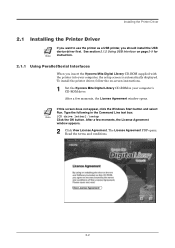
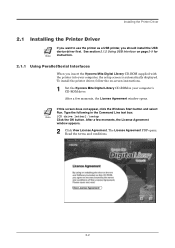
...USB Interface on -screen instructions.
1 Set the Kyocera Mita Digital Library CD-ROM in the Command Line text box:
Note
[CD drive letter]:\setup Click the OK button. After a few moments, the License Agreement
window appears.
2 Click View License Agreement. After a few moments, the License Agreement window opens. Installing the Printer Driver
2.1 Installing the Printer Driver
If you want to...
Operation Guide - Page 68
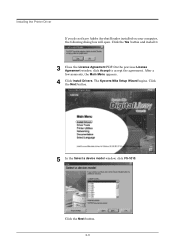
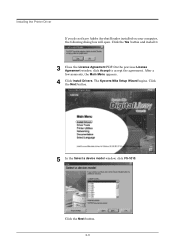
... will open.
After a few moments, the Main Menu appears.
4 Click Install Drivers. Click the Next button.
5 In the Select a device model window, click FS-1010. Click the Yes button and install it.
3 Close the License Agreement PDF. On the previous License Agreement window, click Accept to accept the agreement. The Kyocera Mita Setup Wizard begins. Click the Next button. 2-3
Operation Guide - Page 69
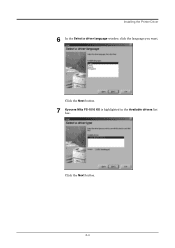
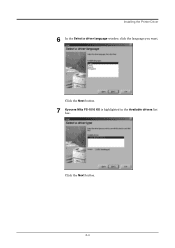
Click the Next button.
7 Kyocera Mita FS-1010 KX is highlighted in the Available drivers list box. Click the Next button.
2-4 Installing the Printer Driver
6 In the Select a driver language window, click the language you want.
Operation Guide - Page 73
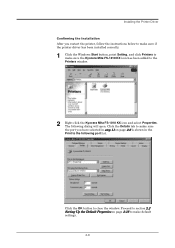
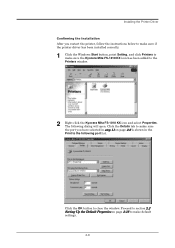
... Kyocera Mita FS-1010 KX icon and select Properties. Installing the Printer Driver Confirming the Installation After you have selected in the Print to the following dialog will open. Click the OK button to make default settings.
2-8 Click the Details tab to make sure the port you restart the printer, follow the instructions below to make sure if the printer driver has been installed...
Operation Guide - Page 74
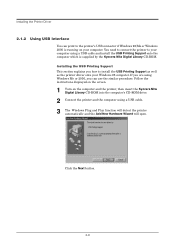
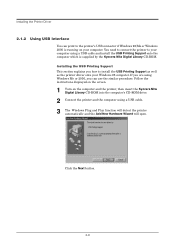
....
Click the Next button.
2-9 Installing the Printer Driver
2.1.2 Using USB Interface
You can use the similar procedure. Follow the instructions displayed on the screen.
1 Turn on your computer using a USB cable and install the USB Printing Support onto the computer which is running on the computer and the printer, then insert the Kyocera Mita Digital Library CD-ROM into...
Operation Guide - Page 76
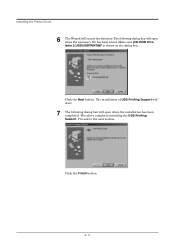
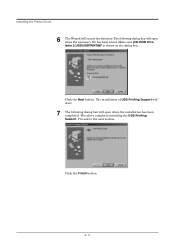
... dialog box will open when the installation has been completed. Click the Next button. Proceed to the next section.
Click the Finish button.
2-11 The above completes installing the USB Printing Support. Make sure [CD-ROM drive letter ]:\USB\USBPRINT.INF is shown on the dialog box. Installing the Printer Driver
6 The Wizard will search the...
Operation Guide - Page 79
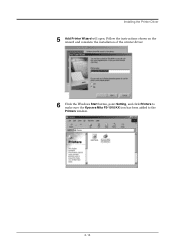
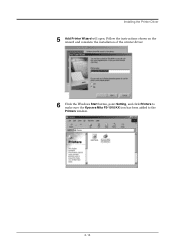
Follow the instructions shown on the wizard and complete the installation of the printer driver.
6 Click the Windows Start button, point Setting, and click Printers to make sure the Kyocera Mita FS-1010 KX icon has been added to the Printers window.
2-14 Installing the Printer Driver
5 Add Printer Wizard will open.
Operation Guide - Page 80


Installing the Printer Driver
7 Right click the Kyocera Mita FS-1010 KX icon and select Properties. Click the Details tab to make sure USB 001 (Virtual printer port for USB) is selected for the Print to the following dialog will open. Click the OK button to the next section.
2-15 Proceed to close the window. The following port list.
Operation Guide - Page 81
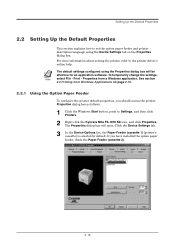
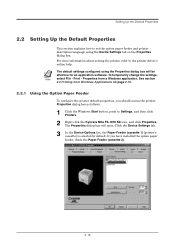
... application. For more information about setting the printer, refer to Settings, and then click Printers.
2 Right click the Kyocera Mita FS-1010 KX icon, and click Properties. The default settings configured using the Device Settings tab on page 2-19.
2.2.1 Using the Option Paper Feeder
To configure the printer default properties, you have installed the option paper feeder, check...
Operation Guide - Page 154


... tab.
3 Enter the total memory size installed to the printer (up to Settings then click Printers. 2 Right click the Kyocera Mita FS-1010 KX icon, and click Properties. Expansion Memory Installation Setting the Printer Driver After you install the additional memory to the printer, follow the instructions below to set the printer driver so that the printer can use the memories efficiently.
1 Click...
Operation Guide - Page 177
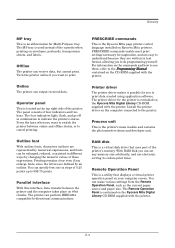
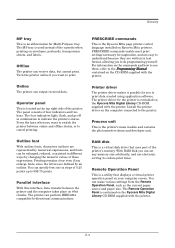
... connected to the Programming Manual contained on the CD-ROM supplied with the printer. PRESCRIBE commands enable most print settings necessary for Multi-Purpose tray.
Turn the printer online if you want to reduce print time). You can set any memory size arbitrarily, and use them, refer to the printer. Install the printer driver on Kyocera Mita printers. Press the keys when...
Kyocera 1010N Reviews
Do you have an experience with the Kyocera 1010N that you would like to share?
Earn 750 points for your review!
We have not received any reviews for Kyocera yet.
Earn 750 points for your review!
