Kodak I820 - Scanner Firmware - PC Support and Manuals
Kodak I820 Videos
Popular Kodak I820 Manual Pages
User Guide - Page 4
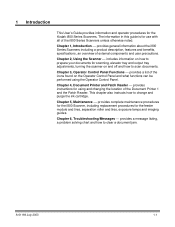
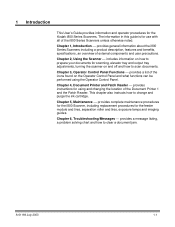
... about the i800 Series Scanners including a product description, features and benefits, specifications, an overview of the i800 Series Scanners unless otherwise noted. Chapter 5, Maintenance provides complete maintenance procedures for the i800 Scanner, including replacement procedures for the Kodak i800 Series Scanners.
The information in this guide is for scanning, elevator...
User Guide - Page 5
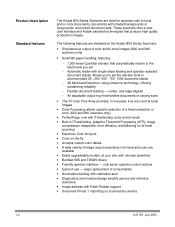
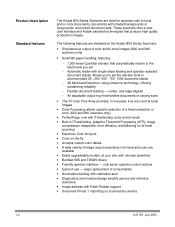
... Kodak i800 Series Scanners are available • Easily upgradeable models, at your site, with minimal downtime • Bundled ISIS and TWAIN drivers • Friendly operator interface only seven operator control buttons • Ease-of-use easy replacement of image output resolutions in iThresholding, Adaptive Threshold Processing (ATP), image
compression, despeckle, error...
User Guide - Page 6


...
200 300, 240
400
200 300, 240
400
* Throughput at these settings may vary based on system limitations.
Standard configurations
Four models of the Kodak i800 Series Scanners are available:
• Kodak i810 Scanner (bi-tonal) provides bi-tonal scanning with throughput speeds up to 120 ppm
• Kodak i820 Scanner provides both color and bi-tonal scanning simultaneously...
User Guide - Page 10
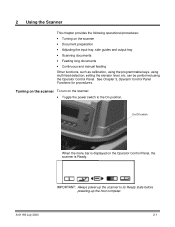
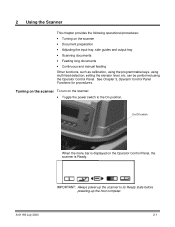
...2-1 IMPORTANT: Always power-up the scanner to the On position. 2 Using the Scanner
This chapter provides the following operational procedures: • Turning on the scanner • Document preparation • Adjusting the input tray, side guides and output tray • Scanning documents • Feeding long documents • Continuous and manual feeding Other functions, such as calibration...
User Guide - Page 19
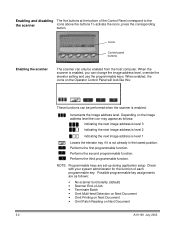
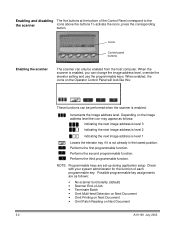
... The five buttons at the bottom of each programmable key. When the scanner is enabled:
Increments the image address level. Icons
Control panel buttons
Enabling the scanner
The scanner can only be performed when the scanner is enabled, you can be enabled from the host computer. Possible programmable key assignments are set-up during application setup.
User Guide - Page 29
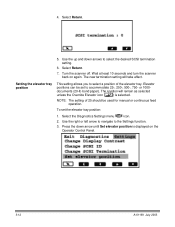
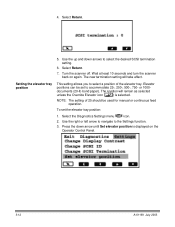
... arrow to navigate to select the desired SCSI termination setting.
6.
Wait at least 10 seconds and turn the scanner back on the Operator Control Panel.
3-12
A-61169 July 2003 The position will take effect. Select the Diagnostics Settings menu
icon.
2. Setting the elevator tray position
This setting allows you to accommodate 25-, 250-, 500-, 750...
User Guide - Page 32
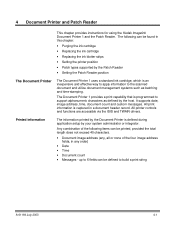
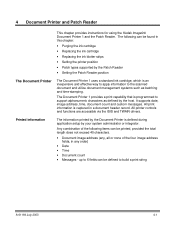
... such as defined by the host. All printer controls and functions are accessible via the ISIS and TWAIN drivers.
4 Document Printer and Patch Reader
This chapter provides instructions for using the Kodak Imagelink Document Printer 1 and the Patch Reader. It supports date, image address, time, document count and custom messages. Printed information
The information printed...
User Guide - Page 66
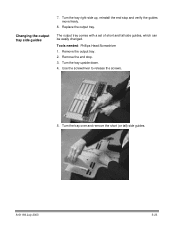
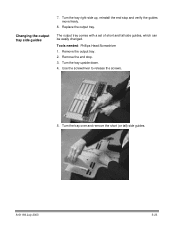
... screws.
5. Turn the tray right-side up, reinstall the end stop . 3. The output tray comes with a set of short and tall side guides, which can be easily changed. Replace the output tray.
Changing the output tray side guides
7. Turn the tray upside down. 4.
Remove the output tray. 2.
A-61169 July 2003
5-23 Turn the tray...
User Guide - Page 68
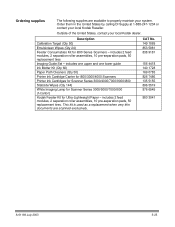
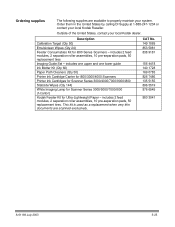
... 3041
A-61169 July 2003
5-25
includes 2 feed modules, 2 separation roller assemblies, 10 pre-separation pads, 50 replacement tires. Outside of the United States, contact your local Kodak Reseller. includes 2 feed modules, 2 separation roller assemblies, 10 pre-separation pads, 50 replacement tires Imaging Guide Set - Ordering supplies
The following supplies are scanned exclusively.
User Guide - Page 74
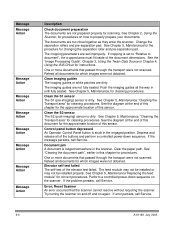
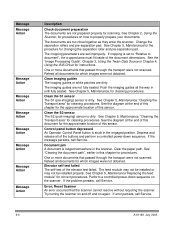
... or may not be installed properly.
See the "Image Processing Guide", Chapter 3, Using the Twain Data Source or Chapter 4, Using the ISIS Driver for cleaning procedures. See Chapter 5, Maintenance, "Cleaning the Transport area" for instructions. See the diagram at the end of this document for which images were not obtained. Reset Scanner An error occurred that passed...
User Guide - Page 75
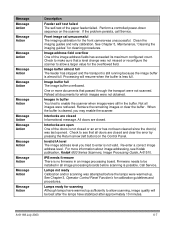
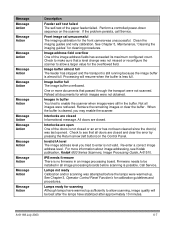
If the problem persists, call Service.
Image buffer full The image buffer overflowed.
Images in buffer You tried to enable the scanner when images were still in an image processing board. Interlocks are closed and clear the error by pressing the Return arrow (left button) on the scanner. IPB needs firmware There is no firmware in the buffer...
User Guide - Page 76
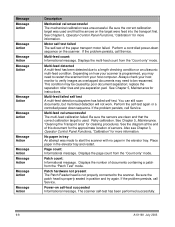
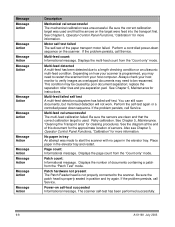
...feed calibration failed. Also see Chapter 3, Operator Control Panel Functions, "Calibration" for instructions. Displays the number of the paper transport motor failed. See Chapter 3, Operator Control... first. Power-on the scanner. If the problem persists, call Service. See Chapter 5, Maintenance, "Cleaning the Transport area" for cleaning procedures. replace the separation roller tires and...
User Guide - Page 77
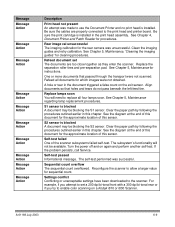
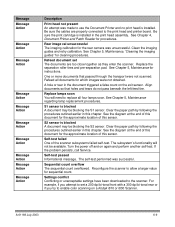
... is installed. Self-test failed One of this chapter. Reconfigure the scanner to replace all documents for sequential count. Settings conflict Conflicting or unacceptable settings have been downloaded to use the Document Printer and no print head is blocked A document may be blocking the S1 sensor. See Chapter 4, Document Printer and Patch Reader for instructions. A hole...
User Guide - Page 79
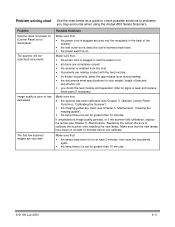
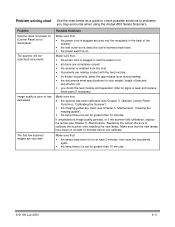
...Scanner").
• the imaging guides are making contact with the feed module. • for thicker documents, press the gap release lever during feeding. • the documents meet specifications for size, weight, height of wear and replace
these parts...scanner is on .
Problem solving chart Use the chart below as a guide to check possible solutions to calibrate the scanner after installing ...
User Guide - Page 80
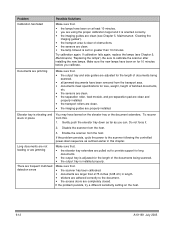
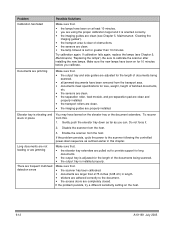
...guides are clean (see Chapter 5, Maintenance, "Replacing the lamps"). Long documents are not feeding or are jamming
There are frequent multi-feed detection errors
Make sure that:
• the elevator tray extenders are pulled out to provide support... the output tray and side guides are properly installed. If the problem persists, cycle the power to the scanner following the controlled power-down...
Kodak I820 Reviews
Do you have an experience with the Kodak I820 that you would like to share?
Earn 750 points for your review!
We have not received any reviews for Kodak yet.
Earn 750 points for your review!


