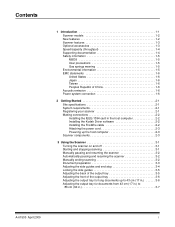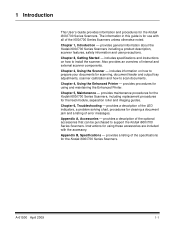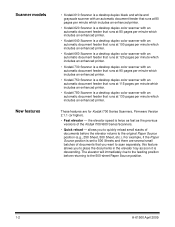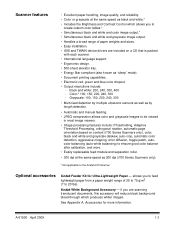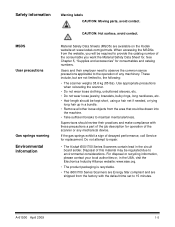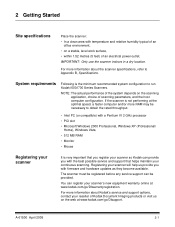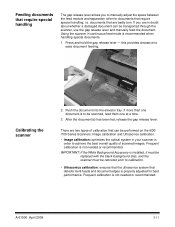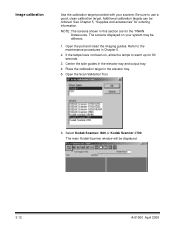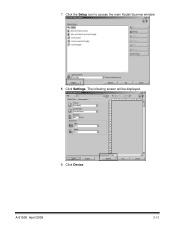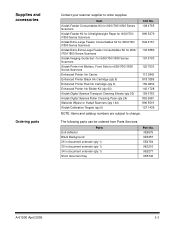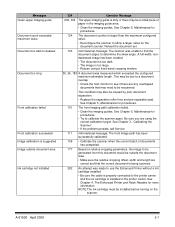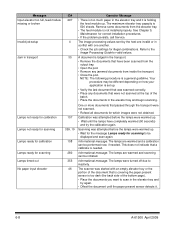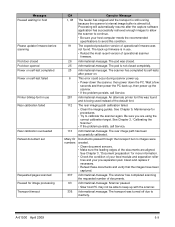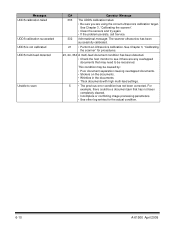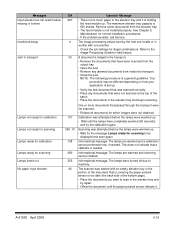Kodak I610 - Document Scanner Support and Manuals
Get Help and Manuals for this Kodak item

Most Recent Kodak I610 Questions
Jam?
The scanner says I have a jam when there is no jam visible when I lift the door. rebooting ahsn't he...
The scanner says I have a jam when there is no jam visible when I lift the door. rebooting ahsn't he...
(Posted by pmarino 13 years ago)
Kodak I610 Software Upgrade
An employee somehow changed the settings on my i610 Kodak scanner, so now when I try to open capture...
An employee somehow changed the settings on my i610 Kodak scanner, so now when I try to open capture...
(Posted by shondraector 13 years ago)
I610 Scanner Problem... The Scanner Is Not Intialized .. Why??
We bought i610K scanners one year back ..when we power up the scanners .. it;s not coming to enabled...
We bought i610K scanners one year back ..when we power up the scanners .. it;s not coming to enabled...
(Posted by sathyaprabhu 14 years ago)
Kodak I610 Videos
Popular Kodak I610 Manual Pages
Kodak I610 Reviews
We have not received any reviews for Kodak yet.