Kodak 1547256 - EasyShare Printer Dock Photo Support and Manuals
Get Help and Manuals for this Kodak item
This item is in your list!

View All Support Options Below
Free Kodak 1547256 manuals!
Problems with Kodak 1547256?
Ask a Question
Free Kodak 1547256 manuals!
Problems with Kodak 1547256?
Ask a Question
Popular Kodak 1547256 Manual Pages
User Guide - Page 5
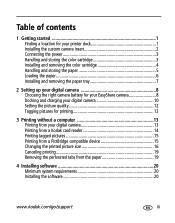
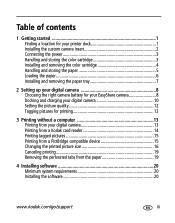
...paper 5 Loading the paper 6 Installing and removing the paper tray 7
2 Setting up your digital camera 8 Choosing the right camera battery for your EasyShare camera 8 Docking and charging your digital camera 10 Setting the picture quality 12 Tagging pictures for printing 12
3 Printing without a computer 13 Printing from your digital camera 13 Printing from a Kodak card reader 14 Printing...
User Guide - Page 14


...camera.
If your EasyShare digital camera came If your EasyShare digital camera came
with non-rechargeable batteries:
with a rechargeable Li-Ion battery:
Lithium
3 V, CRV3
OR
2 AA, 1.5 V
use the Ni-MH rechargeable battery pack that came with the printer dock*
install it in your EasyShare camera (see the camera user's guide.
8
www.kodak.com/go/support 2 Setting up your digital...
User Guide - Page 16


... the camera on the printer dock. So in the camera (see the camera user's guide.
10
www.kodak.com/go/support For battery information for other brands of the printer dock. Charging is installed in addition to docking Kodak EasyShare digital cameras, you make prints directly from the camera, transfer pictures from the camera to the computer, and charge the camera battery. Setting up...
User Guide - Page 17
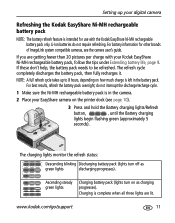
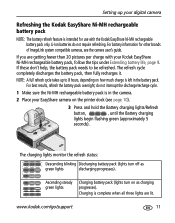
...
lights begin flashing green (approximately 5
seconds). www.kodak.com/go/support
11 For battery information for use with your digital camera
Refreshing the Kodak EasyShare Ni-MH rechargeable battery pack
NOTE: The battery refresh feature is left in the camera.
2 Place your EasyShare camera on the printer dock (see the camera user's guide.
Li-Ion batteries do not interrupt the...
User Guide - Page 18
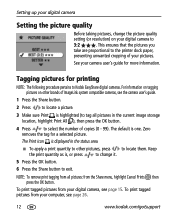
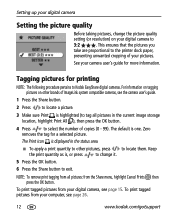
The Print icon is , or press
to change the picture quality
setting (or resolution) on other pictures, press to the printer dock paper,
preventing unwanted cropping of ImageLink system compatible cameras, see page 26.
12
www.kodak.com/go/support Keep
the print quantity as is displayed in the current image storage location, highlight Print All ), then...
User Guide - Page 22
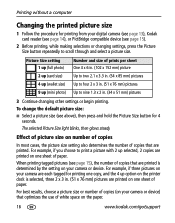
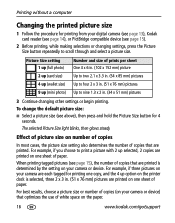
...kodak.com/go/support For example, if three pictures on your digital camera (see page 13), Kodak card reader (see page 14), or PictBridge compatible device (see page 15).
2 Before printing, while making selections or changing settings...Picture Size setting 1 up (full photo) 2 up (card size) 4 up (wallet size) 9 up option on the printer dock is determined by the setting on your camera or device...
User Guide - Page 24
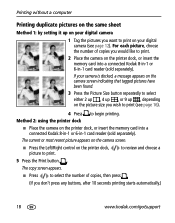
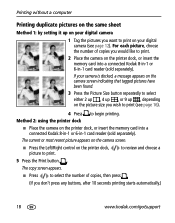
...
www.kodak.com/go/support
Printing without a computer
Printing duplicate pictures on the same sheet
Method 1: by setting it up , depending on the picture size you wish to print (see page 12). For each picture, choose the number of copies, then press . (If you would like to print.
2 Place the camera on the printer dock, or...
User Guide - Page 27


... Kodak EasyShare software CD. Add the printer for details. b Open the Utilities folder, then double-click Print Center. The printer dock is added to your Internet service provider to your computer.
IMPORTANT: When prompted, take a few minutes to install. Mac OS X-double-click the CD icon on the desktop, then click the Install icon.
4 Follow the on-screen instructions...
User Guide - Page 30


...
www.kodak.com/go/support NOTE: With the software installed, pressing the Transfer button establishes a new drive connection for the docked camera. You can view, copy, delete, and otherwise manage files on the new drive, as you do with a computer
Transferring pictures from your digital camera
1 Make sure Kodak EasyShare software is installed (see page 20) and the printer dock is connected...
User Guide - Page 44
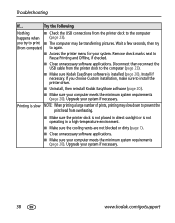
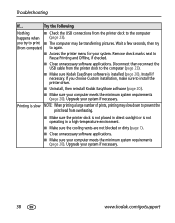
... a few seconds, then try to the computer
happens when (page 23). Upgrade your system if necessary. If you try
(from the printer dock to again.
■ Access the printer menu for your system.
Remove check marks next to install the printer driver.
■ Uninstall, then reinstall Kodak EasyShare software (page 20).
■ Make sure your computer meets the minimum...
User Guide - Page 46
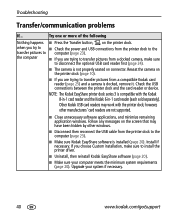
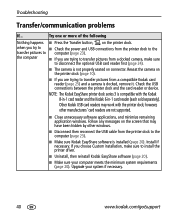
...The Kodak EasyShare printer dock series 3 is docked, remove it. Troubleshooting
Transfer/communication problems
If... Other Kodak USB card readers may have been hidden by other manufacturers' card readers are trying to install the printer driver.
■ Uninstall, then reinstall Kodak EasyShare software (page 20).
■ Make sure your system if necessary.
40
www.kodak.com/go/support...
User Guide - Page 51
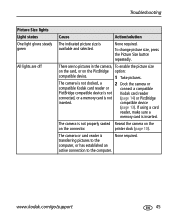
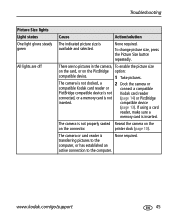
... or
connect a compatible
PictBridge compatible device is not Kodak card reader
connected, or a memory card is not properly seated Reseat the camera on the
on the PictBridge option:
compatible device.
1 Take pictures. printer dock (page 10). transferring pictures to the
computer, or has established an
active connection to the computer. www.kodak.com/go/support
45
User Guide - Page 52
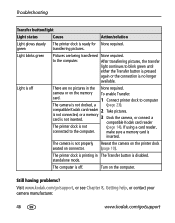
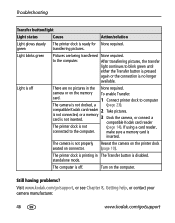
... Chapter 8, Getting help, or contact your camera manufacturer.
46
www.kodak.com/go/support To enable Transfer:
1 Connect printer dock to blink green until
either the Transfer button is pressed
again or the connection is off . make sure a memory card is not docked, a (page 23). Turn on the memory card. Troubleshooting
Transfer button/light
Light status
Cause...
User Guide - Page 57


... on the Kodak EasyShare software CD and the printer dock firmware (the software that battery fluid leaks inside the printer dock, turn off the printer dock and remove the paper tray and color cartridge. Allow all batteries of a set at least 24 hours before using the printer dock again. Visit www.kodak.com/go /support
51 www.kodak.com/go /printerdockdownloads. Appendix
■ Replace all...
User Guide - Page 65
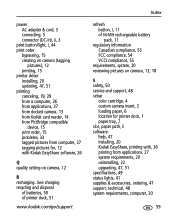
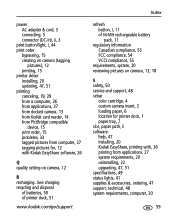
... EasyShare software, 26
Q quality setting on camera, 13, 18
S safety, 50 service and support, 48 setup
color cartridge, 4 custom camera insert, 2 loading paper, 6 location for printer dock, 1 paper tray, 7 slot, paper path, ii software help, 47 installing, 20 Kodak EasyShare, printing with, 26 printing from applications, 27 system requirements, 20 uninstalling, 22 upgrading, 47, 51 specifications...
Kodak 1547256 Reviews
Do you have an experience with the Kodak 1547256 that you would like to share?
Earn 750 points for your review!
We have not received any reviews for Kodak yet.
Earn 750 points for your review!
