JVC GZMC100 - Everio 2MP 4 GB Microdrive Camcorder Support and Manuals
Popular JVC GZMC100 Manual Pages
Separate volume1 - Page 1
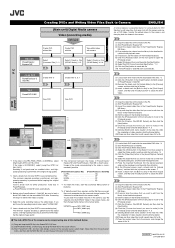
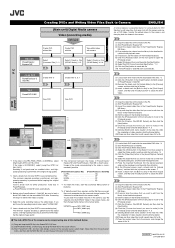
... and Writing Video Files Back to Camera
ENGLISH
Edit video
PowerDirector Express NE
(Main unit) Digital Media camera Video (recording media)
USB transfer
Create DVD without title
Create DVD with title
View edited video with camera
Select [Produce a Disc] *1, 2
A
Select [Create a File (GZ-MC Series)] *4, 5
C
Select [Create a File (GZ-MC Series)] *4, 5, 8
E
Write back
A brief procedure...
Instructions - Page 1


Basic Edition DIGITAL MEDIA CAMERA
GZ-MC100
GETTING STARTED
ENGLISH
6
BASIC OPERATIONS
(RECORDING & PLAYBACK) 19
MENU SETTINGS
26
REFERENCES
32
To deactivate the demonstration, set "DEMO MODE" to "OFF". (੬ pg. 26)
INSTRUCTIONS
This instruction manual describes the basic operations of the camera. See page 32 for future reference. For Customer Use: Enter below the Model No. EN...
Instructions - Page 2
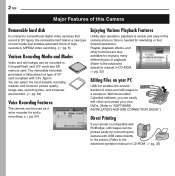
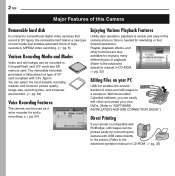
...types of playback. (Refer to the advanced operation manual in CD-ROM. ੬ pg. 32)...digital video cameras that record to DV tapes, the removable hard disk is a new type of card media that enables extended hours of video and still images to a computer. With the bundled Cyberlink software, you can easily edit video and create your own DVDs. (Refer to "SOFTWARE INSTALLATION AND USB CONNECTION GUIDE...
Instructions - Page 3


... or to supply power to the camera from an AC outlet, use this digital media camera. Dear Customer, Thank you for playback with water.
REFER SERVICING TO QUALIFIED SERVICE PERSONNEL. WARNING: TO PREVENT FIRE OR SHOCK HAZARD, DO NOT EXPOSE THIS UNIT TO RAIN OR MOISTURE. CAUTIONS: ● This camera is installed in a bathroom or places with a television...
Instructions - Page 5


... replace...problem, follow the messages displayed on the screen. (੬ pg. 36) ● To maintain high performance, perform check disks (error...camera, store it . Copyright © 2001 HI CORPORATION. When recording data is a precision electronic device. When discarding or giving away the removable hard disk. Therefore, do not put it in your computer on the camera, this instruction manual...
Instructions - Page 7


...Parts
V Stereo Microphone W Speaker (੬ pg. 21) X LCD Monitor (੬ pg. 18) Y Rear Panel (Recording media cover) (੬ pg. 16) Z Camera... Information Button [INFO] (Used to the
software installation and USB connection guide.) P Headphone connector [ ] (੬ pg...manual. ੬ pg. 32) L Forward Skip Button [t (6)] (੬ pg. 21)
Down Button [t] (੬ pg. 26) Manual Set Button [ SET...
Instructions - Page 19


...) : Still image mode (੬ pg. 22, 23) : Voice mode (੬ pg. 24)
3 Auto/Manual Mode
Press e (
) to switch the auto/manual recording
mode. Auto mode: You can also turn on/
off the camera by setting various functions.
Power off the camera, set the power switch to OFF.
1 Power Switch
2 MODE
Mode Lamp
3 e(
)
Lock Button
Power/Charge...
Instructions - Page 20


...Playing back files created on again, set the power switch to OFF, then to heat up , the [REC] indicator flashes.
When using the battery pack, the camera is turned off automatically to conserve ... operation manual for details. (੬ pg. 32)
Deleting Files
If you press during recording or playback (video, still image or voice) for 5 minutes when using AC adapter, the camera enters the...
Instructions - Page 25


... , then set the TV to
its minimum level to avoid a sudden burst of sound when the camera is turned on.
● To connect the camera to a PC, refer to the software installation and USB connection guide. Dubbing to a VCR
1 Perform step 1 to 6 above. 2 At the point you adjust the TV sound volume to the VCR's instruction manual.)
3 To...
Instructions - Page 26


...your camera. For Playback Menus: Set the...Set the power switch to the normal screen, press MENU. ● To display the operation guide, press INFO when the menu
screen is displayed. (The operation guide...settings to select (video), (still image) or
(voice).
3 Press MENU.
26 EN MENU SETTINGS
Changing the Menu Settings
You can change the various settings. Refer to the advanced operation manual...
Instructions - Page 33
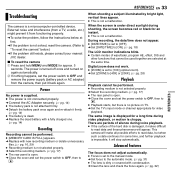
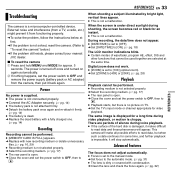
HTo solve the problem, follow the Instructions below .)
HIf the problem still exists, please consult your nearest JVC dealer.
8 To reset the camera A Press and hold MENU and MODE for a long time during shooting, the screen becomes red or black for video
playback. The power is set to the manual mode. HConnect the AC Adapter securely. (੬ pg...
Instructions - Page 34


...LCD monitor. ● The LCD monitor's brightness setting is
activated. HConsult your nearest JVC dealer. Picture does not appear on or the mode...manual white balance adjustment. (Refer to extremely high/low
temperatures. Then set date/time is difficult in places subject to the
advanced operation manual in
places with DIS activated, this can be avoided.
(੬ pg. 28)
Images on the camera...
Instructions - Page 39


...repairs for malfunctioning by your dealer or JVC service center, be sure to bring your camera...installed and used in accordance with a soft cloth outward from the beginning. This Class B digital... Part 15 of Conformity
Model Number
: GZ-MC100U
Trade Name
: JVC
Responsible party : JVC ... not occur in a particular installation. Keep it with the instructions, may cause undesired
operation....
Separate volume2 - Page 1


... file produced on your PC Copy the file to format the provided removable hard disk.
Lock Button
wt
e
© 2004 Victor Company of the instruction manual (printed edition) for storage. Software Installation And USB Connection Guide Supplement - It is a number), within the [SD_VIDEO] folder. Management information for playback. If PowerDirector/PowerProducer/PowerDVD have been...
Separate volume1 - Page 1


... on the main panel to move to the
[Produce] screen. (7) Click the [Create a File (GZ-MC Series)] and then click the
[Next] button. (8) Click the [Choose the format you want ...DVDVideo. Creating DVDs and Writing Video Files Back to Camera
ENGLISH
Edit video
PowerDirector Express NE
(Main unit) Digital Media camera Video (recording media)
USB transfer
Create DVD without title
Create DVD ...
JVC GZMC100 Reviews
Do you have an experience with the JVC GZMC100 that you would like to share?
Earn 750 points for your review!
We have not received any reviews for JVC yet.
Earn 750 points for your review!

