JVC GZ-R450B Support and Manuals
Get Help and Manuals for this JVC item
This item is in your list!

View All Support Options Below
Free JVC GZ-R450B manuals!
Problems with JVC GZ-R450B?
Ask a Question
Free JVC GZ-R450B manuals!
Problems with JVC GZ-R450B?
Ask a Question
Popular JVC GZ-R450B Manual Pages
Basic User Guide - Page 1
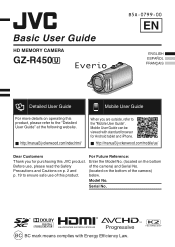
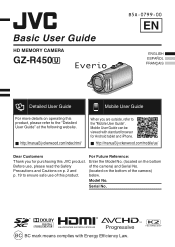
.../
.
Precautions and Cautions on p. 2 and
(located on operating this JVC product. Model No. Serial No. Enter the Model No. (located on the bottom
Before use of the camera) and Serial No.
Basic User Guide
HD MEMORY CAMERA
GZ-R450A
B5A-0799-00
EN
Detailed User Guide
. BC BC mark means complies with standard browser for purchasing...
Basic User Guide - Page 2
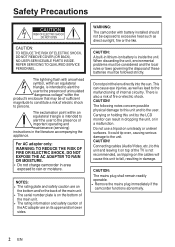
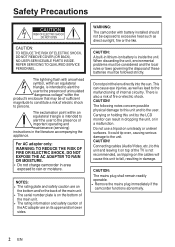
... lens directly into the sun. CAUTION! NO USER-SERVICEABLE PARTS INSIDE.
Carrying or holding this unit by the LCD... the unit. The lightning flash with battery installed should not be exposed to excessive heat such...followed strictly. When discarding the unit, environmental problems must be considered and the local rules ...servicing) instructions in the literature accompanying the appliance.
Basic User Guide - Page 7
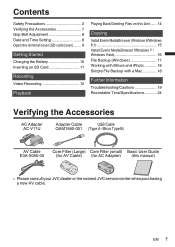
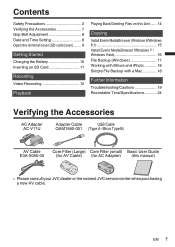
... on this manual)
.
.
.
.
0 Please consult your JVC dealer or the nearest JVC service center when purchasing
a new AV cable. AV Cable
E3A-0085-00
. EN 7 Core Filter (small) (for AV Cable)
. Micro Type B)
. Core Filter (Large)
(for AC Adapter)
Basic User Guide (this Unit ..... 14
Copying
Install Everio MediaBrowser (Windows 8/Windows 8.1 15 Install Everio MediaBrowser (Windows...
Basic User Guide - Page 9
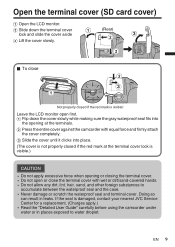
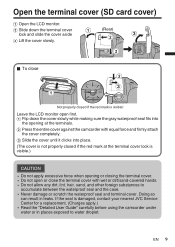
... gray waterproof seal fits into place. (The cover is not properly closed if the red mark is damaged, contact your nearest JVC Service Center for a replacement. (Charges apply.) 0 Read the "Detailed User Guide" carefully before using the camcorder under water or in leaks. Doing so
can result in places exposed to
accumulate between the...
Basic User Guide - Page 10
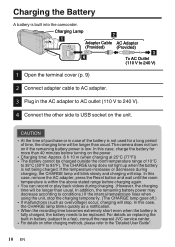
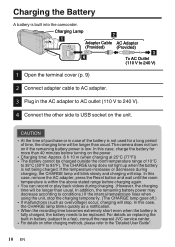
...9)
2 Connect adapter cable to AC adapter.
3 Plug in battery (subject to the "Detailed User Guide".
10 EN The CHARGE lamp does not light up when the battery is built into the camcorder. ...will be replaced. For details on replacing the built-in the AC adapter to AC outlet (110 V to 240 V).
4 Connect the other charging methods, please refer to a fee), consult the nearest JVC service center. ...
Basic User Guide - Page 11
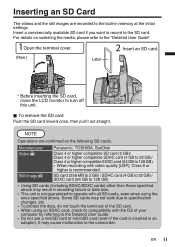
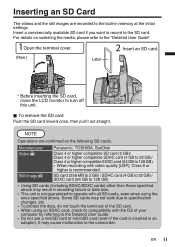
...6 or
higher is inserted in memory at the initial settings. Some SD cards may result in recording failure or data... cards) other than those specified above may not work due to specification changes, etc.
0 To protect the data, do not touch ... off this unit.
. It may cause malfunction to the "Detailed User Guide". Manufacturer
Panasonic, TOSHIBA, SanDisk
Video A
Class 4 or higher compatible SD...
Basic User Guide - Page 12
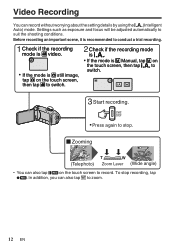
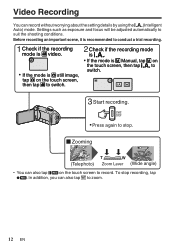
...Manual, tap H on the touch screen to record. Check if the recording mode is recommended to conduct a trial recording.
Press again to suit the shooting conditions.
A
C
PH
Start recording. Zooming
T
W
(Telephoto) Zoom Lever (Wide angle)
.
0 You can also tap 6 on the touch screen, then tap P to switch. Settings...record without worrying about the setting details by using the P...
Basic User Guide - Page 14
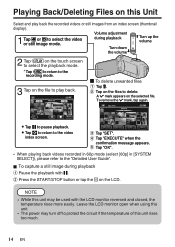
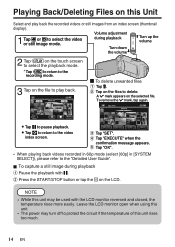
... the
confirmation message appears.
. NOTE
0 While this unit may turn off to the video
Tap "SET". Volume adjustment
during playback A Pause the playback with the LCD monitor reversed and closed, the temperature ...recording mode. To delete unwanted files Tap R. DELETE
Tap e to the "Detailed User Guide".
Tap "OK".
0 When playing back videos recorded in 60p mode (select [60p] in [...
Basic User Guide - Page 15
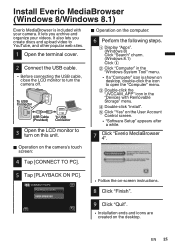
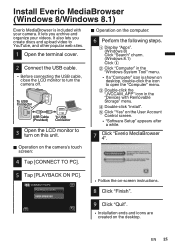
...
CONNECT TO PC PLAYBACK ON PC
.
0 Follow the on-screen instructions.
8 Click "Finish".
9 Click "Quit".
.
0 Installation ends and icons are
created on the camera's touch screen:
4 ...on the User Account
Control screen. 0 "Software Setup" appears after
a while.
7
Click "Everio MediaBrowser 4".
5 Tap [PLAYBACK ON PC].
D Double-click "install". EN 15
C Double-click the "JVCCAM_APP" ...
Basic User Guide - Page 16
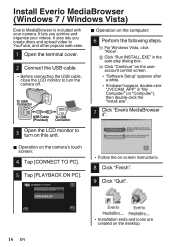
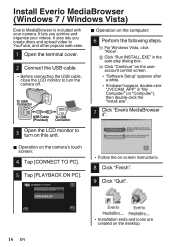
... PLAYBACK ON PC
.
0 Follow the on-screen instructions.
8 Click "Finish".
9 Click "Quit".
. 16 EN
.
0 Installation ends and icons are created on the computer:
6...Setup" appears after a while. 0 If it doesn't appear, double-click "JVCCAM_APP" in the auto play dialog box.
B Click "Run INSTALL.EXE" in "My Computer" (or "Computer"), then double-click the "install.exe".
7
Click "Everio...
Basic User Guide - Page 17
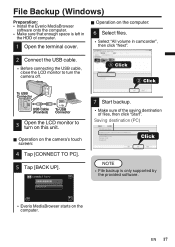
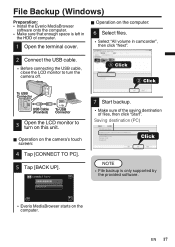
... (Provided) Connector
.
3
Open the LCD monitor to turn on this unit.
o Operation on the computer.
File Backup (Windows)
Preparation: 0 Install the Everio MediaBrowser
software onto the computer. 0 Make sure that enough space is only supported by
the provided software.
.
0 Everio MediaBrowser starts on the camera's touch screen:
4 Tap [CONNECT TO PC].
5 Tap [BACK UP].
Basic User Guide - Page 19
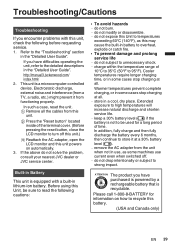
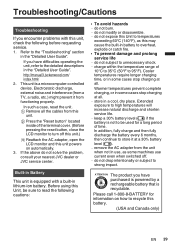
...service life ... Before using this battery.
(USA and Canada only)
EN 19
Extended exposure to strong impact. do not modify or disassemble. ...
Troubleshooting/Cautions
Troubleshooting
If you encounter problems with a built-in the "Detailed User Guide...hazards ... do not solve the problem, consult your nearest JVC dealer or JVC service center. charge within the temperature ...
Basic User Guide - Page 20
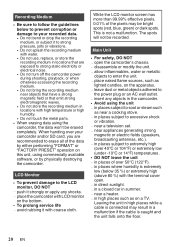
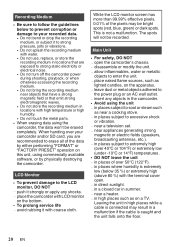
...as
lighted candles, on the bottom. 0 To prolong service life ... in places subject to soot or steam such...high temperature or high humidity. 0 Do not touch the metal parts.
0 When erasing data using the unit ... Main Unit
... the recording medium with water. 0 Do not use, replace, or store the recording medium in locations that emit strong...set. ... in places subject to
the power plug or an AC wall...
Basic User Guide - Page 21
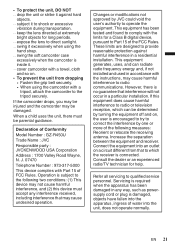
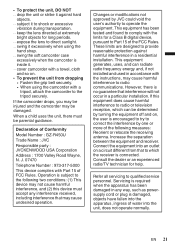
...the apparatus, ingress of Conformity
Model Number : GZ-R450U
Trade Name : JVC
Responsible party : JVCKENWOOD USA ...a residential installation. J. 07470
Telephone Number : 973-317-5000
This device complies with the instructions, may cause...service personnel. Declaration of water into an outlet on . 0 To prevent the unit from that interference will not occur in accordance with Part...
Basic User Guide - Page 24
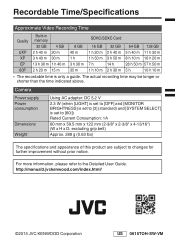
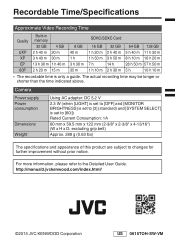
... Power consumption
Dimensions
Weight
Using AC adapter: DC 5.2 V
2.3 W (when [LIGHT] is set to [OFF] and [MONITOR BRIGHTNESS] is set to [3] (standard) and [SYSTEM SELECT] is only a guide. For more information, please refer to changes for further improvement without prior notice.
Recordable Time/Specifications
Approximate Video Recording Time
Quality
Built-in memory
32 GB
4 GB...
JVC GZ-R450B Reviews
Do you have an experience with the JVC GZ-R450B that you would like to share?
Earn 750 points for your review!
We have not received any reviews for JVC yet.
Earn 750 points for your review!
