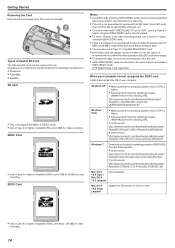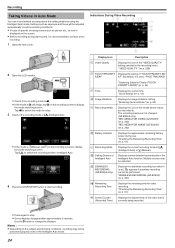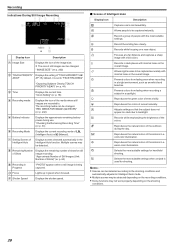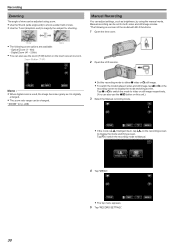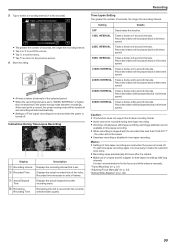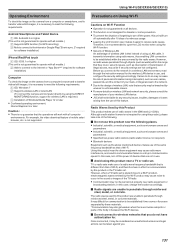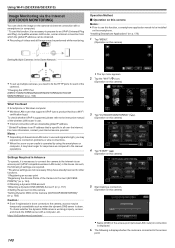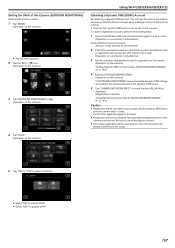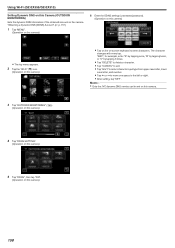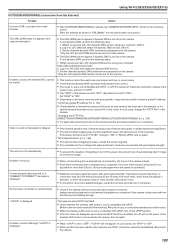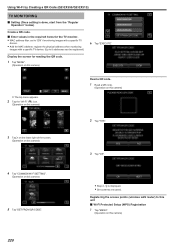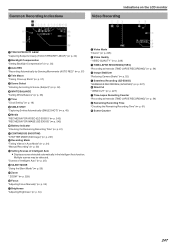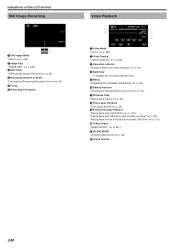JVC GZ-EX355B Support and Manuals
Get Help and Manuals for this JVC item

View All Support Options Below
Free JVC GZ-EX355B manuals!
Problems with JVC GZ-EX355B?
Ask a Question
Free JVC GZ-EX355B manuals!
Problems with JVC GZ-EX355B?
Ask a Question
Most Recent JVC GZ-EX355B Questions
How Do I Turn On The U Stream Broadcasting Feature?
(Posted by toppugs 9 years ago)
Hard Drive Noise?
Is there a hard drive noise issue when recording with this model of camcorder?
Is there a hard drive noise issue when recording with this model of camcorder?
(Posted by n6766j 10 years ago)
Help On Direct Monitoring
Video camera type- JVC GZ EX355 BU Please help me out with direct monitoring step.. I do connect wi...
Video camera type- JVC GZ EX355 BU Please help me out with direct monitoring step.. I do connect wi...
(Posted by Omshree1 10 years ago)
Popular JVC GZ-EX355B Manual Pages
JVC GZ-EX355B Reviews
We have not received any reviews for JVC yet.