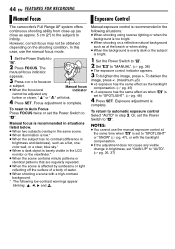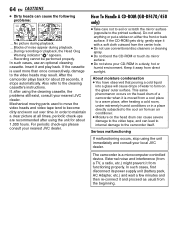JVC GRDF430U - MiniDV Camcorder w/15x Optical Zoom Support and Manuals
Get Help and Manuals for this JVC item

View All Support Options Below
Free JVC GRDF430U manuals!
Problems with JVC GRDF430U?
Ask a Question
Free JVC GRDF430U manuals!
Problems with JVC GRDF430U?
Ask a Question
Most Recent JVC GRDF430U Questions
States To Remove Lens Cover.
Lens cover is already removed yet it thinks it's still on.Why?
Lens cover is already removed yet it thinks it's still on.Why?
(Posted by clacount2016 3 years ago)
Hi, May Name Emelyan. I Have Problem With May Jvc Grdf430u
Wen I turn the camera on after feu second my display shous me the massage 'UNIT IN SAFEGUARD MODE". ...
Wen I turn the camera on after feu second my display shous me the massage 'UNIT IN SAFEGUARD MODE". ...
(Posted by moldovae 9 years ago)
Popular JVC GRDF430U Manual Pages
JVC GRDF430U Reviews
We have not received any reviews for JVC yet.