JVC GR-D295U - MiniDV Camcorder w/25x Optical Zoom Support and Manuals
Get Help and Manuals for this JVC item
This item is in your list!

View All Support Options Below
Free JVC GR-D295U manuals!
Problems with JVC GR-D295U?
Ask a Question
Free JVC GR-D295U manuals!
Problems with JVC GR-D295U?
Ask a Question
Most Recent JVC GR-D295U Questions
Popular JVC GR-D295U Manual Pages
Instructions - Page 1
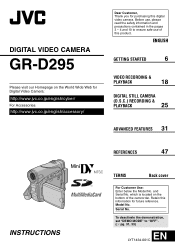
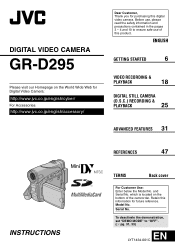
...
6
VIDEO RECORDING &
PLAYBACK
18
DIGITAL STILL CAMERA
(D.S.C.) RECORDING &
PLAYBACK
25
ADVANCED FEATURES 31
REFERENCES
47
INSTRUCTIONS
TERMS
Back cover
For Customer Use: Enter below the Model No. DIGITAL VIDEO CAMERA
GR-D295
Please visit our Homepage on the bottom of this digital video camera. To deactivate the demonstration, set "DEMO MODE" to ensure safe use of the camcorder...
Instructions - Page 4
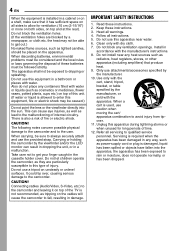
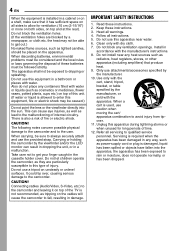
...(Audio/Video, S-Video, etc.) to the camcorder and leaving it has sufficient space on the cables will cause the camcorder to qualified service personnel. Install in ...Servicing is required when the apparatus has been damaged in any containers filled with dry cloth. 7. When discarding batteries, environmental problems must be sure to avoid injury from tipover. 11. Heed all instructions...
Instructions - Page 5
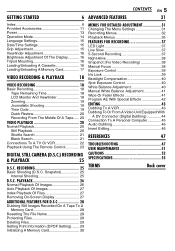
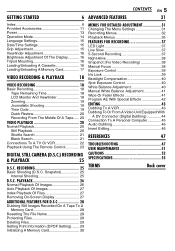
... 18 Zooming 19 Journalistic Shooting 19 Time Code 19 Quick Review 20 Recording From The Middle Of A Tape...... 20
VIDEO PLAYBACK 20 Normal Playback 20
Still Playback 20 Shuttle Search 21 Blank Search 21 Connections To A TV Or VCR 22 Playback Using The Remote Control 23
DIGITAL STILL CAMERA (D.S.C.) RECORDING
& PLAYBACK
25
D.S.C. Snapshot 25
Interval Shooting...
Instructions - Page 13
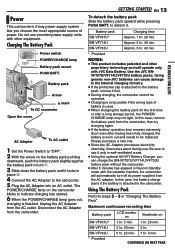
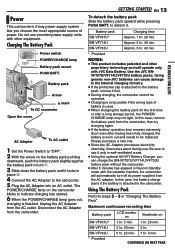
... the AC Adapter
from the AC outlet. BN-VF714U
Approx. 2 hr. 40 min. Use the JVC BNVF707U/VF714U/VF733U battery packs.
Unplug the AC Adapter
from the camcorder. Maximum continuous recording time
Battery pack
LCD monitor on
Viewfinder on the camcorder
blinks to indicate charging has started.
6 When the POWER/CHARGE lamp goes out,
charging is...
Instructions - Page 14
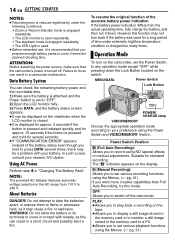
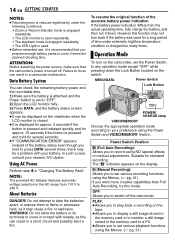
.../DATA
Power Switch
Lock Button
MA
POWER/ CHARGE
POWER/ CHARGE lamp
VIDEO/MEMORY
Choose the appropriate operation mode according to switch off . M (Manual Recording): Allows you to flame or excessive heat, as this mode. Do not attempt to take the batteries apart, or expose them to set various playback functions using NO special effects or...
Instructions - Page 15
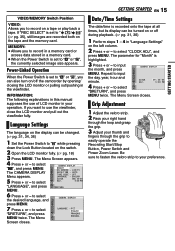
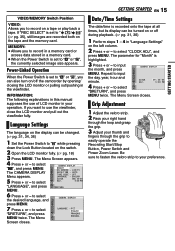
...CODE - to input
the month, and press
CAMERA DISPLAY
MENU. The Menu
LANGUAGE
- CLOCK ADJ .
If you to record on or off the camcorder by opening/ closing the LCD monitor or pulling out/pushing in this manual.... OFF
LANGUAGE -
AUTO
T I ME - The CAMERA DISPLAY Menu appears.
5 Press + or -
The parameter for "Month" is set to select
"n", and press MENU. to select
"BRETURN...
Instructions - Page 19
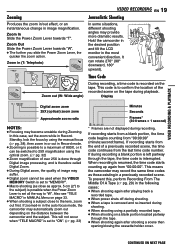
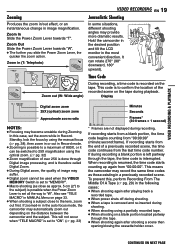
...code is set all the way to "W". Display
10 x W
T
Digital zoom zone 25X (optical) zoom zone
Approximate zoom ratio
NOTES:
● Focusing may become unstable during playback. This means the camcorder may suffer.
● Digital zoom cannot be used when the VIDEO...When shooting using the manual focus (੬ pg. 38), then zoom in or out in a previously recorded scene.
Zoom Out ...
Instructions - Page 32


... (੬ pg. 46) are possible on tapes recorded in the LP mode on this camcorder be used.
● Switch off this camcorder.
● During playback of a tape recorded on another camcorder, blocks of previous models)
ZOOM
25X: When set to "VIDEO".
[FULL]
NEGA
PIN-UP FRAME
For details on a tripod. By digitally processing and magnifying images, zooming is possible...
Instructions - Page 38
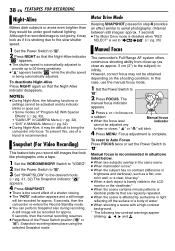
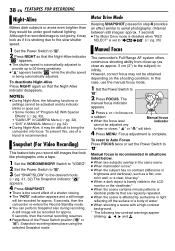
..., then the camcorder re-enters the Record-Standby mode. ● You can perform Snapshot also during recording.
However, correct focus may look like photographs onto a tape.
1 Set the VIDEO/MEMORY Switch to "VIDEO". 2 Set the Power Switch to "M". 3 Set "SNAP/SLOW" to "A". Although the recorded image is not grainy, it may be under good natural lighting.
The
manual focus indicator...
Instructions - Page 44
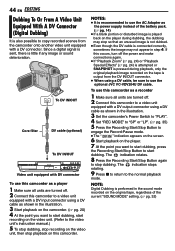
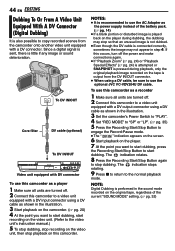
.... 44 EN EDITING
Dubbing To Or From A Video Unit Equipped With A DV Connector (Digital Dubbing)
It is also possible to copy recorded scenes from the camcorder onto another video unit equipped with a DV output connector using a DV cable as shown in the illustration.
3 Set the camcorder's Power Switch to "PLAY". 4 Set "REC MODE" to "SP" or "LP". (੬...
Instructions - Page 47


... your nearest JVC dealer. HDetach the battery pack once again and re-attach
it firmly. (੬ pg. 13) ● The battery is open . HSet "ZOOM" to "100X" or "800X". (੬ pg. 32) ● The VIDEO/MEMORY Switch is no picture.
● Your TV has AV input terminals, but is set to
"MEMORY". The camcorder is not...
Instructions - Page 48
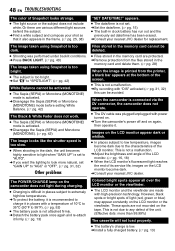
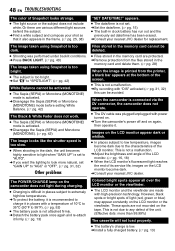
... viewfinder are various different light sources behind the subject. HConsult your nearest JVC dealer for replacement. The POWER/CHARGE lamp on the camcorder does not light during charging.
● Charging is activated. HDisengage the Sepia (SEPIA) or Monotone (MONOTONE) mode before setting White Balance. (੬ pg. 42)
The Black & White Fader does not work...
Instructions - Page 53
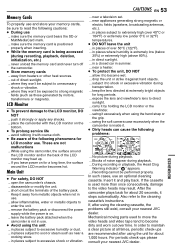
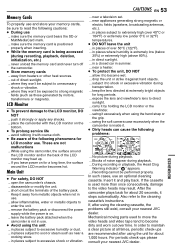
.... ... swing the soft camera case excessively when the camcorder is on the
bottom. ● To prolong service life ... in use. ... After the camcorder plays back for about 20 seconds, it to the video heads may heat up. ... disassemble or modify the unit. ... near a cooking stove. ... Recording cannot be sure to the cleaning cassette's instructions. Memory Cards
To...
Instructions - Page 54
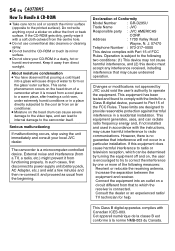
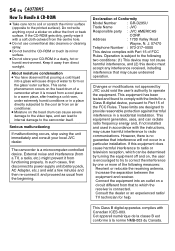
... B digital device,...camcorder itself. Do not write anything or put a sticker on the head drum can cause severe damage to the video tape, and can be determined by JVC could void the user's authority to Part 15 of Conformity
Model Number
: GR-D295U
Trade Name
: JVC
Responsible party : JVC...battery pack, AC Adapter, etc.) and wait a few minutes and then re-connect it with the instructions...
Instructions - Page 55


... LED Light Effective distance: 1.5 m (5 ft)
For Digital Video Camera
Format DV format (SD mode) Signal format NTSC standard Recording/Playback format Video: Digital component recording Audio: PCM digital recording, 32 kHz 4-channel (12-BIT), 48 kHz 2-channel (16-BIT) Cassette Mini DV cassette Tape speed SP: 18.8 mm/s, LP: 12.5 mm/s
SPECIFICATIONS EN 55
Maximum recording time (using 80 min.
JVC GR-D295U Reviews
Do you have an experience with the JVC GR-D295U that you would like to share?
Earn 750 points for your review!
We have not received any reviews for JVC yet.
Earn 750 points for your review!
