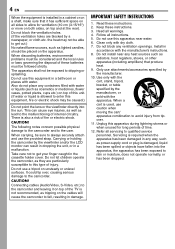JVC GRDF430U Support Question
Find answers below for this question about JVC GRDF430U - MiniDV Camcorder w/15x Optical Zoom.Need a JVC GRDF430U manual? We have 1 online manual for this item!
Question posted by clacount2016 on March 30th, 2021
States To Remove Lens Cover.
Lens cover is already removed yet it thinks it's still on.Why?
Current Answers
Answer #1: Posted by Technoprince123 on March 31st, 2021 2:15 AM
Please response if this answer is acceptable and solw your problem thanks
Related JVC GRDF430U Manual Pages
JVC Knowledge Base Results
We have determined that the information below may contain an answer to this question. If you find an answer, please remember to return to this page and add it here using the "I KNOW THE ANSWER!" button above. It's that easy to earn points!-
Glossary Terms
...Optical Zoom with 800x Digital Zoom 5-Disc Changer 6-Way Dubbing Accessory Shoe & Mic Input Active Bass Extension Active Hyper-Bass PRO Active Video...Lens Cover Smart Surround Setup Sound Turbo Speaker Input Connector SQPB (S-VHS Quasi Playback) Strontium Magnet Subwoofer Output with Video... Output Omni-Directional Surround Speaker One-Touch Dubbing (MiniDV S-VHS/VHS) One-Touch Expert Dubbing (VHS-->... -
FAQ - Televisions/HD-ILA Projection
... 5722. I cannot see what appears to follow the installation instructions on the cover of TV lamp. If your camera is a simple test that your model is on TV when I test my... signal? There are 3 fans inside my HDILA Television, is no sound even with a camera (cell phone or video camera like EVERIO). The second format will use ASPECT button on the top left of accepting 1080p... -
Glossary Terms
...) 3-Preset Timer 35x Optical Zoom with 800x Digital Zoom 5-Disc Changer 6-Way Dubbing Accessory Shoe & Mic Input Active Bass Extension Active Hyper-Bass PRO Active Video Calibration Adaptive Geometrical Chroma ... Sliding Lens Cover Smart Surround Setup Sound Turbo Speaker Input Connector SQPB (S-VHS Quasi Playback) Strontium Magnet Subwoofer Output with ID3 Tag/WMA Tag MPEG-2 Video Recording Multi...
Similar Questions
Hi, May Name Emelyan. I Have Problem With May Jvc Grdf430u
Wen I turn the camera on after feu second my display shous me the massage 'UNIT IN SAFEGUARD MODE". ...
Wen I turn the camera on after feu second my display shous me the massage 'UNIT IN SAFEGUARD MODE". ...
(Posted by moldovae 9 years ago)
My Jvc Vhs Camcorder Gr-sxm37 Displays Remove Lens Cover, Its Not On
(Posted by motownsabbie 10 years ago)
When I Turn My Camcorder On It Says That The Lens Cap Is On And It Isn't.
(Posted by jhaynes 10 years ago)
A Jvc Grd 30 Camcorder And When I Remove The Lens Cap, It Thinks The Lens Is On
(Posted by jrobe11c 11 years ago)
Lens Cover Not Fully Opening
When powered on, sometimes the sliding lens cover (blinds) do not fully open. I can usually correct ...
When powered on, sometimes the sliding lens cover (blinds) do not fully open. I can usually correct ...
(Posted by ianevans 12 years ago)