IBM 4332-004 - InfoPrint 40 B/W Laser Printer Support and Manuals
Get Help and Manuals for this IBM item
This item is in your list!

View All Support Options Below
Free IBM 4332-004 manuals!
Problems with IBM 4332-004?
Ask a Question
Free IBM 4332-004 manuals!
Problems with IBM 4332-004?
Ask a Question
Popular IBM 4332-004 Manual Pages
User Guide - Page 9


... other print materials v Clear paper jams v Change printer supplies v Install printer options v Troubleshoot printer problems v Interpret messages displayed on the CD-ROM that relates to configure the Ethernet and token-ring network interface cards. For example: v Press the Enter key. v Press Enter. v Ethernet and Token Ring Configuration Guide, G544-5240, describes how to the Infoprint 32...
User Guide - Page 19
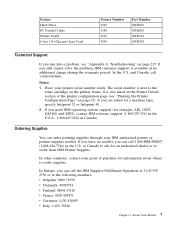
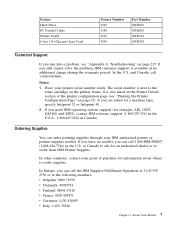
... US (Chicago) Line Cord
Feature Number 4320 4180 4530 9250
Part Number 90H0610 63H2804 90H3544 63H5828
Technical Support
If you can call 1-888-IBM-PRINT (1-888-426-7746) in the U.S. Have your IBM authorized printer or printer supplies reseller. If you still cannot solve the problem, IBM customer support is next to order supplies. Ordering Supplies
You can order...
User Guide - Page 32


...for a complete list.) To use the setup wizard provided on your printer, for your system. For specific installation instructions, see the driver installation procedure and README documentation for example, what trays are also available as follows: a. Go to the printer driver you need to indicate the features installed on the CD-ROM, choose Set up printer or Browse products, click Start...
User Guide - Page 37


...appears in the message display area. Many print applications and printer drivers allow you to take it or you switch on the printer. See "Changing the Default PCL Page Size" on page.... CONFIG PAGE appears in the message display area. 4. Values that are set in print applications or printer drivers override values that are locked. Locking Menus
To lock menus, simultaneously press the...
User Guide - Page 76


... switching.
64 Infoprint 32 and Infoprint 40: User's Guide Note: The printer driver or print application you use may allow you want. Action: 1. Note: Values specified in the display, where
source is the current default. 4. If you have installed the 2000-Sheet Finisher and you set to the
value, showing that it the default output...
User Guide - Page 221


Installing Printer Options 209 Unhook the duplex unit stopper latch from the printer. (To release the plug, push down on the clip on the right side of... unit cable from the metal stud on the top of the auxiliary tray support. Remove the envelope feeder if attached. Unplug the printer.
3. See "Removing the Envelope Feeder" on page 190 for removal instructions.
4. hc3u118F
2.
User Guide - Page 229


... Ethernet and token-ring network interface cards.
5. If problems persist, you use properly shielded and grounded cables and connectors (IBM part number 63H2804 or its equivalent) that the job value (set using the printer driver or the application) will override the panel setting. Also, refer to Twinax/Coax Configuration Guide, which is connected and functional.
Check the SOURCE...
User Guide - Page 231


... if you have installed extra memory, make sure it . 3. Make sure that paper is the printer default. Troubleshooting 219 If the printer does not recognize all of data you are printing IPDS jobs, see "Printing the Printer Configuration Page" on the Paper Menu is loaded correctly. The DUPLEX=OFF setting on page 25). The problem may also...
User Guide - Page 233


... it . Troubleshooting 221 See "Configuration (Config) Menu" on page 152.
Values set in the Config Menu is set at the printer.
2.
See "Adjusting Print Density" on . Random blank pages during a print job can be caused by the print application or the printer driver) override values you use properly shielded and grounded cables and connectors (IBM part number 63H2804...
User Guide - Page 266


... this does not correct the problem, call for service.
561 RAM FAILED / POWER OFF/ON Meaning: The printer has detected a memory error. See "Installing a SIMM" on the printer. The printer has received more data than
254 Infoprint 32 and Infoprint 40: User's Guide 511 LASER FAILED / POWER OFF/ON Meaning: The printer has detected a problem with the laser. If this...
User Guide - Page 267


.... Check the current page for service.
631 NVRAM FAILED / POWER OFF/ON Meaning: The printer has detected a memory error. Use your printer driver or the Config Menu.
If this does not correct the problem, call for service.
633 DRAM ERROR / CHECK DRAM SIMM Meaning: The printer has detected an error in the Config Menu is set to print at the current...
User Guide - Page 272


... failure in middle bin. If this does not correct the problem, call for service.
260 Infoprint 32 and Infoprint 40: User's Guide Reseat the finisher interface cable and switch on the printer power. Action: Remove output from all 2000-Sheet Finisher bins and switch the printer off, then on again. Action: Remove output from all...
User Guide - Page 287


...50 loading paper 45 location 1 paper sizes supported 35 selecting as default 96 setting manual feeding on or
off 99 specifying media type... printer
contents 9 ordering 6 changing the usage kit 152 changing toner 144 Chicago power cord, ordering 6 cleaning the printer 163 clearance, printer ...SCS 127 installing 172 ordering 6 Coax DSC/DSE Menu 138 Coax Setup Menu 134 Coaxial SCS Menu 127 CODE PAGE ...
User Guide - Page 290


...
NETWARE (continued) Token Ring Menu item 123
network addresses, configuring 211 network interface card
installing 172 ordering 6 types supported 172 Network Printer Manager Utility (NPM) 9 Network Printer Resource Utility (NPRU) 9 NL AT MPP+1, Coax DSC/DSE Menu item 139 noise specification 263 numbering paper trays 98 NW FRAME Ethernet Menu item 127 Token Ring Menu...
User Guide - Page 292


... 96 specifications
of printer (power, voltage, temperature, humidity) 263
printer 263 toner cartridge 264 staples cartridge, installing 200 ordering 8 refilling 149 specifying 69 status indicators 22 status messages 233 SUBNET MASK Ethernet Menu item 125 setting from operator panel 211 Token Ring Menu item 122 supplies number to call for ordering 143 ordering 7 replacing 143 support, contacting...
IBM 4332-004 Reviews
Do you have an experience with the IBM 4332-004 that you would like to share?
Earn 750 points for your review!
We have not received any reviews for IBM yet.
Earn 750 points for your review!
