HP Officejet L400 Support and Manuals
Get Help and Manuals for this Hewlett-Packard item
This item is in your list!

View All Support Options Below
Free HP Officejet L400 manuals!
Problems with HP Officejet L400?
Ask a Question
Free HP Officejet L400 manuals!
Problems with HP Officejet L400?
Ask a Question
Popular HP Officejet L400 Manual Pages
Setup Guide - Page 3
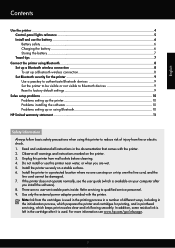
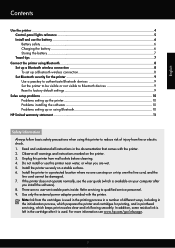
... default settings 9
Solve setup problems...10 Problems setting up the printer 10 Problems installing the software 10 Problems setting up or using Bluetooth 10
HP limited warranty statement...11
Safety Information
Always follow basic safety precautions when using this printer to reduce risk of injury from fire or electric shock. 1. Read and understand all warnings and instructions marked...
Setup Guide - Page 9
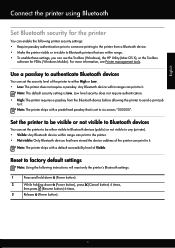
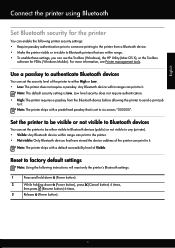
...The printer ships with a default accessibility level of the printer can enable the following instructions will reset only the printer's Bluetooth settings.
1
Press and hold down (Power button).
2
While holding down (Power ... device within range. • To enable these settings, you can use the Toolbox (Windows), the HP Utility (Mac OS X), or the Toolbox
software for the printer
You can print...
Setup Guide - Page 10
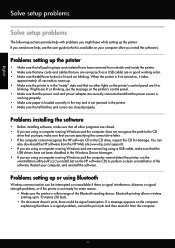
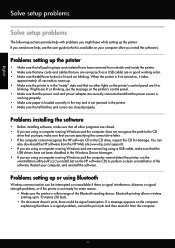
....hp.com/support). • If you are using a computer running Windows and are connecting using a USB cable, make sure that the
USB drivers have been removed from the computer.
10 Problems setting up the printer. Problems setting up . • Make sure the printer is in the "ready" state and that no other programs are closed properly. Problems installing the...
Setup Guide - Page 11
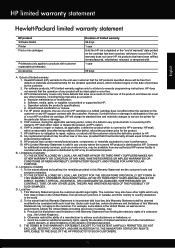
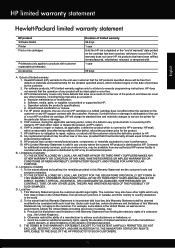
... other problems, including those defects that it has functionality at HP's option. 6. This Warranty Statement gives the customer specific legal rights. To the extent that the HP products specified above will charge its standard time and materials charges to service the printer for the duration specified above, which is attributable to the customer or any HP support...
User Guide - Page 7


... nozzles 55 Replace the ink service module 57
Solve paper-feed problems...57 Media is not supported for the printer 57 Media is not picked up...58 Media is not coming out correctly 58 Pages are skewing...58 Multiple pages are being picked up 58
Troubleshoot installation issues 58 Hardware installation suggestions 58 Software installation suggestions 59 Problems setting up...
User Guide - Page 25


...or if the connector on the device is connected to your computer
NOTE: The printer driver lets your computer read memory devices inserted into the USB port on the computer or..., the card then appears as physical disk drives when you are displayed on supported USB devices, see Memory device specifications. Insert the memory device into this port.
See your computer
is shorter than...
User Guide - Page 49


... longer to print the document in the print driver. Solve printing problems
45 Turn off the printer after removing the ink cartridge After removing the ink cartridge, turn off the printer, wait about 20 seconds, and turn it on minimum and recommended system requirements, see Problems setting up Bluetooth wireless communication. Printer takes a long...
User Guide - Page 50


... • Check to make sure that both cartridges are installed and functioning correctly. • Ink cartridges might be very low on ink. For more information, see Problems setting up Bluetooth wireless communication.
More than one page feeds through the printer For more information, see Replace the ink cartridges. Open the printer Properties dialog box...
User Guide - Page 51


...guides fit snugly against the edges of the stack of USB cable High electromagnetic fields (such as those generated by models purchased in Asia. For more information, see Problems setting up Bluetooth wireless communication. Solve printing problems...make sure the media settings in the print driver match the size of the electromagnetic fields.
Check the PictBridge settings If printing using ...
User Guide - Page 53


HP does not guarantee or support refilled ink cartridges. For more information, see Media specifications. • Make sure you have selected the tray in the print driver that contains...the print job to fail. For more
information, see Problems setting up Bluetooth wireless communication.
For ordering information, see Media specifications. Turn off the printer, remove the battery, and ...
User Guide - Page 54


...models purchased in Asia. For more time to see Replace the ink service module.
50
Solve a problem... see Media specifications. When the Power light is full, replace it is ...HP Premium Paper designed for the printer to return to print Asian fonts from the printer, turn off the printer, disconnect the cable from a mobile phone on printers purchased outside Asia. In the print driver...
User Guide - Page 62


.... • Make sure the paper guides are set to fully extend the input tray extension if your printer model has an extension. Pages are skewing • Make sure the media loaded in the tray. For more information, see HP support for information about HP support. • Hardware installation suggestions • Software installation suggestions • Problems setting up • Make sure...
User Guide - Page 64


... settings.
Chapter 4
Problems setting up the printer for Bluetooth communication.
Understand the printer information pages
The printer information pages contain detailed printer information, including firmware version number, serial number, service ID, print cartridge information, default page settings, and printer media settings.
Bluetooth
printing allows wireless printing up to call HP...
User Guide - Page 98


...of the printer can
print to six zeroes "000000". Release (Power button).
94
Set up the printer for Bluetooth communication
NOTE: The printer ships with a default accessibility ...to send a print job to factory default settings
NOTE: Using the following instructions will reset only the device's Bluetooth settings. 1.
NOTE: The default security setting is set to it .
Appendix C
Use a ...
User Guide - Page 112


...
Mac OS X HP Utility 95 uninstall HP software 97
maintenance check ink levels 32 replace ink cartridges 33
margins setting, specifications 75
media clear jams 62 duplexing 29 load tray 15 print on custom-size 27 selecting 15 specifications 73, 74 supported sizes 74 types and weights supported 75
memory device 21 missing lines or dots,
troubleshoot 53 missing...
HP Officejet L400 Reviews
Do you have an experience with the HP Officejet L400 that you would like to share?
Earn 750 points for your review!
We have not received any reviews for HP yet.
Earn 750 points for your review!
