HP Officejet K200 Support and Manuals
Get Help and Manuals for this Hewlett-Packard item
This item is in your list!

View All Support Options Below
Free HP Officejet K200 manuals!
Problems with HP Officejet K200?
Ask a Question
Free HP Officejet K200 manuals!
Problems with HP Officejet K200?
Ask a Question
Popular HP Officejet K200 Manual Pages
User Guide - Page 3
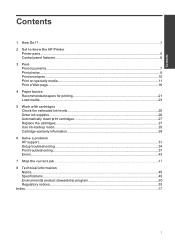
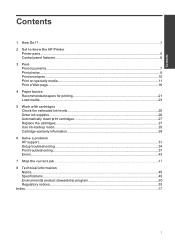
... ink supplies...26 Automatically clean print cartridges 27 Replace the cartridges...27 Use ink-backup mode...29 Cartridge warranty information 29 6 Solve a problem HP support...31 Setup troubleshooting...34 Print troubleshooting...37 Errors...43 7 Stop the current job...47 8 Technical information Notice...49 Specifications...49 Environmental product stewardship program 50 Regulatory notices...
User Guide - Page 8
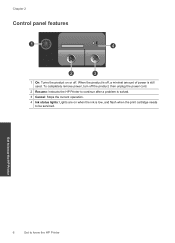
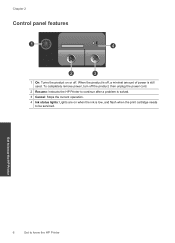
Get to know the HP Printer
6
Get to be serviced. To completely remove power, turn off .
Chapter 2
Control panel features
1 On: Turns the product on or off the product, then unplug the power cord.
2 Resume: Instructs the HP Printer to continue after a problem is solved. 3 Cancel: Stops the current operation. 4 Ink status lights: Lights are on...
User Guide - Page 9
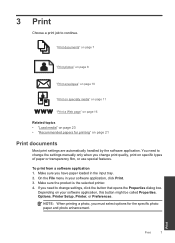
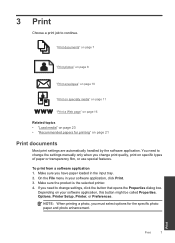
... tray. 2.
You need to change print quality, print on specific types of paper or transparency film, or use special features. Make sure the product is the selected printer. 4. Print
Print
7 3 Print
Choose a print job to change the settings manually only when you change settings, click the button that opens the Properties dialog box. If...
User Guide - Page 19


... button might be called Properties, Options, Printer Setup, Printer, or Preferences. 5.
Click the button that the HP Printer printer will print, click Resolution.
10....supported on your software application, click Print. 3. In the Print Quality drop-down list. 7. displays the optimized dots per inch (dpi). Printing in maximum dpi takes longer than printing with other print settings...
User Guide - Page 28
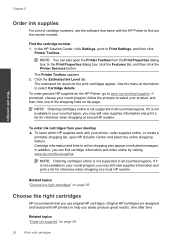
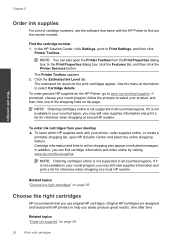
... the HP Solution Center, click Settings, point to select Cartridge details.
NOTE: Ordering cartridges online is not available in your product, and then click one of cartridge numbers, use the software that you use original HP cartridges. In the Print Properties dialog box, click the Features tab, and then click the Printer Services button...
User Guide - Page 33


... determine the duration of phone support is
available to www.hp.com/support. Check the documentation that are available
when you have a problem, follow these steps: 1. 6 Solve a problem
This section contains the following topics: • HP support • Setup troubleshooting • Print troubleshooting • Errors
HP support
• Support process • HP support by phone •...
User Guide - Page 36


...problem Setup troubleshooting
This section contains setup troubleshooting information for information about the extended service plans. Disconnect the USB cable from the computer. 2. Solutions are available for the HP Printer at additional costs.
For more slowly
Solution 1: Make sure the power cord is connected
Solution: • Make sure the power cord is connected to www.hp.com/support...
User Guide - Page 37


... prompted, choose your product as the default printer
Setup troubleshooting
35
Solutions are using a power strip, make sure the power strip is working.
It might be a problem with the most likely solution first. CAUTION: If the product still does not turn on . Contact HP support for technical support. 1 Power connection 2 Power cord and adapter
• If...
User Guide - Page 39
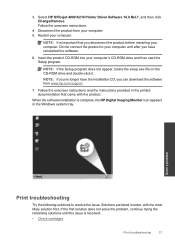
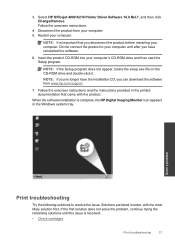
... computer. 5. Solve a problem
Print troubleshooting
Try the following solutions to your computer until the issue is complete, the HP Digital Imaging Monitor icon appears in the Windows system tray. Select HP Officejet 4000 K210 Printer Driver Software 14.0 Rel.7, and then click Change/Remove. 3.
Disconnect the product from www.hp.com/support.
7. NOTE: If the Setup program does...
User Guide - Page 40
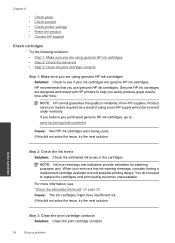
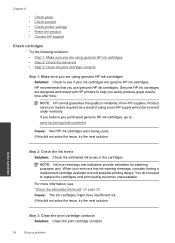
... contacts Solution: Clean the print cartridge contacts.
38
Solve a problem Genuine HP ink cartridges are designed and tested with HP printers to help you receive a low-ink warning message, consider having a replacement cartridge available to avoid possible printing delays. Product service or repairs required as a result of non-HP supplies. If you believe you are using genuine...
User Guide - Page 43
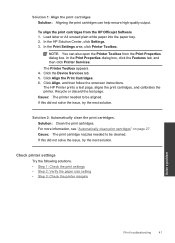
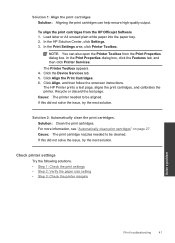
... Cartridges. 6. Cause: The printer needed to be cleaned. Check printer settings
Try the following solutions. • Step 1: Check the print settings • Step 2: Verify the paper size setting • Step 3: Check the printer margins
Solve a problem
Print troubleshooting
41 The Printer Toolbox appears. 4. The HP Printer prints a test page, aligns the print cartridges, and calibrates...
User Guide - Page 44


... supports. No further troubleshooting is nothing wrong with the software. 3.
Cause: The paper size setting might need to modify the appearance of colors. • Check the print quality setting and...paper size in your software application.
42
Solve a problem
Make sure that you have been set to choose a lower print quality setting, if colors are printing a high-quality photo, ...
User Guide - Page 51


..., see the Product Data Sheet at www.hp.com/support. Microsoft, Windows, Windows XP, and Windows Vista are set forth in this section. Specifications
Technical specifications for the HP Printer are provided in the United States and/or other countries.
Technical information
49 All rights reserved. Windows 7 is either a registered trademark or trademark of ...
User Guide - Page 59


... print cartridge 29 problems
error messages 43 print 37
R
recycle ink cartridges 51
regulatory notices regulatory model identification number 53
reinstall software 36
S
software installation
reinstall 36 uninstall 36 support process 31 system requirements 49
T
technical information environmental specifications 49 system requirements 49
troubleshoot setup 34
troubleshooting error messages 43 print...
Reference Guide - Page 5


....hp.com/support. 2. Follow the onscreen instructions to do so. 5. Ink usage
Note: Ink from the computer.
2. For more information see www.hp.com/go/inkusage. See the setup poster. • Make sure the printer is used . The [On button] will be lit green. Do not connect the USB cable until you are told to install...
HP Officejet K200 Reviews
Do you have an experience with the HP Officejet K200 that you would like to share?
Earn 750 points for your review!
We have not received any reviews for HP yet.
Earn 750 points for your review!
