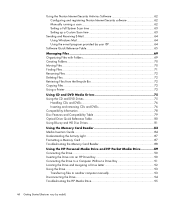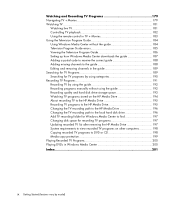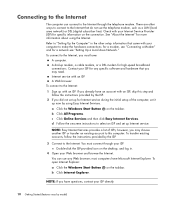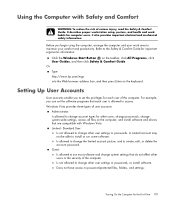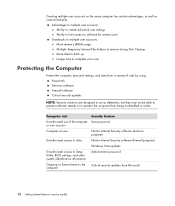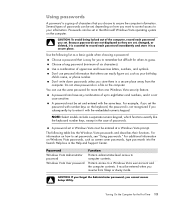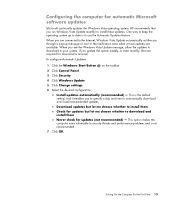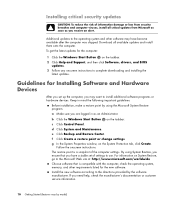HP M8300f - Pavilion Media Center Support and Manuals
Get Help and Manuals for this Hewlett-Packard item

Most Recent HP M8300f Questions
How Much Hp Pavilion Media Center M8300f Tv Pc
(Posted by quNNF1 9 years ago)
How To Remove 15-in-1 Multimedia Card Reader Driver Hp M8300f
(Posted by owlkipmca 10 years ago)
The Tower Wont Turn On
(Posted by kandicommander 11 years ago)
HP M8300f Videos
Popular HP M8300f Manual Pages
HP M8300f Reviews
We have not received any reviews for HP yet.