HP LaserJet Pro 4001-4004n Support and Manuals
Get Help and Manuals for this Hewlett-Packard item
This item is in your list!

View All Support Options Below
Free HP LaserJet Pro 4001-4004n manuals!
Problems with HP LaserJet Pro 4001-4004n?
Ask a Question
Free HP LaserJet Pro 4001-4004n manuals!
Problems with HP LaserJet Pro 4001-4004n?
Ask a Question
HP LaserJet Pro 4001-4004n Videos
Popular HP LaserJet Pro 4001-4004n Manual Pages
User Guide - Page 6
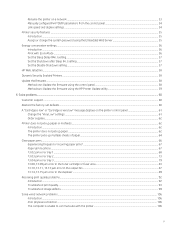
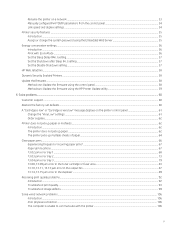
... ...56 Set the Sleep Delay (Min.) setting...57 Set the Shutdown after Sleep (Hr.) setting...57 Set the Disable Shutdown setting ...57
HP Web Jetadmin ...58
Dynamic Security Enabled Printers ...58
Update the firmware...58 Method one: Update the firmware using the control panel 58 Method two: Update the firmware using the HP Printer Update utility 59
6 Solve problems...60
Customer support ...60...
User Guide - Page 34
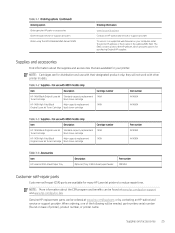
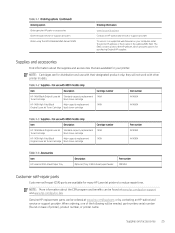
... /parts or by contacting an HP-authorized service or support provider.
When ordering, one of printer), product number, or printer name. For use with their designated product only; NOTE: More information about the supplies and accessories that are available for many HP LaserJet printers to the HP website, which provides options for distribution and use with 4001 models only...
User Guide - Page 48


...installed, you can print on both sides of the paper using a manual process. Use a paper size and type supported by the duplexer, you are using a paper size or type not supported...if you install the HP print driver.
Click ...specific paper size ● Print the first or last pages of the document on different paper ● Print watermarks on a document
Print tasks (macOS)
Print using the HP...
User Guide - Page 50
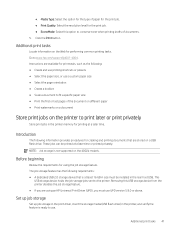
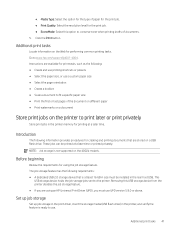
... feature. ● If you are stored on the 4002d models.
NOTE: Job storage is not supported on a USB flash drive. This
USB storage device holds the job storage jobs sent to www.hp.com/support/lj4001-4004.
Go to the printer.
Additional print tasks 41 Instructions are available for print tasks, such as the following...
User Guide - Page 51
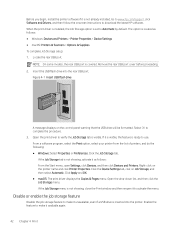
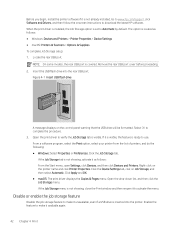
...Go to www.hp.com/support, click Software and Drivers, and then follow the onscreen instructions to complete the procedure. 3. The option is located as follows: From the Start menu, open Settings, click Devices, ... models, the rear USB port is visible. Select OK to download the latest HP software. Click the Job Storage tab. Before you begin, install the printer software if it is set to...
User Guide - Page 102
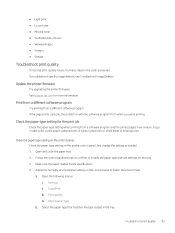
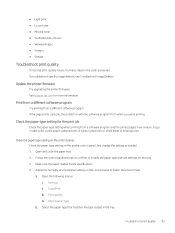
...To troubleshoot specific image defects, see Troubleshoot Image Defects.
● Light print ● Loose toner ● Missing toner ● Scattered dots of missing toner.
Follow the control panel prompts to match the environment. Make sure the paper loaded meets specifications. 4. Print quality iv. Copy/Print iii. Update the printer firmware
Try upgrading the printer firmware.
User Guide - Page 154
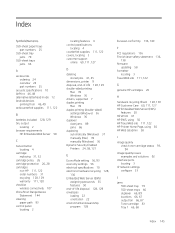
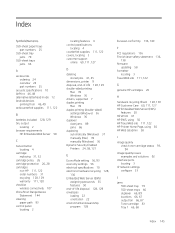
... printing
Mac 39 Windows 36 drivers, supported 7 duplex printing Mac 39 duplex printing (double-sided) settings (Windows) 36 Windows 36 duplexer clear jams 89 jams 66 duplexing automatically (Windows) 37 manually (Mac) 39 manually (Windows) 36 Dynamic Security Enabled Printers 24, 58, 121
E
EconoMode setting 56, 93 economy settings 56 electrical specifications 10 electronic hardware recycling 128...
User Guide - Page 155
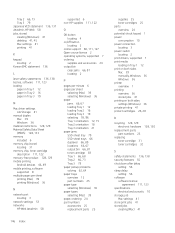
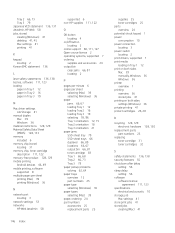
... locating 2 print drivers, supported 7 print media loading in Tray 1 12 print on both sides Mac 39 manually, Windows 36 Windows 36 printer overview 1 printing overview 36 stored jobs 41 printing on both sides settings (Windows) 36 private printing 41 protect cartridges 26, 28
R
recycling 128, 129 electronic hardware 128, 130
replacement parts part numbers 25
replacing toner cartridge...
User Guide 1 - Page 6


... ...55 Set the Sleep Delay (Min.) setting...56 Set the Shutdown after Sleep (Hr.) setting...56 Set the Disable Shutdown setting ...56
HP Web Jetadmin ...57
Dynamic Security Enabled Printers ...57
Update the firmware...57 Method one: Update the firmware using the control panel 57 Method two: Update the firmware using the HP Printer Update utility 58
6 Solve problems...59
Customer support ...59...
User Guide 1 - Page 34
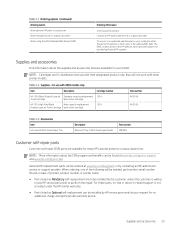
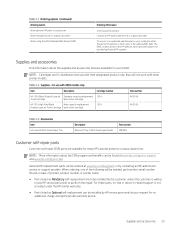
... /parts or by HP service personnel at www.hp.com/go/csr-support and www.hp.com/go/csr-faq. The EWS contains a link to -depot support is willing to pay HP service personnel to perform the repair. For these parts, on back of the following will not work with 4003 models only
Item
Description
Cartridge number
HP 151A Black Original LaserJet Standard-capacity replacement...
User Guide 1 - Page 154
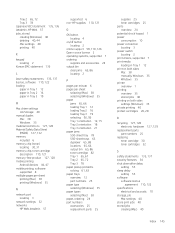
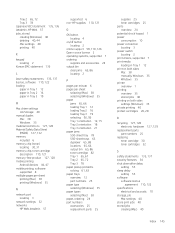
... locating 2 print drivers, supported 7 print media loading in Tray 1 12 print on both sides Mac 38 manually, Windows 35 Windows 35 printer overview 1 printing overview 35 stored jobs 40 printing on both sides settings (Windows) 35 private printing 40 protect cartridges 26, 28
R
recycling 127, 128 electronic hardware 127, 129
replacement parts part numbers 25
replacing toner cartridge...
User Guide 2 - Page 6
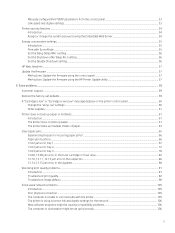
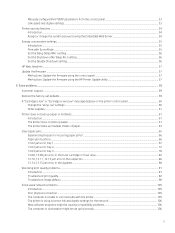
...55 Print with EconoMode ...55 Set the Sleep Delay (Min.) setting...56 Set the Shutdown after Sleep (Hr.) setting...56 Set the Disable Shutdown setting ...56
HP Web Jetadmin ...57
Update the firmware...57 Method one: Update the firmware using the control panel 57 Method two: Update the firmware using the HP Printer Update utility 57
6 Solve problems...59
Customer support ...59
Restore the factory...
User Guide 2 - Page 34
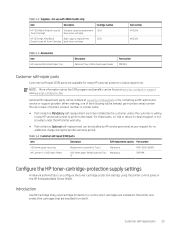
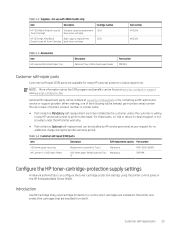
...-protection supply settings
A network administrator can be installed by contacting an HP-authorized service or support provider.
Table 3-2 Supplies -
Genuine HP replacement parts can be ordered at www.hp.com/go/csr-support and www.hp.com/go/csr-faq. For use with 4004 models only
Item
Description
Cartridge number
HP 152A Black Original LaserJet Standard-capacity replacement 152A...
User Guide 2 - Page 50
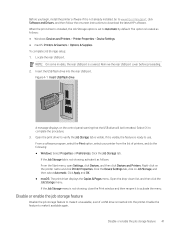
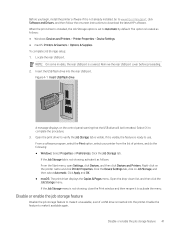
.... Before you begin, install the printer software if it is covered. Open the print driver to use. When the print driver is installed, the Job Storage option is visible. NOTE: On some models, the rear USB port is not already installed. Go to www.hp.com/support, click Software and Drivers, and then follow the onscreen instructions to Automatic by...
User Guide 2 - Page 154


...
locating 2 print drivers, supported 7 print media
loading in Tray 1 12 print on both sides
Mac 38 manually, Windows 35 Windows 35 printer overview 1 printing overview 35 stored jobs 40 printing on both sides settings (Windows) 35 private printing 40 protect cartridges 25, 28
R
recycling 127, 128 electronic hardware 127, 129
replacement parts part numbers 25
replacing toner cartridge...
HP LaserJet Pro 4001-4004n Reviews
Do you have an experience with the HP LaserJet Pro 4001-4004n that you would like to share?
Earn 750 points for your review!
We have not received any reviews for HP yet.
Earn 750 points for your review!

