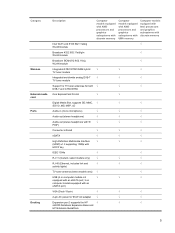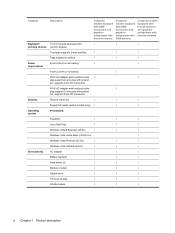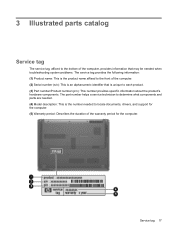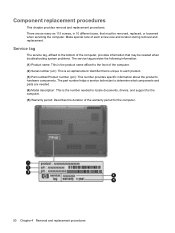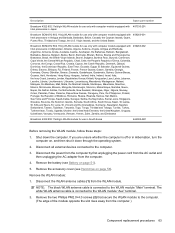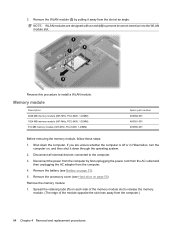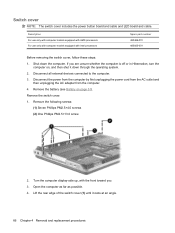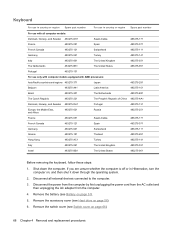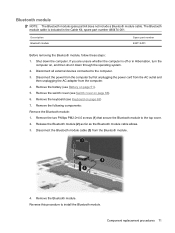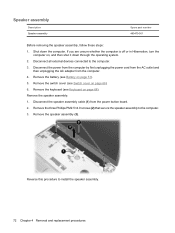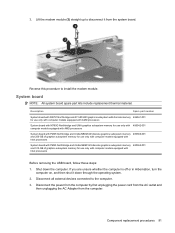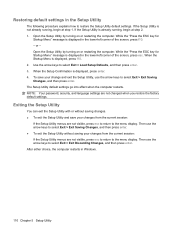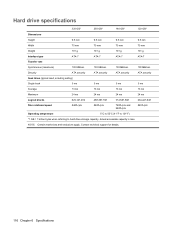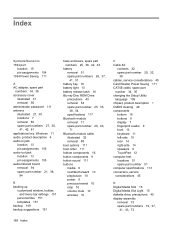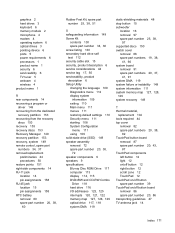HP Dv71240us - Pavilion Entertainment - Turion X2 2.1 GHz Support and Manuals
Get Help and Manuals for this Hewlett-Packard item

View All Support Options Below
Free HP Dv71240us manuals!
Problems with HP Dv71240us?
Ask a Question
Free HP Dv71240us manuals!
Problems with HP Dv71240us?
Ask a Question
Most Recent HP Dv71240us Questions
What Lights Should Be On Hp Dv7 1240us
(Posted by tpEmau 10 years ago)
Dv7-1240us Will Not Charge Battery
(Posted by malesiaemalle1 11 years ago)
Popular HP Dv71240us Manual Pages
HP Dv71240us Reviews
We have not received any reviews for HP yet.