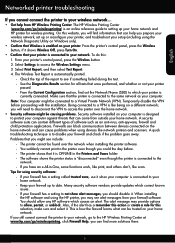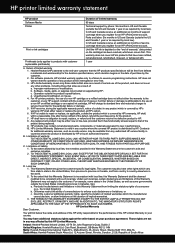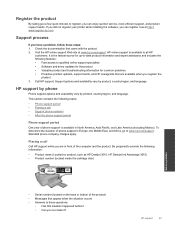HP Deskjet Ink Advantage 3510 Support and Manuals
Get Help and Manuals for this Hewlett-Packard item

View All Support Options Below
Free HP Deskjet Ink Advantage 3510 manuals!
Problems with HP Deskjet Ink Advantage 3510?
Ask a Question
Free HP Deskjet Ink Advantage 3510 manuals!
Problems with HP Deskjet Ink Advantage 3510?
Ask a Question
Popular HP Deskjet Ink Advantage 3510 Manual Pages
HP Deskjet Ink Advantage 3510 Reviews
We have not received any reviews for HP yet.
Popular HP Deskjet Ink Advantage 3510 Search Terms
The following terms are frequently used to search for HP Deskjet Ink Advantage 3510 support:- hp deskjet ink advantage 3510 series
- hp deskjet ink advantage 3510 e-all-in-one series
- hp deskjet ink advantage 3510 e-all-in-one printer series
- hp deskjet ink advantage 3515 e-all-in-one
- hp deskjet ink advantage 3510 e-all-in-one printer
- hp deskjet ink advantage 3510 e all in one printer series
- hp deskjet ink advantage 3510 drivers