HP C8416A - Officejet V40 Color Inkjet Support and Manuals
Popular HP C8416A Manual Pages
HP OfficeJet V Series - (English) Front Panel Menu Layout - Page 1
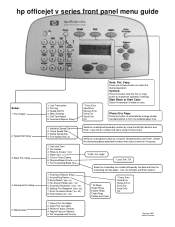
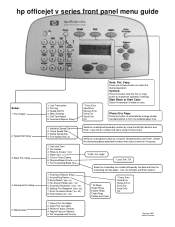
hp officejet v series front panel menu guide
Setup:
1: Print Report 2: Speed Dial Setup 3: Basic Fax Setup
4: Advanced Fax Setup 5: Maintenance
1: Last Transaction 2: Fax Log 3: Speed Dial list 4: Menu Settings 5: Self-Test Report 6: Automatic Reports Setup
* Every Error Send Error Receive Error Every Fax Send Only Off
Scan, Fax, Copy:
Press one of these buttons to change the operation's ...
HP Officejet V Series - (English) Setup Poster - Page 1
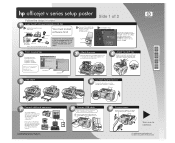
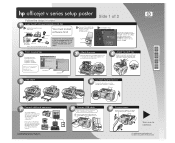
... completed steps 1 and 2 before continuing to the Basic Guide. Press the front edge of the tray down to ensure it clicks into a power outlet.
3
1
Turn over to
continue.
2
For additional setup information and troubleshooting, refer to step 3.
*C8413-90171* *C8413-90171*
C8413-90171
hp officejet v series setup poster
Follow the steps in the USA, Germany, or...
HP Officejet V Series - (English) Setup Poster - Page 2
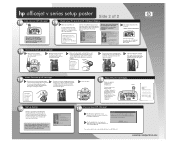
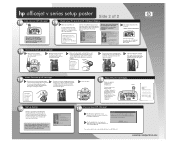
... or remove the goldcolored contacts.
14 Align the print cartridges Make sure paper is loaded in the Basic Guide. Follow the onscreen instructions to complete registration.
During step 11, your PC will update your HP OfficeJet with your HP OfficeJet. until the latch locks into place.
13
Insert the color print cartridge
a Remove the color print cartridge...
HP Officejet V Series - (English) User Guide - Page 2
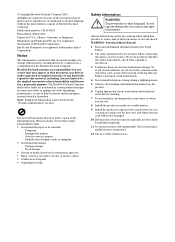
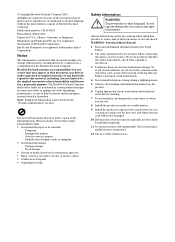
...of any errors that may be damaged.
10 If the product does not operate normally, see the online Troubleshooting help.
11 No operator-serviceable parts inside. ...service papers -
To prevent fire or shock hazard, do not touch the contacts on the hp officejet. Replace damaged cords immediately.
4 Never install telephone wiring during a lightning storm.
5 Observe all instructions in the Setup...
HP Officejet V Series - (English) User Guide - Page 5
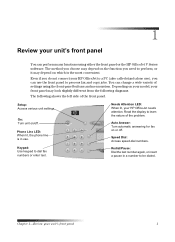
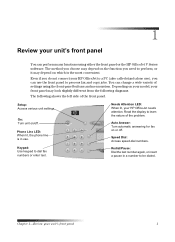
... different from the following diagrams.
The following shows the left side of settings using either the front panel or the HP OfficeJet V Series software.
The method you can use ), you choose may ...depend on which is the most convenient. Even if you need to process fax and copy jobs. Depending on your model...
HP Officejet V Series - (English) User Guide - Page 8
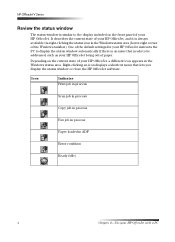
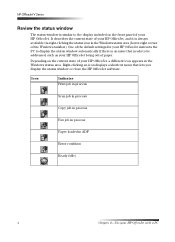
... the default settings for your HP OfficeJet instructs the PC to display the status window automatically if there is similar to be addressed, such as your HP OfficeJet being out of paper. Icon
Indicates Print job in process
Scan job in process
Copy job in process
Fax job in process
Paper loaded in ADF
Error condition
Ready...
HP Officejet V Series - (English) User Guide - Page 15
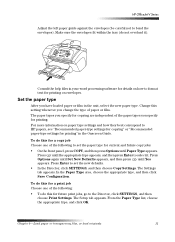
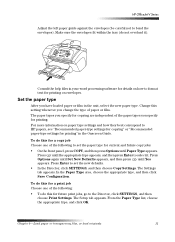
...Set New Defaults appears, and then press until the appropriate type appears, and then press Enter to select it ).
Press until Yes appears. HP OfficeJet V Series
Adjust the left paper guide... SETTINGS, and then choose Print Settings. To do this for future print jobs, go to set the new defaults.
• In the Director, click SETTINGS, and then choose Copy Settings. The Setup tab...
HP Officejet V Series - (English) User Guide - Page 16
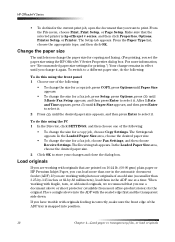
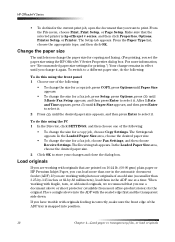
...using the front panel 1 Choose one of the ADF tray is hp officejet v series, and then click Properties, Options, Printer Setup, or Printer. Place a single sleeve into the ADF with originals feeding incorrectly...fax job, choose Fax Settings, and then choose Receive Settings. The Settings tab appears. If you set the paper size using the PC 1 In the Director, click SETTINGS, and then choose one ...
HP Officejet V Series - (English) User Guide - Page 20
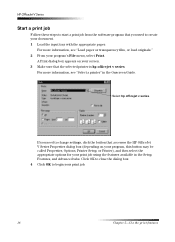
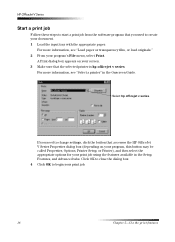
... software program that you need to change settings, click the button that accesses the HP OfficeJet V Series Properties dialog box (depending on your screen. 3 Make sure that the selected printer is hp officejet v series. A Print dialog box appears on your program, this button may be called Properties, Options, Printer Setup, or Printer), and then select the appropriate options for...
HP Officejet V Series - (English) User Guide - Page 26
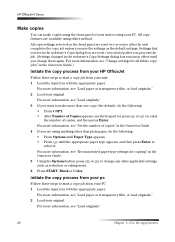
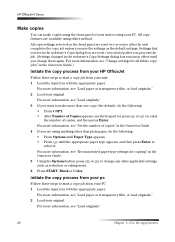
...2 Load your original. For more information, see "Recommended paper-type settings for all future copy jobs" in the Onscreen Guide. 5 Using the Options button, press or to start a copy job...with the appropriate paper. HP OfficeJet V Series
0DNH .RSLHV
You can make more information, see "Load paper or transparency film, or load originals." 2 Load your original. Settings that you want to...
HP Officejet V Series - (English) User Guide - Page 33
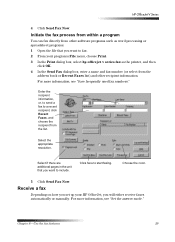
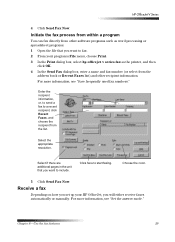
...RORU
5 Click Send Fax Now.
5H.HLYH D ID[
Depending on how you set up your program's File menu, choose Print. 3 In the Print dialog box, select hp officejet v series fax as the printer, and then
click OK. 4 In the Send Fax dialog box, enter a ... or spreadsheet programs. 1 Open the file that you want to fax. 2 From your HP OfficeJet, you will either receive faxes automatically or manually.
HP Officejet V Series - (English) User Guide - Page 34
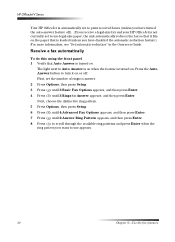
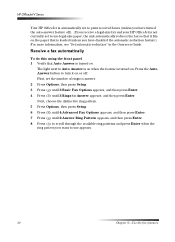
... the ring pattern you receive a legal-size fax and your HP OfficeJet is not currently set to turn it fits on the paper that is loaded (unless you have turned the auto-answer feature off . For more information, see "Set automatic reduction" in the Onscreen Guide.
5H.HLYH D ID[ DXWRPDWL.DOO\
To do this using...
HP Officejet V Series - (English) User Guide - Page 41
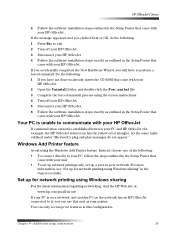
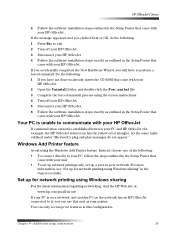
... not done so already, insert the CD-ROM that came with your
HP OfficeJet. 2 Open the Uninstall folder, and double-click the Forc_uni.bat file. 3 Complete the forced uninstall process using the screen instructions. 4 Turn off your HP OfficeJet. 3 Disconnect your HP OfficeJet 4 Follow the software installation steps exactly as outlined in the Setup Poster that came with your...
HP Officejet V Series - (English) User Guide - Page 53
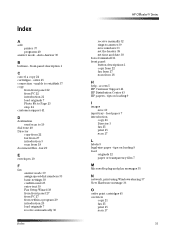
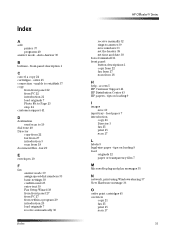
... Page 23 stop 24 customer support 41
'
destination send scan to...printer 37 programs 40
answer mode - fax 29
(
envelopes 10
)
fax answer mode 39 assign speed-dial numbers 33 basic settings 38 confirm send 25 enter text 39 Fax Setup Wizard 38 from front panel 27 from PC 27 from within a program 29 introduction 25 load originals 7 receive automatically 30
Index
HP OfficeJet V Series
receive manually...
HP Officejet V Series - (English) User Guide - Page 54
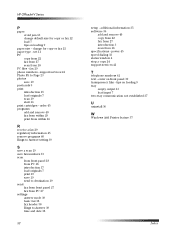
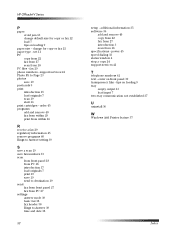
... originals 7 scan 19 start 16 print cartridges - HP OfficeJet V Series
3
paper avoid jam 13 change for copy or fax 12 load 7 tips on loading 9
paper size - set 11 PC
copy from 22 fax from 27 scan from 18 specifications - power 45 speed dialing 33 status window 4 stop a copy 24 support services 41
7
telephone numbers 41 text -
HP C8416A Reviews
Do you have an experience with the HP C8416A that you would like to share?
Earn 750 points for your review!
We have not received any reviews for HP yet.
Earn 750 points for your review!

