Gigabyte X299X AORUS MASTER Support and Manuals
Get Help and Manuals for this Gigabyte item
This item is in your list!

View All Support Options Below
Free Gigabyte X299X AORUS MASTER manuals!
Problems with Gigabyte X299X AORUS MASTER?
Ask a Question
Free Gigabyte X299X AORUS MASTER manuals!
Problems with Gigabyte X299X AORUS MASTER?
Ask a Question
Popular Gigabyte X299X AORUS MASTER Manual Pages
User Manual - Page 1
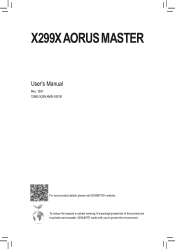
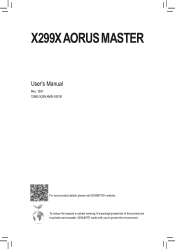
X299X AORUS MASTER
User's Manual
Rev. 1001 12ME-X29XAMR-1001R
For more product details, please visit GIGABYTE's website. GIGABYTE works with you to protect the environment. To reduce the impacts on global warming, the packaging materials of this product are recyclable and reusable.
User Manual - Page 4
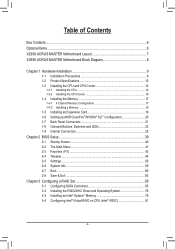
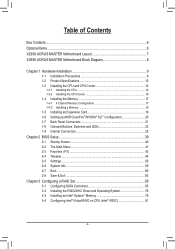
Table of Contents
Box Contents...6 Optional Items...6 X299X AORUS MASTER Motherboard Layout 7 X299X AORUS MASTER Motherboard Block Diagram 8
Chapter 1 Hardware Installation 9 1-1 Installation Precautions 9 1-2 Product Specifications 10 1-3 Installing the CPU and CPU Cooler 14
1-3-1 Installing the CPU 14 1-3-2 Installing the CPU Cooler 16 1-4 Installing the Memory 17 1-4-1 4 Channel Memory...
User Manual - Page 19
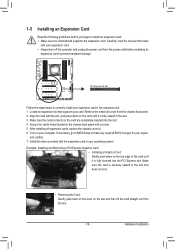
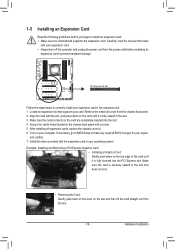
... slot and then lift the card straight out from the slot.
- 19 - Secure the card's metal bracket to install an expansion card: •• Make sure the motherboard supports the expansion card. After installing all expansion cards, replace the chassis cover(s). 6. sion card(s). 7. Make sure the card is securely seated in the expansion slot. 1.
Hardware...
User Manual - Page 20
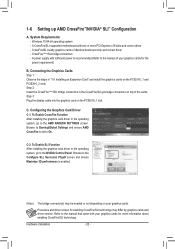
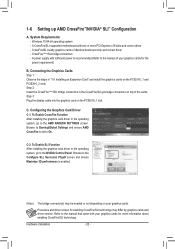
... for the power requirement)
B. Browse to the manual of your graphics cards for enabling CrossFire/SLI technology may be needed or not depending on top of identical brand and chip and correct driver --
Refer to the NVIDIA Control Panel. Hardware Installation
- 20 - A CrossFire/SLI-supported motherboard with your graphics cards. Connecting the Graphics Cards Step...
User Manual - Page 21
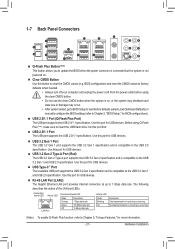
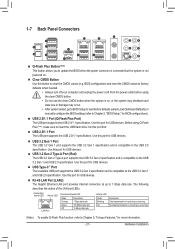
... or damage may occur.
•• After system restart, go to BIOS Setup to load factory defaults (select Load Optimized Defaults) or manually configure the BIOS settings (refer to the USB 2.0 specification. USB 3.2 Gen 1 Port The USB 3.2 Gen 1 port supports the USB 3.2 Gen 1 specification and is compatible to Chapter 5, "Unique Features," for USB devices. Use this...
User Manual - Page 38
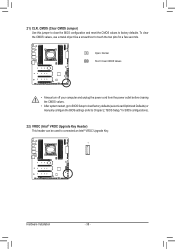
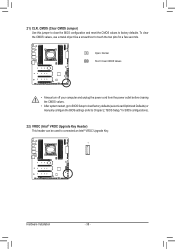
...
Hardware Installation
- 38 - Open: Normal Short: Clear CMOS Values
•• Always turn off your computer and unplug the power cord from the power outlet before clearing the CMOS values.
•• After system restart, go to BIOS Setup to load factory defaults (select Load Optimized Defaults) or manually configure the BIOS settings (refer...
User Manual - Page 39
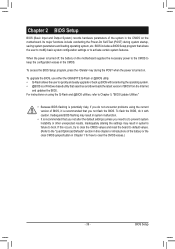
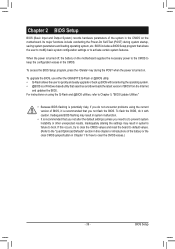
... using the Q-Flash and @BIOS utilities, refer to Chapter 5, "BIOS Update Utilities."
•• Because BIOS flashing is potentially risky, if you do it is recommended that you not alter the default settings (unless you not flash the BIOS.
For instructions on the motherboard. If this chapter or introductions of BIOS, it with caution...
User Manual - Page 46
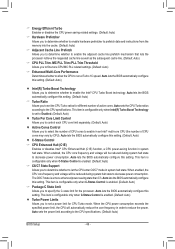
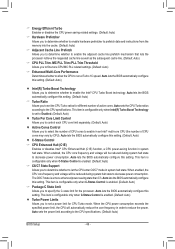
...setting. Auto lets the BIOS automatically configure this setting. Auto sets the power limit according to decrease power consumption. When enabled, the CPU core frequency and voltage will be reduced during system halt state to the CPU specifications. (Default: Auto)
BIOS Setup...C7 state is enabled. (Default: Auto)
&& C6/C7 State Support Allows you to let the CPU enter C6/C7 mode in ...
User Manual - Page 47
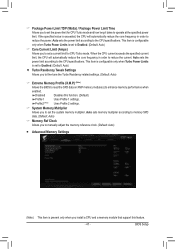
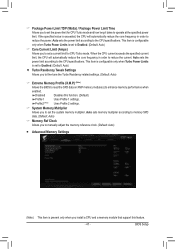
... you install a CPU and a memory module that support this function. (Default)
Profile1 Profile2 (Note)
Uses Profile 1 settings. When the CPU current exceeds the specified current limit, the CPU will automatically reduce the core frequency in order to set a current limit for CPU Turbo mode and how long it takes to the CPU specifications. Auto sets the...
User Manual - Page 52
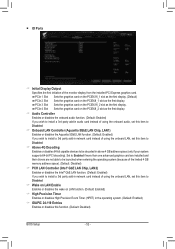
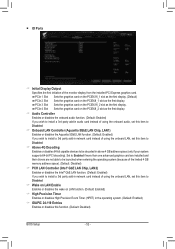
Set to Enabled if more than one advanced graphics card are installed and their drivers...If you wish to install a 3rd party add-in network card instead of using the onboard LAN, set this item to Disabled... If you wish to install a 3rd party add-in audio card instead of using the onboard LAN, set this item to Disabled.... (only if your system supports 64-bit PCI decoding). ƒƒ IO Ports
...
User Manual - Page 66
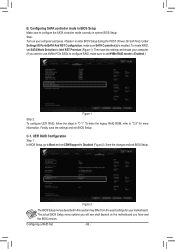
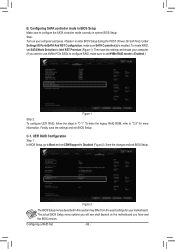
... the BIOS version. Figure 2
The BIOS Setup menus described in "C-1." Configuring a RAID Set
- 66 -
To create RAID, set CSM Support to Enabled.)
Figure 1 Step 2: To configure UEFI RAID, follow the steps in this section may differ from the exact settings for more information. Finally, save the settings and restart your motherboard. C-1. Under Settings\IO Ports\SATA And RST...
User Manual - Page 70
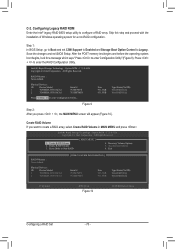
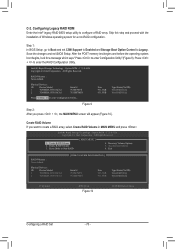
C-2. Step 1: In BIOS Setup, go to Boot and set CSM Support to Enabled and Storage Boot Option Control to Non-RAID
[ MAIN MENU ]
4. RAID Volumes : None defined.
Reset Disks to Legacy. Skip this step and proceed with the installation of Windows operating system for a message which says "Press to enter Configuration Utility" (Figure 9). Save the...
User Manual - Page 76


... of the driver is installed, we recommend that you install all required drivers from the Windows setup disc and perform standard OS installation steps. Figure 1
Configuring a RAID Set
- 76 - If the operating system to be installed requires that you provide additional SATA RAID/AHCI driver during the Windows installation process. 3-2 Installing the RAID/AHCI Driver and Operating...
User Manual - Page 81
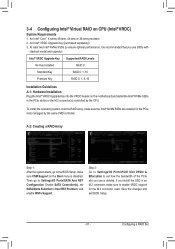
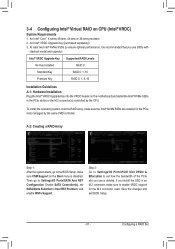
... least two Intel® NVMe SSDs (to Settings\IO Ports\SATA And RST Configuration. Intel® VROC Upgrade Key Supported RAID Levels
No Key Installed
RAID 0
Standard Key
RAID 0, 1, 10
Premium Key
RAID 0, 1, 5, 10
Installation Guidelines
A-1: Hardware Installation Plug the Intel® VROC Upgrade Key into the VROC header on the motherboard and install the Intel® NVMe SSDs in an...
User Manual - Page 115
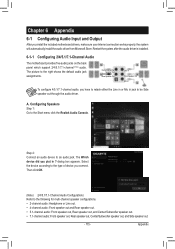
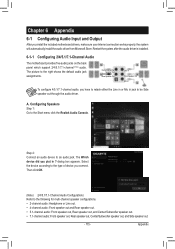
...right shows the default audio jack assignments. The picture to an audio jack. Restart the system after the audio driver is installed.
6-1-1 Configuring 2/4/5.1/7.1-Channel Audio
The motherboard provides five audio jacks on the back panel which support 2/4/5.1/7.1-channel (Note) audio. A. Configuring Speakers Step 1: Go to the following for multi-channel speaker configurations. ••...
Gigabyte X299X AORUS MASTER Reviews
Do you have an experience with the Gigabyte X299X AORUS MASTER that you would like to share?
Earn 750 points for your review!
We have not received any reviews for Gigabyte yet.
Earn 750 points for your review!
