Fujitsu fi-4860C Support and Manuals
Get Help and Manuals for this Fujitsu item
This item is in your list!

View All Support Options Below
Free Fujitsu fi-4860C manuals!
Problems with Fujitsu fi-4860C?
Ask a Question
Free Fujitsu fi-4860C manuals!
Problems with Fujitsu fi-4860C?
Ask a Question
Most Recent Fujitsu fi-4860C Questions
Popular Fujitsu fi-4860C Manual Pages
Operation Manual - Page 3
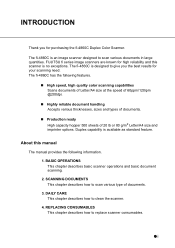
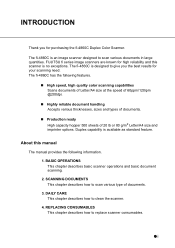
... and basic document scanning. 2. The fi-4860C is available as standard feature.
About this scanner is an image scanner designed to scan various documents in large quantities. REPLACING CONSUMABLES This chapter describes how to clean the scanner. 4. FUJITSU fi series image scanners are known for purchasing the fi-4860C Duplex Color Scanner. Highly reliable document handling Accepts...
Operation Manual - Page 4
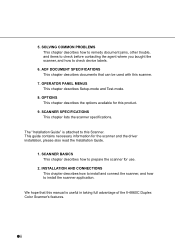
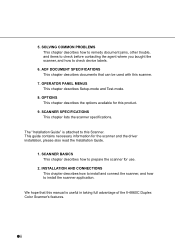
...and how to install the scanner application. ADF DOCUMENT SPECIFICATIONS This chapter describes documents that this manual is attached to prepare the scanner for this scanner.
7. The "Installation Guide" is useful in taking full advantage of the fi-4860C Duplex Color Scanner's features.
● ii This guide contains necessary information for the scanner and the driver installation, please...
Operation Manual - Page 25
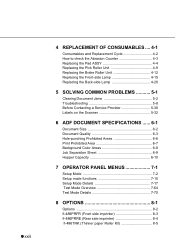
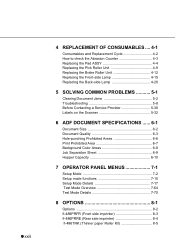
...Replacing the Pad ASSY 4-4 Replacing the Pick Roller Unit 4-9 Replacing the Brake Roller Unit 4-12 Replacing the Front-side Lamp 4-15 Replacing the Back-side Lamp 4-20
5 SOLVING COMMON PROBLEMS 5-1
Clearing Document Jams 5-2 Troubleshooting 5-8 Before Contacting a Service Provider 5-30 Labels on the Scanner 5-32
6 ADF DOCUMENT SPECIFICATIONS ...... 6-1
Document Size 6-2 Document Quality...
Operation Manual - Page 148


... install it completely.
9.
Lower the ADF upper sheet guide gently.
8.
Make sure that the pad is firmly attached to the section "7.3 Setup Mode Details", " 9. Clear the Pad counter. Attach a new Pad ASSY by engaging the hooks then pressing scroll into the slot of the removal. Abrasion counter (Abrasion CNT) reset" on page 7-34.
4-8 4.3 Replacing...
Operation Manual - Page 151


4.
Move left and align
the clutch ring with the shaft and move right to the section "7.3 Setup Mode Details", " 9. Please refer to engage.
4
Incorrect installation
Correct installation
REPLACEMENT OF CONSUMABLES
5. Abrasion counter (Abrasion CNT) reset " on page 7-34.
4.4 Replacing the Pick Roller Unit 4-11 HINT
Engage the drive ring onto the drive shaft. Clear the Pick ...
Operation Manual - Page 193


... in the FJTWAIN CD-ROM.
5.2 Troubleshooting 5-29
SOLVING COMMON PROBLEMS
5
(* ) For the details on the PC? The User's Guide is normal.
NO Is WNASPI32.DLL installed on how to install FJTWAIN, refer to "FJTWAIN32 Scanner Driver (Scanner Utility for Microsoft Windows) User's Guide", "3.
Installation." YES Is ASPI version driver installed by mistake? Symptom14 Windows system gets...
Operation Manual - Page 210


... the change.
Saves the change . Moves to the upper level menu item without saving the change Referred to as Exit button in this manual.
■ Transitions of buttons in setup mode
Button name [Next]
[Previous]
Function
Displays the next menu item without saving the change and then displays the next menu item...
Installation Guide - Page 45


Insert the Scanner driver (CD-ROM) into the CD-ROM drive
If automatic start has been set up, the start up screen for the
HINT
setup disk is displayed. Click the [Exit] button and close this screen.
22
2.3 Installing the Scanner Driver and Application 4.
Installation Guide - Page 49


..., Windows®XP, select Driver Installation screen for the
HINT
setup disk is displayed.
2. Follow the instruction on D:\Driver2\Setup\install.exe (If your needs.
•Select the language you need to be installed in [Select Components]. When automatic start has been set up, start the installation.
26
2.3 Installing the Scanner Driver and Application
Explanation of components...
Installation Guide - Page 52


... directory. Follow the instruction on the screen to be installed in [Select Components]. If you will use during installation. •Check the names of the component is displayed. Click the [Exit] button and close this screen.
2
INSTALLATION AND CONNECTIONS
4.
HINT
When automatic start has been set up, start the installation.
2.3 Installing the Scanner Driver and Application 29...
Installation Guide - Page 54


... or Windows®XP, log on as an administrator .
1. When automatic start has been set up, start up screen for the
HINT
setup disk is displayed.
Click the [Exit] button and close this screen.
2
INSTALLATION AND CONNECTIONS
2.3 Installing the Scanner Driver and Application 31 Insert the Scanner driver CD-ROM to the CD-ROM drive and use select...
Installation Guide - Page 58
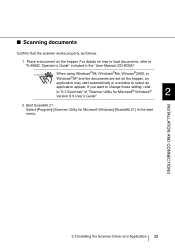
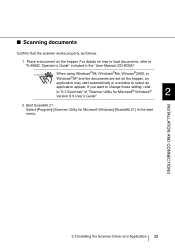
... the hopper, an
application may start menu. For details on how to load documents, refer to "6.3 Event tab" of "Scanner Utility for Microsoft Windows]-[ScandAll 21] In the start automatically or a window to select an
application appear. If you want to change these setting, refer to "fi-4860C Operator's Guide" included in the "User Manual (CD-ROM)".
Installation Guide - Page 59


Then click [Select]. Select "FUJITSU fi-4860CEAdij" when using FUJITSU TWAIN32 Version 8.8. Select "FUJITSU TWAIN32" when using FUJITSU TWAIN32 Version 9.8. -
ATTENTION
The part of the model name 'EAdij' varies depending on options.
36
2.3 Installing the Scanner Driver and Application The following dialog is displayed, -
3. Specify the scanner you use. Select [Select Source] ...
Installation Guide - Page 60


...® User's Guide" on settings in the [TWAIN Driver] dialog box, refer to View] button in the toolbar.
5. Then click the [Scan] button. In [TWAIN Driver] (Scan conditions setting screen) select the scanning resolution,
paper size and other scanning conditions. For details on the Scanner driver (CD-ROM).
2
INSTALLATION AND CONNECTIONS
2.3 Installing the Scanner Driver and Application...
Installation Guide - Page 61
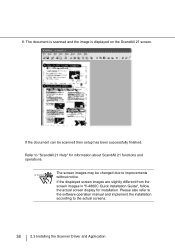
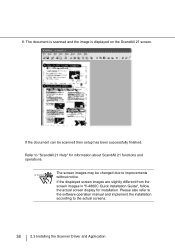
...screen images in "fi-4860C Quick Installation Guide", follow the actual screen display for information about ScandAll 21 functions and operations. ATTENTION
The screen images may be scanned then setup has been successfully finished. 6. Please also refer to the software operation manual and implement the installation according to the actual screens.
38
2.3 Installing the Scanner Driver and...
Fujitsu fi-4860C Reviews
Do you have an experience with the Fujitsu fi-4860C that you would like to share?
Earn 750 points for your review!
We have not received any reviews for Fujitsu yet.
Earn 750 points for your review!
