Epson V11H311120-B - 2500 Ansi Lumens Projector Support and Manuals
Get Help and Manuals for this Epson item
This item is in your list!

View All Support Options Below
Free Epson V11H311120-B manuals!
Problems with Epson V11H311120-B?
Ask a Question
Free Epson V11H311120-B manuals!
Problems with Epson V11H311120-B?
Ask a Question
Popular Epson V11H311120-B Manual Pages
User's Guide - Page 2
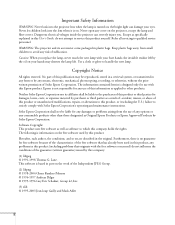
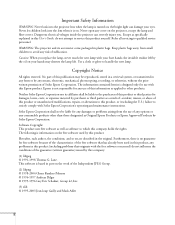
... and filter covers. Never open any problems in part on the work of this information as...replace the lamp, never touch the new lamp with the free software concerned) do not attempt to service this product. Seiko Epson Corporation shall not be reproduced, stored in a retrieval system, or transmitted in this User's Guide...shorten the lamp life. Except as specifically explained in any form or by...
User's Guide - Page 10
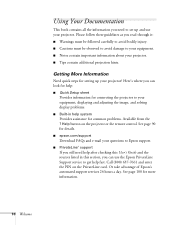
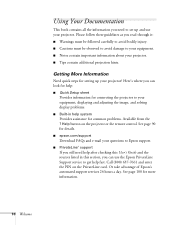
...this User's Guide and the sources listed in help system
Provides assistance for common problems. Available ...Setup sheet
Provides information for more information.
10 Welcome See page 90 for details.
■ epson.com/support
Download FAQs and e-mail your questions to Epson support.
■ PrivateLine® support
If you can look for setting up and use the Epson PrivateLine Support service...
User's Guide - Page 16


Registering also lets you won't have to wait for details. In addition, Epson offers free Extra CareSM Road Service. In the unlikely event of the projector, Epson offers the following optional accessories:
Product
Replacement lamp
Replacement air filter set
Universal projector ceiling mount Adjustable suspended ceiling channel kit False ceiling plate kit Structural round ceiling plate ...
User's Guide - Page 27
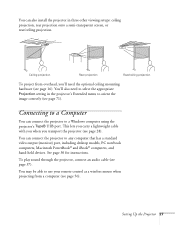
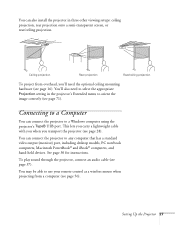
... viewing setups: ceiling projection, rear projection onto a semi-transparent screen, or rear/ceiling projection.
You can connect the projector to a Windows computer using the projector's TypeB USB port. See page 30 for instructions. Setting Up the Projector 27 You may be able to orient the image correctly (see page 56). You can also install...
User's Guide - Page 29
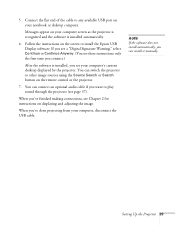
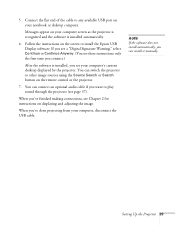
...instructions on your notebook or desktop computer. note
If the software does not install automatically, you want to play sound through the projector (see your computer, disconnect the USB cable. Setting...see these instructions only the first time you connect.)
After the software is installed automatically.
6. You can install it manually. When you see page 37). Follow the instructions on ...
User's Guide - Page 67


...a screen similar to one of those below. (The settings will be different depending on the source you can use the Signal menu to make manual adjustments. If necessary, select Wide (for widescreen images)...resolution of the input signal. Adjust the desired options as needed:
■ Auto Setup
Leave this setting On to save adjustments you can correct tracking and sync for 4:3 ratio images)....
User's Guide - Page 94
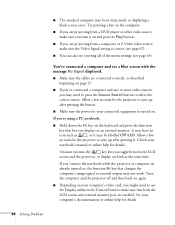
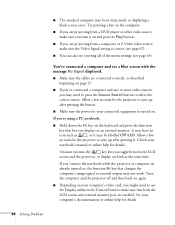
...If you are projecting from a composite or S-Video video source, make sure the Video Signal setting is turned on your computer's documentation or online help for the projector to sync up after ... the button.
■ Make sure the power for your
notebook's manual or online help for details.
94 Solving Problems If you connect the notebook while the projector or computer are connected ...
User's Guide - Page 95
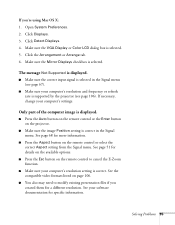
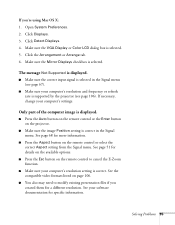
...part of the computer image is displayed.
■ Press the Auto button on the remote control or the Enter button on the projector.
■ Make sure the image Position setting...Mirror Displays checkbox is supported by the projector (see page 67).
■ Make sure your computer's settings. See page 68 for specific information. If you created...setting from the Signal menu.
Solving Problems 95
User's Guide - Page 97
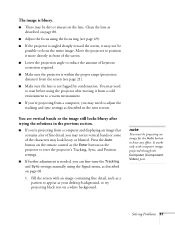
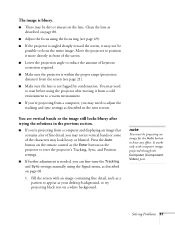
...■ If you're projecting from a computer, you can fine-tune the Tracking and Sync settings manually using the Signal menu, as described on page 80.
■ Adjust the focus using the... is not fogged by condensation. note
You must be dirt or smears on page 68.
1. Solving Problems 97 Clean the lens as described on the lens.
Move the projector to position it from a cold...
User's Guide - Page 100
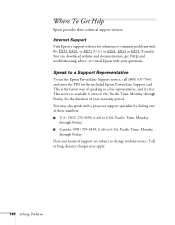
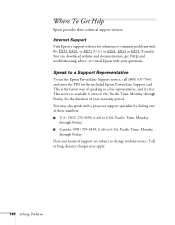
... Problems You can download utilities and documentation, get FAQs and troubleshooting advice, or e-mail Epson with the EX31, EX51, or EX71 (U.S.) or EX31, EX51 or EX71 (Canada). Speak to 6 PM, Pacific Time, Monday through Friday.
Toll or long distance charges may also speak with a projector support specialist by dialing one of these technical support services:
Internet Support...
User's Guide - Page 115
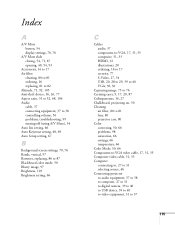
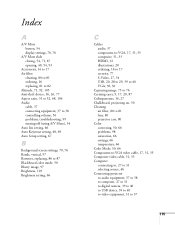
... 52, 68, 104 Audio cable, 37 connecting equipment, 37 to 38 controlling volume, 56 problems, troubleshooting, 99 turning off (using A/V Mute), 54 Auto Iris setting, 66 Auto Keystone setting, 48, 69 Auto Setup setting, 67
B
Background screen settings, 70, 76 Bands, vertical, 97 Batteries, replacing, 86 to 87 Blackboard color mode, 50 Blurry image, 97 Brightness, 103 Brightness...
User's Guide - Page 116
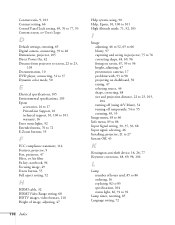
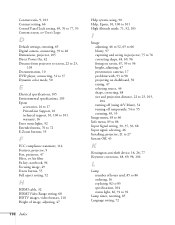
... specifications, 105 Epson
accessories, 16 to 17 PrivateLine Support, 10 technical support, 10, 100 to 101 warranty, 16 Error status lights, 92 Extended menu, 70 to 72 E-Zoom buttons, 55
F
FCC compliance statement, 114 Features, projector, 9 Feet, projector, 47 Filter, see Air filter Fn key, notebook, 94 Focusing image, 49 Freeze button, 55 Full aspect setting...
User's Guide - Page 117
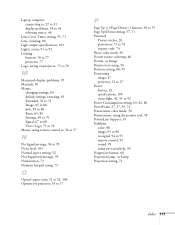
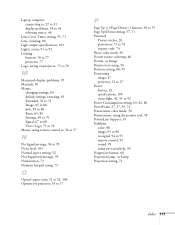
..., 56 to 57 Page Up/Down setting, 57, 71 Password
Protect sticker, 20 protection, 73 to 74 request code, 74 Photo color mode, 50 Picture source, selecting, 46 Picture, see Image Pointer tool, using, 58 Position setting, 68, 95 Positioning image, 47 projector, 21 to 27 Power button, 42 specifications, 105 status light, 42, 91 to...
User's Guide - Page 118
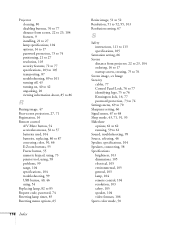
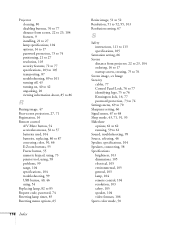
..., using, 58 problems, 99 range, 104 specifications, 104 troubleshooting, 99 USB button, 40, 46 using, 54 Replacing lamp, 82 to 85 Request code, password, 74 Resetting lamp timer, 85 Resetting menu options, 65
118 Index
Resize image, 51 to 52 Resolution, 51 to 52, 95, 103 Resolution setting, 67
S
Safety instructions, 111 to 113 specifications, 105
Saturation setting, 66 Screen...
User's Guide - Page 119
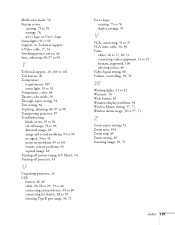
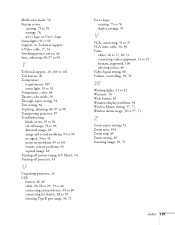
...76 settings, 76 user's logo, see User's Logo Status lights, 91 to 92 Support, see Technical support S-Video cable, 17, 34 Switching picture source, 46 Sync, adjusting, 68, 97 to 98
T
Technical support, ... setting, 52 Tint setting, 66 Tracking, adjusting, 68, 97 to 98 Transporting projector, 87 Troubleshooting blank screen, 93 to 94 cut-off image, 95 to 96 distorted image, 48 image and sound problems...
Epson V11H311120-B Reviews
Do you have an experience with the Epson V11H311120-B that you would like to share?
Earn 750 points for your review!
We have not received any reviews for Epson yet.
Earn 750 points for your review!
