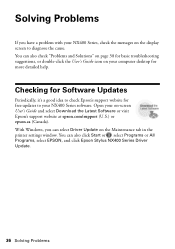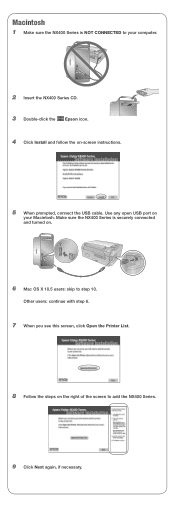Epson NX400 - Stylus Color Inkjet Support and Manuals
Get Help and Manuals for this Epson item

Most Recent Epson NX400 Questions
Printer Will Not Print
Epson Stylus NX400 Model C351 cPrinter will not print a document. goes through theprinting. Document...
Epson Stylus NX400 Model C351 cPrinter will not print a document. goes through theprinting. Document...
(Posted by btatumwells 8 years ago)
Copies Are Having Lines Through Them.
When I try to make a copy I have 3 black lines run through the copy. I have tried cleaning the glass...
When I try to make a copy I have 3 black lines run through the copy. I have tried cleaning the glass...
(Posted by admin57442 8 years ago)
Cannot Connect Computer To Projector In Advance Wireless Mode.
Projector is connected to internet showing a strong signal. When I start the Easy MP Network Project...
Projector is connected to internet showing a strong signal. When I start the Easy MP Network Project...
(Posted by ajacksr 8 years ago)
My Printer Will Copy But Not Print
(Posted by tomrobson22 9 years ago)
Can You Refill Ink Nx400
(Posted by anNesri 9 years ago)
Epson NX400 Videos
Popular Epson NX400 Manual Pages
Epson NX400 Reviews
We have not received any reviews for Epson yet.