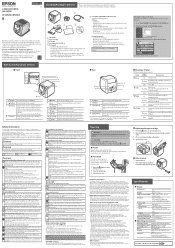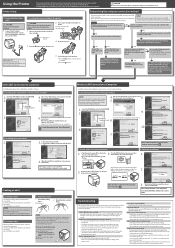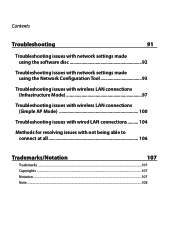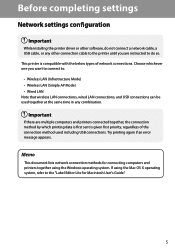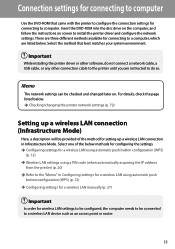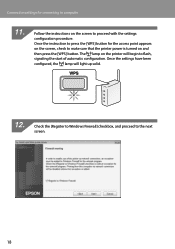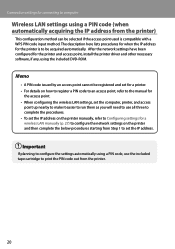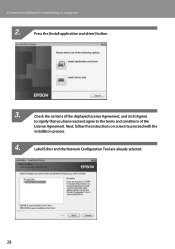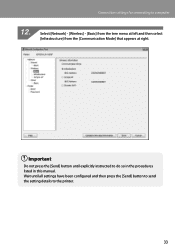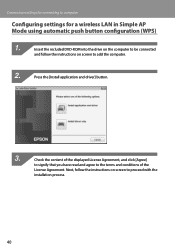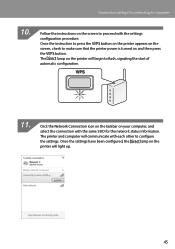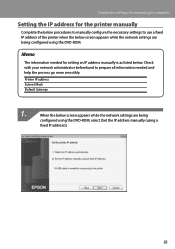Epson LabelWorks LW-1000P Support and Manuals
Get Help and Manuals for this Epson item

View All Support Options Below
Free Epson LabelWorks LW-1000P manuals!
Problems with Epson LabelWorks LW-1000P?
Ask a Question
Free Epson LabelWorks LW-1000P manuals!
Problems with Epson LabelWorks LW-1000P?
Ask a Question
Epson LabelWorks LW-1000P Videos
Popular Epson LabelWorks LW-1000P Manual Pages
Epson LabelWorks LW-1000P Reviews
We have not received any reviews for Epson yet.