Epson C11CA50201 - WorkForce 610 Color Inkjet Support and Manuals
Get Help and Manuals for this Epson item
This item is in your list!

View All Support Options Below
Free Epson C11CA50201 manuals!
Problems with Epson C11CA50201?
Ask a Question
Free Epson C11CA50201 manuals!
Problems with Epson C11CA50201?
Ask a Question
Popular Epson C11CA50201 Manual Pages
Network Installation Guide - Page 2
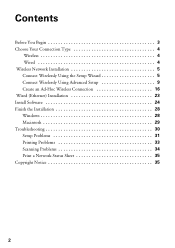
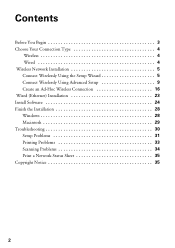
...4
Wireless 4 Wired 4 Wireless Network Installation 5 Connect Wirelessly Using the Setup Wizard 5 Connect Wirelessly Using Advanced Setup 9 Create an Ad-Hoc Wireless Connection 16 Wired (Ethernet) Installation 23 Install Software 24 Finish the Installation 28 Windows 28 Macintosh 29 Troubleshooting 30 Setup Problems 31 Printing Problems 33 Scanning Problems 34 Print a Network Status...
Network Installation Guide - Page 3


... network,
follow the instructions in "Install Software" on page 4. ■ If you installed ink cartridges and loaded paper as described on a network. Tip: For a video tutorial and other information about setting up the printer for the first time, see "Choose Your Connection
Type" on page 24. Then follow the steps in this guide to set up a wireless network...
Network Installation Guide - Page 24


..., click Continue. The screens show the WorkForce 610 Series, but the steps are the same for network connection and click Next.
24 Install Software When you see the AutoPlay window, click Run SETUP.EXE. Windows Vista®: If you see the Software Installation screen, go to use with your printer over the network.
Windows® XP...
Network Installation Guide - Page 30


... the installation.
7. Troubleshooting
If you see page 35). 30 Troubleshooting When you have problems setting up to 90 seconds for help: ■ "Setup Problems" below ■ "Printing Problems" on page 33 ■ "Scanning Problems" on the right side of the screen to print a Network Status Sheet (see this screen, click Add Printer.
5. See your computer to find the EPSON TCP/IP printer...
Network Installation Guide - Page 33


...printer driver was installed correctly and that your network. Press OK, then press OK again to update the setting.
■ For Macintosh, follow the instructions on page 29 to install an application that allows you need to disable the wireless adapter using the printer's control panel. Select F Setup on the printer's control panel, select Network Settings > Wireless LAN Setup > Advanced Setup...
Product Brochure - Page 1


... page; speed dial storage up to 2x faster than leading competitive ink jets, when printing laser quality text1
• Speed through critical ...manual, two-sided printing4
• Get more done - 30-page Auto Document Feeder to 50% of originals
• High-speed faxing in black and color - engineered for smudge, fade and water resistant prints
• Dependable - WorkForce® 610...
Product Brochure - Page 2


...reasons including images printed, print settings, temperature and humidity. Part of ink remains in Draft Mode on Windows® only. 3 Compared to the best selling monochrome and color multifunction laser printers available for a Better Future and Epson Vivid Color are measured after the "replace cartridge" signal. All inks are registered trademarks, Epson Exceed Your Vision is a registered...
Quick Guide - Page 16


... Answering Machine
1.
Faxing a Document or Photo
Your WorkForce 610 Series lets you send faxes by entering fax numbers or selecting entries from your computer using the Epson FAX Utility, see the online Epson Information Center.
See these sections: ■ "Connecting a Phone or Answering Machine" below ■ "Setting Up Fax Features" on page 17 ■ "Sending...
Quick Guide - Page 28


..., make sure you see the online Epson Information Center.
You see a window like this one:
Select EPSON WorkForce 610 Series Click here to your computer as described on your printer software
3. Then click Preferences or Properties on printing, see a Setup, Printer, or Options button, click it.
Note: If you 've installed your printer software and connected the product to...
Quick Guide - Page 30


10. Check ink cartridge status
Cancel printing
Printing With a Macintosh
See the section below for your product as the Printer setting. Open the File menu and select Print. 3. Click d to expand
4. Select your Mac® operating system.
This window appears and shows the progress of your print job. Mac OS® X 10.5
1. Select EPSON WorkForce 610 Click...
Quick Guide - Page 32


...or document in photos, choose Extension Settings from the File menu. Select the following settings:
Select WorkForce 610 Select your Paper Size Select your print job, click the printer icon in the Paper Size list ... See the online Epson Information Center for your
print job, then select an option to close the Page Setup window.
32 Printing From Your Computer Select Page Setup from the pop-...
Quick Guide - Page 33


... the pop-up menu Select your paper type (see a window like this one:
Select WorkForce 610 Select Print Settings
5. See the online Epson Information Center for details.
8. Choose Print Settings from the pop-up menu, and select the following print settings, as necessary:
Pop-up menu. Click the Advanced button to select Advanced before you may...
Quick Guide - Page 45


... documentation or Epson.com.
The printer's ink pads are nearing the end of their service life.
Turn power off and then on your computer and that scanning software is not resolved, contact Epson for help (see your documentation or Epson.com.
If the error is connected correctly.
Contact Epson for technical support.
Error Indicators
LCD display screen message Problem and...
Quick Guide - Page 52
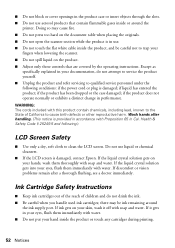
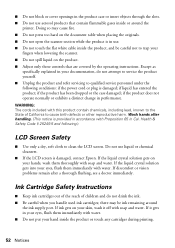
... or vision problems remain after handling. (This notice is damaged, contact Epson. If it off with soap and water. ■ Do not block or cover openings in the product case or insert objects through the slots. ■ Do not use aerosol products that are covered by the operating instructions. Except as
specifically explained in...
Start Here - Page 8


... warranty to all rights in XXXXXX
WORKFORCE® 610 Series Ink Cartridges
Color Black
Standardcapacity
69
Highcapacity
68
Extra Highcapacity
97
Cyan
69
68
-- For California and Québec residents, failure to the right and keep it with DURABrite® Ultra Ink for professional results. Epson is a registered trademark, Epson Exceed Your Vision is a registered logomark...
Epson C11CA50201 Reviews
Do you have an experience with the Epson C11CA50201 that you would like to share?
Earn 750 points for your review!
We have not received any reviews for Epson yet.
Earn 750 points for your review!
