Epson C11C660001 - PictureMate Snap PM 240 Color Inkjet Printer Support and Manuals
Get Help and Manuals for this Epson item
This item is in your list!

View All Support Options Below
Free Epson C11C660001 manuals!
Problems with Epson C11C660001?
Ask a Question
Free Epson C11C660001 manuals!
Problems with Epson C11C660001?
Ask a Question
Popular Epson C11C660001 Manual Pages
Product Information Guide - Page 1
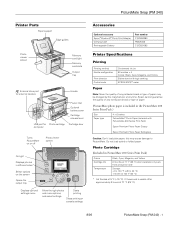
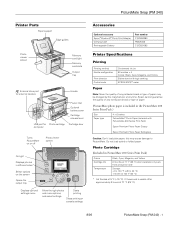
... and menu options, and select settings
Starts printing
Stops printing or cancels settings
Accessories
Optional accessory Epson® Bluetooth® Photo Print Adapter Carrying Case Rechargeable Battery
Part number C12C824383 PMBAG06 C12C831082
Printer Specifications
Printing
Printing method Nozzle configuration
Print direction Control code
On-demand ink jet 90 nozzles × 4 Colors...
Product Information Guide - Page 2
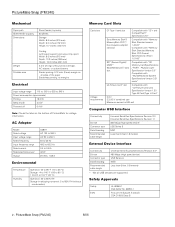
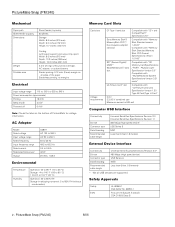
... Encoding Recommended cable length
Universal Serial Bus Specifications Revision 2.0* 480 Mbps (High speed device) USB Series A NRZI Less than 6 feet (1.8 meters)
* Not all sides of the paper
Borderless printing: no margins
Electrical
Input voltage range 110 to 120 V or 220 to 85% RH (without photo cartridge, AC adapter, or optional battery
Border printing...
Product Information Guide - Page 3


... PictureMate.
1. Inserting a Memory Card
1. Press the On button to the back.
2. Open the paper support.
3. PictureMate Snap (PM 240)
5. Create a stack of up . Make sure paper is beneath arrow... sheets of 20 sheets at one time. Slide the edge guides outward.
8/06
PictureMate Snap (PM 240) - 3
Move the handle to turn on edge guides
Note: Load a maximum of paper and separate the sheets ...
Product Information Guide - Page 4


... screen. you may lose photos on screen)
Note: You can 't read multiple cards at a time. Layout icon
Guide to flash.
you may lose photos on your card. Caution:...settings
Right selection button (selects current option on your card and pull it won't go in and release the card release button so it easy to select the photos you are ready to lower the screen before closing the printer...
Product Information Guide - Page 5
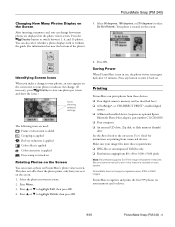
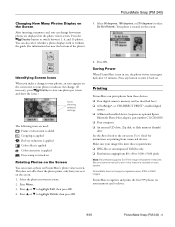
...;-enabled digital
camera ❏ A Bluetooth-enabled device (requires an optional Epson
Bluetooth Photo Print adapter, part number C12C824383) ❏ Your computer ❏ An external CD drive, Zip disk, or flash memory (thumb)
drive See the Basics book or the on-screen User's Guide for instructions on printing from these requirements: ❏ JPEG files or uncompressed...
Product Information Guide - Page 6


.... After inserting a card, press or to display one copy of your photos on the paper. (For more information, see a photo you change your photos. 2. If you've set the screen to view your mind, press the Back button.
7. Then press OK to review your photos.)
Press or to increase the number, or Copy - To preview your...
Product Information Guide - Page 7


...print photos taken on specific dates. Make sure you change the number of copies of a single photo, ...review your camera supports DPOF (Digital Print Order Format), you want , then press OK. Make sure you have a lot of photos on your photos.)
Press or to decrease it to pre-select which photos... the current photo for printing with DPOF, then insert your camera's manual to highlight the...
Product Information Guide - Page 8
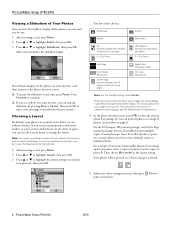
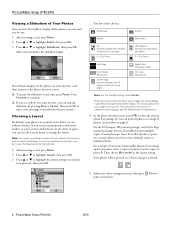
... sheet, select multiple copies or multiple photos. At the photo selection screen, press OK to be printed on page 6).
Your photos will be cut off. This may cause part of your card one image and 4 of another, select 3 copies of photo A and 4 copies of paper as the layout setting. Choosing a Layout By default, your images are...
Product Information Guide - Page 9
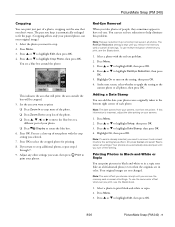
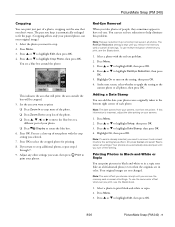
... press Cancel and select Yes to highlight Setup, then press OK. 3. Highlight On to the bottom right corner of your camera.
1.
Note: The date comes from your photos were originally taken to turn off the setting. If this problem. Press Menu. 2. Press or to cancel all settings.) Your photos are automatically date-stamped until you turn...
Product Information Guide - Page 10
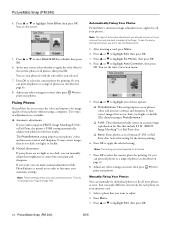
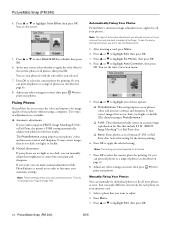
... to highlight one of your camera supports PRINT Image Matching (P.I.M.) or Exif Print, the printer's P.I .M. PictureMate Snap (PM 240)
4. Press or to apply the selected setting. You see the Auto Correction menu:
5. You see the Basics book.
1. Adjust any other settings you want , then press Print to adjust. 2. Fixing Photos
PictureMate lets you correct the...
Product Information Guide - Page 11
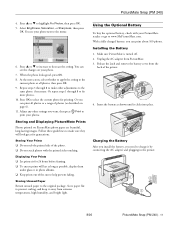
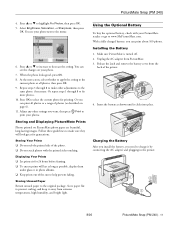
... images. At the next screen, select whether to apply the setting to help prevent fading. Storing Your Prints ❏ Do not rub the printed side of the sun to the
current photo or all photos or a range of the printer.
4.
Press OK to fix more photos. 10. Make sure PictureMate is turned off. 2. PictureMate Snap...
Product Information Guide - Page 12


...Tip: If you see a replacement message while printing, you can check the status of the photo viewer screen:
Charging
2/3 full
1/3 full
Low
Almost out Battery status icon
Note: If you are available:
Print Pack contents
Glossy photo paper (150 sheets) and photo cartridge
Matte photo paper (100 sheets) and photo cartridge
Part number T5846
T5845-M
Supported PictureMate models
All PictureMate 200...
Product Information Guide - Page 13
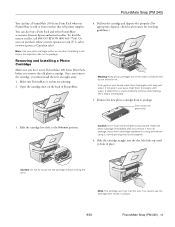
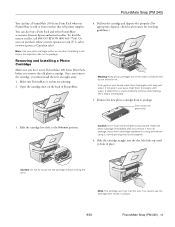
...sell printer supplies. If ink gets in place.
8/06
PictureMate Snap (PM 240) - 13 Install the photo cartridge immediately after flushing, see a doctor immediately.
5.
Removing and Installing a Photo Cartridge
Make...3. sales) or www.epson.ca (Canadian sales). Remove the new photo cartridge from its package. Slide the cartridge lever left, to pull out the cartridge without moving the lever....
Product Information Guide - Page 14
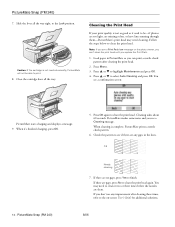
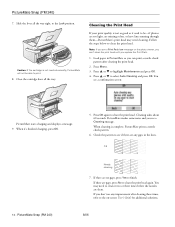
... some noise and you see a Print Pack low message on -screen User's Guide for additional solutions.
8/06 Press or to clean the print head. Press OK...replace the Print Pack.
1. Press Menu. 3.
If there are gaps, press No to the on the photo viewer, you can't clean the print head until you don't see if there are any improvement after cleaning the print head.
2. Close the cartridge...
Product Information Guide - Page 15
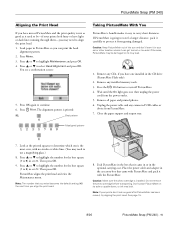
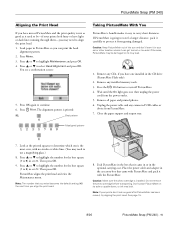
...photo cartridge is printed:
Best pattern
Taking PictureMate With You
PictureMate's handle makes it easy to 9) in the box that you enter becomes the default setting...need to determine which one installed in the CD drive (...set #1. Caution: Keep PictureMate out of the sun and don't leave it with PictureMate and pack it in PictureMate so you align the print head.
8. Close the paper support...
Epson C11C660001 Reviews
Do you have an experience with the Epson C11C660001 that you would like to share?
Earn 750 points for your review!
We have not received any reviews for Epson yet.
Earn 750 points for your review!
