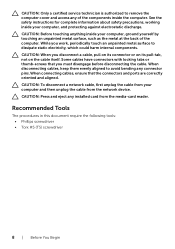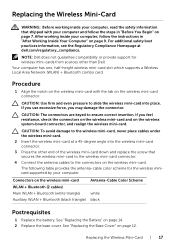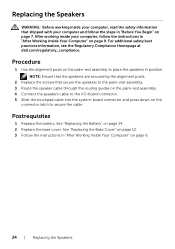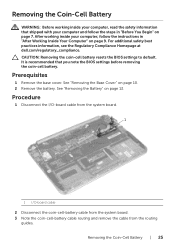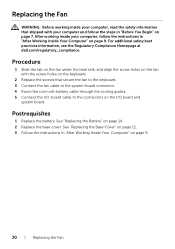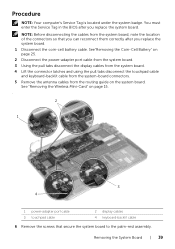Dell XPS 12 Support and Manuals
Get Help and Manuals for this Dell item

Most Recent Dell XPS 12 Questions
I Am Using Windows 7 System And Facing Issue With Mouse Pad , It Does Not Work
The laptop mousepad is active and the keyboard button to activate touchpad works fine, but touch doe...
The laptop mousepad is active and the keyboard button to activate touchpad works fine, but touch doe...
(Posted by christofferson76 10 years ago)
Kingnet Kn-w510p Driver
(Posted by georgepop 10 years ago)
Keybord Issue
how can i make the keys on my dektop computer soft, i mean the keybord??, Its had can we clean ???wh...
how can i make the keys on my dektop computer soft, i mean the keybord??, Its had can we clean ???wh...
(Posted by orangelady43 10 years ago)
Hay How Can I Add Another Person On The Account.
my son makes changes to my account. I want to give him an account access soo he can use his and I ca...
my son makes changes to my account. I want to give him an account access soo he can use his and I ca...
(Posted by santoshjp 10 years ago)
I Have A Computer Gifted By My Friend An Old One Its A Dell.
I always make call from skype... I call phone number .. now I cannot find skype in computer.. I dont...
I always make call from skype... I call phone number .. now I cannot find skype in computer.. I dont...
(Posted by rhozen20144 10 years ago)
Dell XPS 12 Videos
Popular Dell XPS 12 Manual Pages
Dell XPS 12 Reviews
We have not received any reviews for Dell yet.