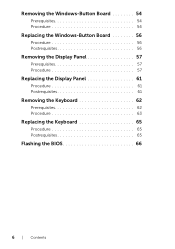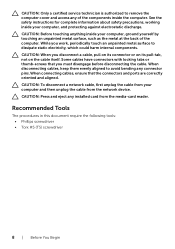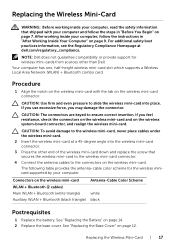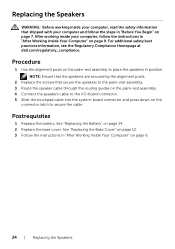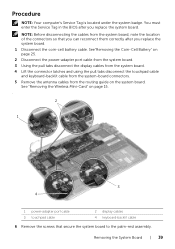Dell XPS 12 Support Question
Find answers below for this question about Dell XPS 12.Need a Dell XPS 12 manual? We have 1 online manual for this item!
Question posted by christofferson76 on September 18th, 2013
I Am Using Windows 7 System And Facing Issue With Mouse Pad , It Does Not Work
Current Answers
Answer #1: Posted by RathishC on September 18th, 2013 11:14 PM
Please boot the computer in Safe Mode. To boot the computer in Safe Mode, turn on the computer and start tapping F8 keys which would take you to Advanced Boot Options screen. Using the up and down arrow key, select “Safe Mode” to boot the computer into Safe Mode.
You may also click on the link below which will give you steps to login into Safe Mode:
If the touchpad is working fine in Safe Mode then follow the steps mentioned below:
Uninstall the touchpad drivers:
-- Click Start.
-- Click Control Panel.
-- Open Device Manager.
-- Uninstall the touchpad drivers.
-- Restart the computer
To install the touch pad driver click the link mentioned below:
-- Enter the system Service Tag and choose the Operating System.
-- Download and install the drivers for touchpad.
-- Restart the computer.
-- Please check if the issue is resolved now.
You can also refer the link mentioned below to troubleshoot on touchpad issues:
You can refer the Dell Article 277550 on http://dell.to/17EbZmU
Please respond for further assistance.
Thanks & Regards
Rathish C
#iworkfordell
To know more about Dell Product Support, Drivers & Downloads, Order & Dispatch status -> choose your region US Customers; India Customers. For Dell support videos click Here
Related Dell XPS 12 Manual Pages
Similar Questions
how can i make the keys on my dektop computer soft, i mean the keybord??, Its had can we clean ???wh...
my son makes changes to my account. I want to give him an account access soo he can use his and I ca...
my mouse pad not working it happens all of sudden now i am using stick to work kindly solve my probl...