Dell Workgroup S2500 Support and Manuals
Get Help and Manuals for this Dell item
This item is in your list!

View All Support Options Below
Free Dell Workgroup S2500 manuals!
Problems with Dell Workgroup S2500?
Ask a Question
Free Dell Workgroup S2500 manuals!
Problems with Dell Workgroup S2500?
Ask a Question
Popular Dell Workgroup S2500 Manual Pages
Workgroup Laser Printer S2500 Owners Manual - Page 47


... in the Location column. When you have administrative access to install printer drivers on your computer. Setting up for an appropriate driver. 2 Scroll through the list of the files are installed on your computer, the Congratulations screen appears. 8 Click Print a Test Page to verify printer setup. 9 Click Finish when the test page prints successfully. 10 Close...
Workgroup Laser Printer S2500 Owners Manual - Page 52


... Yes. Otherwise, the Congratulations screen appears. 19 Close the Drivers and Utilities CD screen. www.dell.com/supplies | support.dell.com
9 Highlight the driver, and then select to install the updated driver (recommended). 10 Click Next. 11 Click Next to complete installation. 12 Use the default printer name (for example, Dell Laser Printer S2500) or type a unique
name for your...
Workgroup Laser Printer S2500 Owners Manual - Page 62


... unless the printer drivers and applications have not been installed, you do not need to make printer configuration changes. To run from a computer attached to run the TCP/IP utility directly from the list
(Replace the D:\ in the table with the letter of your CD-ROM drive).
www.dell.com/supplies | support.dell.com
Assign an...
Workgroup Laser Printer S2500 Owners Manual - Page 71


... (for example, Dell Laser Printer S2500) or type a unique name for your printer, and then click Next.
8 Click Finish to complete the installation and close the wizard. 4 Go to "Set up for Use on this language
Select the driver from the list
(Replace the D:\ in the table with a parallel cable
NOTE: USB support is not available...
Workgroup Laser Printer S2500 Owners Manual - Page 73


... your printer, and then click Next. 13 Click Finish to complete the installation. 9 Highlight the driver, and then select to install the updated driver (recommended). 10 Click Next. 11 Click Next to complete installation. 12 Use the default printer name (for example, Dell Laser Printer S2500) or type a unique
name for your language. If no compatible system...
Workgroup Laser Printer S2500 Owners Manual - Page 82


... the printer icon. • Browse Network Neighborhood. www.dell.com/supplies | support.dell.com
You can install the printer on network clients using the point and print method or the peer-to-peer method.
82 Setting up the queue on the server" on page 74), or using the Drivers and Utilities CD that shipped with the...
Workgroup Laser Printer S2500 Owners Manual - Page 84


...to install a printer driver. If no system driver is complete.
84 Setting up for the client, and then click Finish. 7 Print a test page to verify printer installation: a Click Start → Settings →... driver modifications. www.dell.com/supplies | support.dell.com
Peer-to-peer
If you use the peer-to-peer method, the printer driver is the name assigned during the server installation process...
Workgroup Laser Printer S2500 Owners Manual - Page 95


...large bus., government)
Spare Parts Sales & Extended Service Sales
Denmark (Copenhagen)
Website: support.euro.dell.com
International Access Code: 00 Country Code: 45
E-mail Support (portable computers): den_nbk_support@dell.com
E-mail Support (desktop computers): den_support@dell.com
E-mail Support (servers): Nordic_server_support@dell.com
Technical Support
Customer Care (Relational)
Home...
Workgroup Laser Printer S2500 Owners Manual - Page 96


www.dell.com/supplies | support.dell.com
Country (City) International Access Code Country Code City Code
Department Name or Service Area, Website and E-Mail Address
Finland (Helsinki)
Website: support.euro.dell.com
International Access Code: 990 E-mail: fin_support@dell.com
Country Code: 358 City Code: 9
E-mail Support (servers): Nordic_support@dell.com
Technical Support
Technical Support ...
Workgroup Laser Printer S2500 Owners Manual - Page 102


www.dell.com/supplies | support.dell.com
Country (City) International Access Code Country Code City Code Spain (Madrid) International Access Code: 00 Country Code: 34 City Code: 91
Sweden (Upplands Vasby) International Access Code: 00 Country Code: 46 City Code: 8
Department Name or Service Area, Website and E-Mail Address
Website: support.euro.dell.com E-mail: support.euro.dell.com/es/es/...
Workgroup Laser Printer S2500 Owners Manual - Page 104


www.dell.com/supplies | support.dell.com
Country (City) International Access Code Country Code City Code
Department Name or Service Area, Website and E-Mail Address
Area Codes, Local Numbers, and
Toll-Free Numbers
U.S.A. (Austin, Texas)
Automated Order-Status Service
toll-free: 1-800-433-9014
International Access Code: 011 AutoTech (portable and desktop computers)
toll-free: 1-800-247-9362...
Workgroup Laser Printer S2500 Owners Manual - Page 105


... by Dell • Products with missing or altered service tags or serial numbers • Products for which warranty came with product instructions -
External causes such as accident, abuse, misuse, or problems with either a 90-day, one-year, two-year, three-year, or four-year limited warranty. Usage that result from: - Problems caused by using accessories, parts...
Workgroup Laser Printer S2500 Owners Manual - Page 109
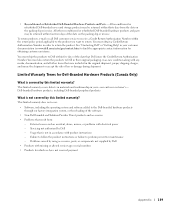
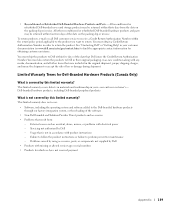
... such as -new condition along with missing or altered service tags or serial numbers • Products for Dell-Branded Hardware Products (Canada Only)
What is not in as accident, abuse, misuse, or problems with product instructions - Usage that were included in your customer documentation (or www.dell.com/us/en/gen/contact.htm) to the...
Workgroup Laser Printer S2500 Owners Manual - Page 114


... projectors). Products for refund or replacement, returned products must be repaired or replaced at 1-800-387-5759 to the end user in accordance with a product must call Dell Customer Service at Dell's expense. Dell uses new and reconditioned parts made will, at Dell's option, be unopened, and all parts removed from : improper or inadequate installation, use , for those. accidental or...
Workgroup Laser Printer S2500 Owners Manual - Page 121


... address setting manually using BOOTP, 63 using RARP server and telnet, 65 using static ARP entry and telnet, 65 using the Print Server TCP/IP Setup Utility, 62 verifying, 66, 78
L
Linux, drivers, 74 loading paper
standard and optional trays, 33 local printer setup utility,
using, 45, 57 local printing, 42
M
memory cards, installing, 19 menu settings...
Dell Workgroup S2500 Reviews
Do you have an experience with the Dell Workgroup S2500 that you would like to share?
Earn 750 points for your review!
We have not received any reviews for Dell yet.
Earn 750 points for your review!
