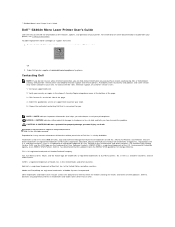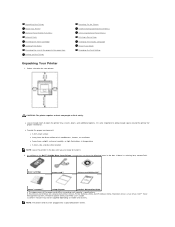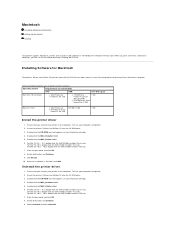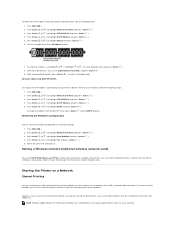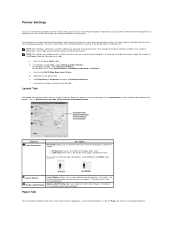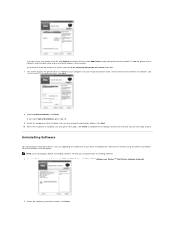Dell 5330dn Workgroup Mono Laser Printer Support and Manuals
Get Help and Manuals for this Dell item

View All Support Options Below
Free Dell 5330dn Workgroup Mono Laser Printer manuals!
Problems with Dell 5330dn Workgroup Mono Laser Printer?
Ask a Question
Free Dell 5330dn Workgroup Mono Laser Printer manuals!
Problems with Dell 5330dn Workgroup Mono Laser Printer?
Ask a Question
Popular Dell 5330dn Workgroup Mono Laser Printer Manual Pages
Dell 5330dn Workgroup Mono Laser Printer Reviews
We have not received any reviews for Dell yet.