D-Link DSL-G604T Support and Manuals
Get Help and Manuals for this D-Link item
This item is in your list!

View All Support Options Below
Free D-Link DSL-G604T manuals!
Problems with D-Link DSL-G604T?
Ask a Question
Free D-Link DSL-G604T manuals!
Problems with D-Link DSL-G604T?
Ask a Question
D-Link DSL-G604T Videos
Popular D-Link DSL-G604T Manual Pages
Product Manual - Page 2
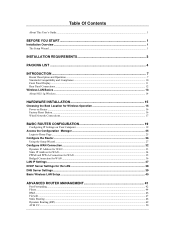
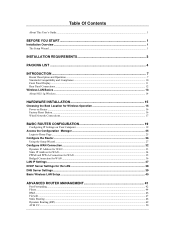
... INSTALLATION 15
Choosing the Best Location for Wireless Operation 15 Power on Router ...16 Factory Reset Button ...16 Wired Network Connections...17
BASIC ROUTER CONFIGURATION 19
Configuring IP Settings on Your Computer ...19 Access the Configuration Manager 25
Login to Home Page...25 Configure the Router ...26
Using the Setup Wizard...27 Configure WAN Connection...32
Dynamic IP Address...
Product Manual - Page 7
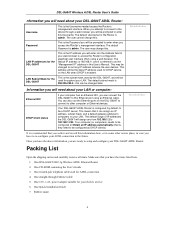
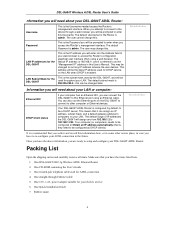
... "Management IP" address in the future. DSL-G604T Wireless A DSL Router User's Guide
nformation you will need about your LAN or computer:
Ethernet NIC
If your computer has an Ethernet NIC, you can connect the DSL-G604T to this can be used throughout your LAN. The user cannot change this . The default range of your web browser to access the Router's configuration graphical user interface...
Product Manual - Page 10
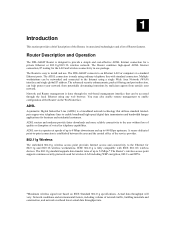
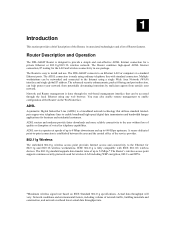
...The Router's wireless access point supports common security protocols used for business and residential customers. You may also enable remote management to enable configuration of the service provider.
802.11g Wireless
The embedded 802.11g wireless access point provides Internet access and connectivity to the Internet using a single Wide Area Network (WAN) interface and single global IP address...
Product Manual - Page 12
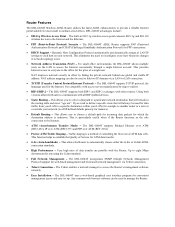
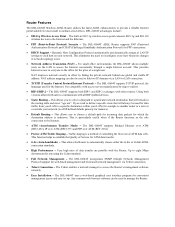
... allow the Router to automatically choose either the G.lite or G.dmt ADSL connection standards.
• High Performance - Router Features
The DSL-G604T Wireless ADSL Router utilizes the latest ADSL enhancements to provide a reliable Internet portal suitable for PPP connections.
• DHCP Support - Any common web browser software can also be used to link two IP domains via...
Product Manual - Page 16
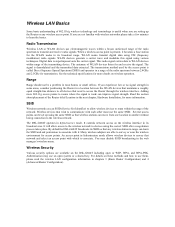
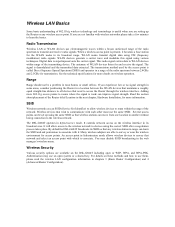
...-line distance to all devices that any wireless access point.
Many wireless adapters are not familiar with which to the wireless network.
See the technical specifications for and receive the signal. Range
Range should not be set up the Router or any wireless station in most homes or small offices.
By default he DSL-G604T broadcasts its broadcast range. Authentication may...
Product Manual - Page 18


.... Choosing the Best Location for better reception.
3. Consider the direct line between access points and workstations: A wall that the number of the signal.
5. Position the antenna for best reception. The Router should be almost 1 meter thick. 2
Hardware Installation
The DSL-G604T maintains three separate interfaces, an Ethernet LAN, a wireless LAN and an ADSL (WAN) interface.
Product Manual - Page 22


... an IP address from the Router it must first have an Ethernet port on your system to change the PVC settings used for installing it is , configure the system to be able to "see the Router if it to use these instructions later to configure the WAN connection. This chapter is accomplished by making sure that you are provided for the ADSL connection. The...
Product Manual - Page 30
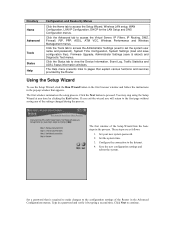
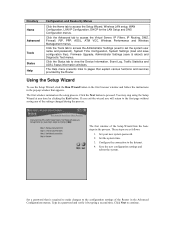
... button to set the system user name and password), System Time Configuration, System Settings (load and save configuration files), Firmware Upgrade, Administrator Settings (save & reboot) and Diagnostic Test menus. The first window of the settings changed during the process. These steps are as follows:
1. Type in the process. Click the Status tab to continue. The Help menu presents links to...
Product Manual - Page 37
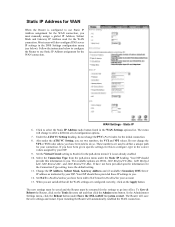
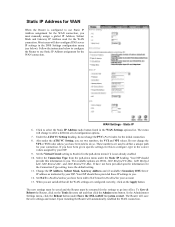
...Change the IP Address, Subnet Mask, Gateway Address and (if available) Secondary DNS Server IP address as instructed by your connection. These numbers are IPOA, 1483 Bridged VC-Mux, 1483 Bridged LLC,1483 Routed LLC, and 1483 Routed VC-Mux. Your ISP should have not been provided specific information for the Connection Type setting, leave the default setting. 11.
Static IP 6. Set...
Product Manual - Page 38
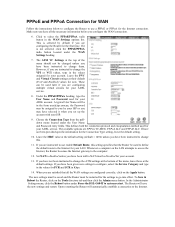
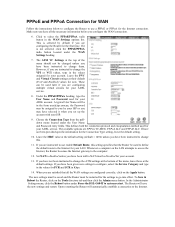
... for the Connection Type setting, leave the default setting.
10. In the Administrator Settings menu, click the Reboot button under the User Name and Password entry fields. Upon restarting the Router will save the new settings and restart. To Save & Reboot the Router, click on the Apply button. PPPoE and PPPoA Connection for WAN
Follow the instructions below to configure the Router to use...
Product Manual - Page 39
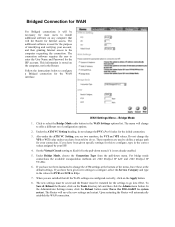
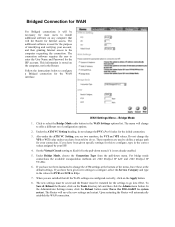
.... The connection software requires the user to enter the User Name and Password for this to offer a different set of the menu, leave these at the default settings. Under the ATM VC Setting heading, do so. To Save & Reboot the Router, click on any computer that all the WAN settings are 1483 Bridged IP LLC and 1483 Bridged IP VC-Mux. 6. Follow the instructions below to change the...
Product Manual - Page 45
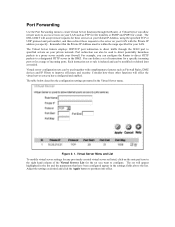
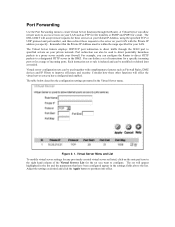
... to access services on your LAN. Virtual server configuration sets can also be within the range specified for the set you specify. Port Forwarding
Use the Port Forwarding menu to create Virtual Server functions through the WAN port to specified servers on the note pad icon in the right hand column of incoming ports. Remember that have configured and enabled. The set of instructions...
Product Manual - Page 55
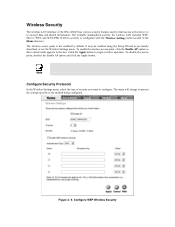
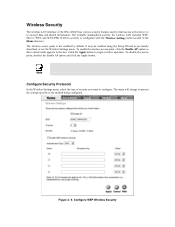
...security is not enabled by default. Click the Apply button to the method being configured.
To enable the wireless access point, click the Enable AP option so that a check mark appears in the Home directory.
The menu will change to present the settings specific to begin wireless operation. The wireless access point is configured with the Wireless Settings menu located in the box...
Product Manual - Page 61


Change System Password
To change the system password used for either Remote Web or Remote Telnet Management and type the IP Address and Netmask of the remote network or system used to access the web manager, to save or load Router configuration settings, upgrade the device firmware, save current configuration settings, restore default settings, and to perform miscellaneous actions such ...
Product Manual - Page 75


...a number is assigned a valid IP address. A full IP address contains a network portion and a "host" (device) portion. C
IP Concepts
This appendix describes some basic IP concepts, the TCP/IP addressing scheme and shows how to as "trap" handling and TFTP firmware download. The dots are divided into three classes on those networks. IP Addresses
The Internet Protocol (IP) was designed for routing...
D-Link DSL-G604T Reviews
Do you have an experience with the D-Link DSL-G604T that you would like to share?
Earn 750 points for your review!
We have not received any reviews for D-Link yet.
Earn 750 points for your review!

