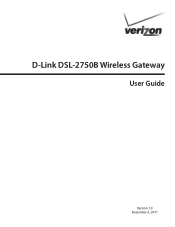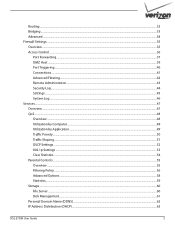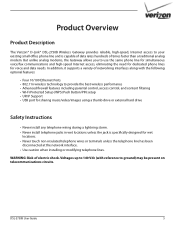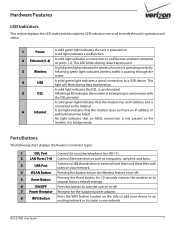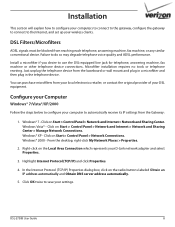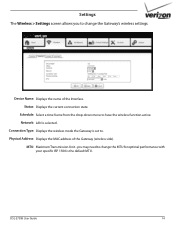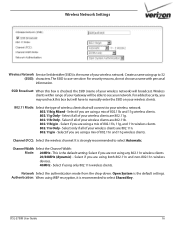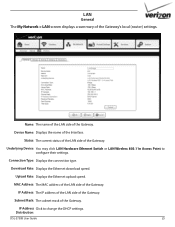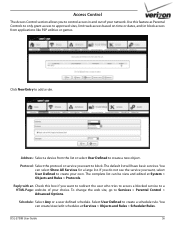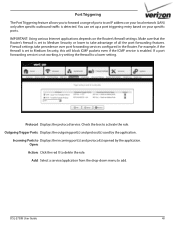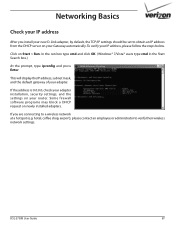D-Link DSL-2750B Support and Manuals
Get Help and Manuals for this D-Link item
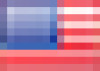
View All Support Options Below
Free D-Link DSL-2750B manuals!
Problems with D-Link DSL-2750B?
Ask a Question
Free D-Link DSL-2750B manuals!
Problems with D-Link DSL-2750B?
Ask a Question
Most Recent D-Link DSL-2750B Questions
Firmware For Dsl-2750b
What's the current firmware version for DSL-2750B?
What's the current firmware version for DSL-2750B?
(Posted by pgoodman823 7 years ago)
How To Upgrade Dsl-2750b Firmware D-link
(Posted by lgllosti 9 years ago)
How To Setup Vlans On Verizon's D'link Dsl-2750b
(Posted by barrysul 9 years ago)
How To Upgrade Verizon Dlink 2750b Router Firmware
(Posted by debhasystm 9 years ago)
How To Upgrade Verizon Dlink 2750b Firmware
(Posted by elauh 9 years ago)
D-Link DSL-2750B Videos

How To Setup D-Link DSL-2750b modem MAC Filtering and remote desktop conneton
Duration: 10:38
Total Views: 7,558
Duration: 10:38
Total Views: 7,558
Popular D-Link DSL-2750B Manual Pages
D-Link DSL-2750B Reviews
We have not received any reviews for D-Link yet.