D-Link DSL-321B Support and Manuals
Get Help and Manuals for this D-Link item
This item is in your list!

View All Support Options Below
Free D-Link DSL-321B manuals!
Problems with D-Link DSL-321B?
Ask a Question
Free D-Link DSL-321B manuals!
Problems with D-Link DSL-321B?
Ask a Question
Popular D-Link DSL-321B Manual Pages
User Manual - Page 2


... DEVICE INSTALLATION 11
Power on Modem...12 Factory Reset Button 12 Network Connections 13
SAVE/RESTORE SETTINGS 32 FIRMWARE UPDATE...33 DIAGNOSTICS...34 SYSTEM LOG...35
STATUS ...36
DEVICE INFO...36 CONNECTED CLIENTS 37 STATISTICS ...38
HELP ...39
TROUBLESHOOTING 40
NETWORKING BASICS 42
CHECK YOUR IP ADDRESS 42 STATICALLY ASSIGN AN IP ADDRESS 43
TECHNICAL SPECIFICATIONS 44
SETUP...14...
User Manual - Page 3


... for ADSL connection • One straight-through Ethernet cable • One Quick Installation Guide
Note: Using a power supply with a different voltage rating than the one included with TCP/IP Protocol Installed • Internet Explorer v6 or later, FireFox v1.5, or Safari 1.3 or above • Windows 2000/XP/Vista • D-Link Click'n Connect Utility
D-Link DSL-321B User Manual
3
User Manual - Page 4


...graphical user interface program for PPP connections. Dynamic Host Configuration Protocol automatically and dynamically assigns all LAN IP settings to manage the Modem. This function helps to establish the Quality of Service for the Internet. D-Link DSL-321B User Manual
4 The Modem supports Bridged Ethernet over ATM (RFC1483) and PPP over ATM (RFC 2364).
• Precise ATM Traffic Shaping...
User Manual - Page 5


... Button Push in to power-on for at least seven seconds. Ethernet Port Use the Ethernet port to connect the Modem to power-off the Modem.
D-Link DSL-321B User Manual
5
Reset Button To manually reset, depress button with the Modem to connect to the your telephone line (RJ-11 port).
Power Insert Use the adapter shipped with the power...
User Manual - Page 6
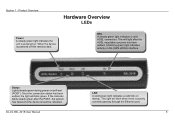
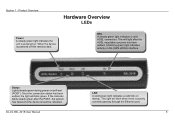
... POST, the system has failed and the device should be rebooted.
A blinking green light indicates activity on self-test (POST). D-Link DSL-321B User Manual
LAN A solid green light indicates a valid link on . Product Overview
Hardware Overview
LEDs
Power A steady green light indicates the unit is powered off this remains dark.
When the device is powered on...
User Manual - Page 7
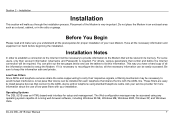
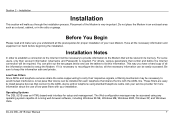
...it is required. D-Link DSL-321B User Manual
7 Be sure to avoid mutual interference. Section 2 - Installation
Installation
This section will be necessary to keep this information. For others, various parameters that will walk you have a hard copy of your service provider for each telephone that connect to setup the Modem. Operating Systems The DSL-321B uses an HTML-based...
User Manual - Page 8


... computer does not have JavaScript enabled.
All connections to configure the Modem using the device a simple bridge.
D-Link DSL-321B User Manual
8 Section 2 - Installation
Web Browser Any common Web browser can be installed if you can be used to install software on your computer. If your ADSL service is an Ethernet connection and therefore requires that come with more...
User Manual - Page 9


...'s network. This is the Password used for the Modem automatically detects all types of your ADSL service provider's network. D-Link DSL-321B User Manual
9 Section 2 - WAN Setting / Connection Type These settings describe the method your ADSL service provider uses to identify your Username and Password when you will use the default settings. Installation
Information you log on to...
User Manual - Page 10


.... D-Link DSL-321B User Manual
10 The default IP address is "admin." If you are setting up the Modem for the Modem is used by your web browser to change this . LAN IP addresses for the additional connections. If you are setting up the Modem for multiple virtual connections, you will enter into the Address field of the web management interface. The default Password...
User Manual - Page 11


...setup and configure your ADSL connection in a location where it can be placed on your collect and record this Ethernet port using an Ethernet cable.
Device Installation
The DSL-321B..., by default, to view them for troubleshooting. The Modem can assign an IP address, subnet mask, and a default gateway address to a power source. D-Link DSL-321B User Manual
11 The default range of...
User Manual - Page 12


... settings will be changed before the Modem can establish a connection. D-Link DSL-321B User Manual
12 Section 2 -
Remember that this should light solid green and begin to the factory default IP address 192.168.1.1 and the subnet mask is 255.255.255.0, the default management Username is "admin" and the default Password is powered off. 2.
Installation
Power on position.
The Status...
User Manual - Page 14


....
D-Link DSL-321B User Manual
14 To access the configuration utility, open a web-browser such as Internet Explorer and enter the IP address of the Modem (192.168.1.1). The easiest way to make sure your new D-Link Modem using a web browser.
Section 3 -
Configuration
Setup
This section will show you get a Page Cannot be Displayed error, please refer to the Troubleshooting section...
User Manual - Page 30


...-down menu and click the Apply Settings button. For most ADSL accounts the default settings Autosense will work. Leave the Capability setting at the bottom of the window unchanged unless otherwise instructed by your changes take effect. Click the Reboot button on the left panel to let your ISP.
D-Link DSL-321B User Manual
30 Configuration
Advanced ADSL
To...
User Manual - Page 40


Note: Resetting the Modem to the factory default settings will look similar to the factory default setting (see the login windows.
2. The Power indicator should be on the front of the DSL-321B. D-Link DSL-321B User Manual
40 If you have changed the password and cannot remember it, you will need to reset the Modem to the following descriptions if you have a different operating ...
User Manual - Page 41


D-Link DSL-321B User Manual
41 What can 't be able to make sure the service has been enabled/connected by your ISP.
4. For ADSL ISP users, please contact your ISP to surf the Internet without any problem.
This will enable you have been provided by running the installation CD?
• Ensure the Modem is powered on. • Check that...
D-Link DSL-321B Reviews
Do you have an experience with the D-Link DSL-321B that you would like to share?
Earn 750 points for your review!
We have not received any reviews for D-Link yet.
Earn 750 points for your review!
