D-Link DGS-1216T - Switch Support and Manuals
Get Help and Manuals for this D-Link item
This item is in your list!

View All Support Options Below
Free D-Link DGS-1216T manuals!
Problems with D-Link DGS-1216T?
Ask a Question
Free D-Link DGS-1216T manuals!
Problems with D-Link DGS-1216T?
Ask a Question
D-Link DGS-1216T Videos
Popular D-Link DGS-1216T Manual Pages
Product Manual - Page 2
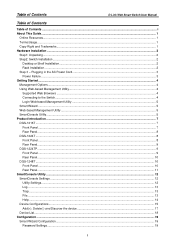
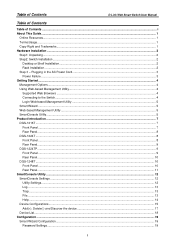
... Cord...3 Power Failure ...3 Getting Started...4 Management Options...4 Using Web-based Management Utility...4 Supported Web Browsers ...4 Connecting to the Switch...4 Login Web-based Management Utility ...5 Smart Wizard ...5 Web-based Management Utility...5 SmartConsole Utility...5 Product Introduction ...7 DGS-1216T ...7 Front Panel ...7 Rear Panel...8 DGS-1224T ...8 Front Panel ...8 Rear Panel...
Product Manual - Page 3
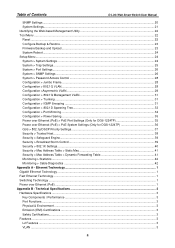
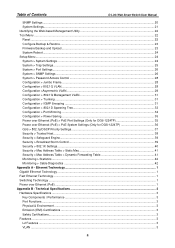
...
D-Link Web Smart Switch User Manual
SNMP Settings ...20 System Settings...21 Identifying the Web-based Management Utility 22 Tool Menu ...22 Reset ...22 Configure Backup & Restore...23 Firmware Backup and Upload ...23 System Reboot ...24 Setup Menu...24 System > System Settings ...24 System > Trap Settings ...25 System > Port Settings...26 System > SNMP Settings ...26 System > Password Access...
Product Manual - Page 5
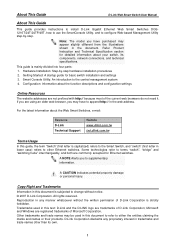
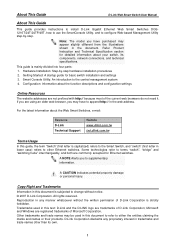
... connections, and technical specifications.
All rights reserved.
About This Guide
D-Link Web Smart Switch User Manual
About This Guide
This guide provides instructions to install D-Link Gigabit Ethernet Web Smart Switches DGS1216T/24T/24TP/48T, how to use the SmartConsole Utility, and to configure Web-based Management Utility step-by -step hardware installation procedures 2.
Some...
Product Manual - Page 8
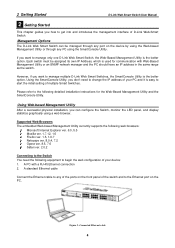
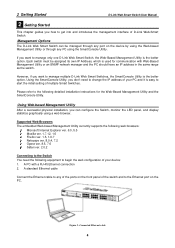
...the initial setting of D-Link Web-Smart Switch. Using the SmartConsole Utility, you don't need the following detailed installation instructions for communication with a RJ-45 Ethernet connection 2.
A standard Ethernet cable
Connect the Ethernet cable to any PC using a web browser.
Each switch must be managed through any port on the device by using the Web-based Management Utility or...
Product Manual - Page 9
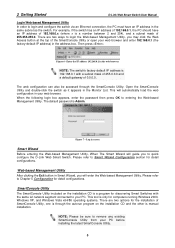
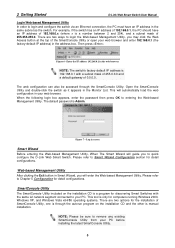
... login the Web-based Management Utility, you may click the Web Access button at the top of 255.255.255.0. Then press
Figure 6 -Enter the IP address 192.168.0.1 in the address box. When the following login box appears, enter the password then press OK to quick configure the D-Link Web Smart Switch. Figure 7 -
The default password is manual installation. This...
Product Manual - Page 13
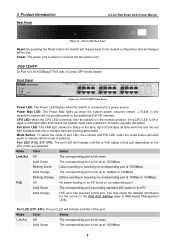
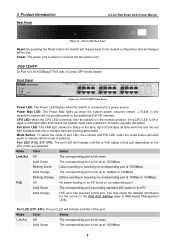
... the PoE Port Setting page in solid...D-Link Web Smart Switch User Manual
Figure 11 - DGS-1224T Rear...firmware upgrade has failed.
Mode Button: To select the mode of port LED, the Link/Act and PoE LED under the mode button will indicate Link/Act or PoE status of the fans, light off or stays in Web-based Management Utility.
Fan Error LED: The FAN LED shows the status of this port. DGS...
Product Manual - Page 20
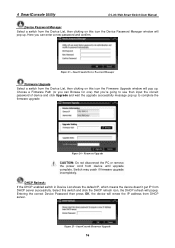
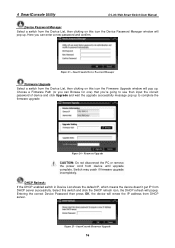
... click the DHCP refresh icon, the DHCP refresh will renew the IP address from DHCP server.
4 SmartConsole Utility
D-Link Web Smart Switch User Manual
Device Password Manager
Select a switch from the Device List, then clicking on this icon the Device Password Manager window will pop up. Choose a Firmware Path (or you can Browse for one) that you can enter...
Product Manual - Page 21
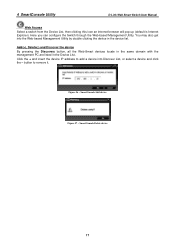
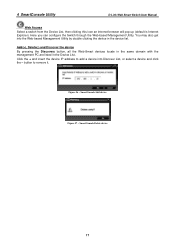
... pressing the Discovery button, all the Web-Smart devices locate in the same domain with the management PC are listed in the device list.
4 SmartConsole Utility
D-Link Web Smart Switch User Manual
Web Access Select a switch from the Device List, then clicking this icon an internet browser will pop up (default is Internet Explorer). SmartConsole Add device...
Product Manual - Page 23


... Settings
Password setting allows you to change anything, click Exit to change the login password of the D-Link Web Smarty Switch can be configured for optimum use. Configure Password in the Confirm Switch Password then click the Apply button to quick configure some functions.
5 Configuration
D-Link Web Smart Switch User Manual
5 Configuration
Through a Web-based Management Utility...
Product Manual - Page 25
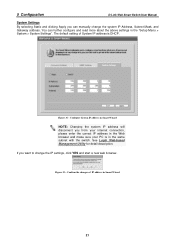
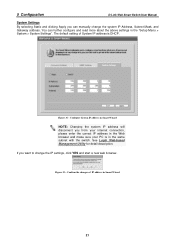
... correct IP address in the same subnet with the switch.
The default setting of IP address in the "Setup Menu > System > System Settings". See Login Web-based Management Utility for detail description. If you can further configure and read more about the above settings in Smart Wizard
21 Figure 31 - You can manually change the IP settings, click YES and start a new web browser...
Product Manual - Page 26
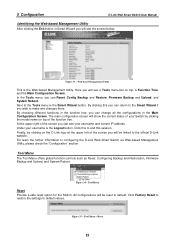
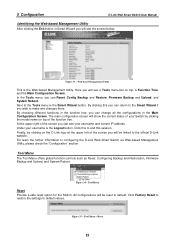
... a safe reset option for the Switch. 5 Configuration
D-Link Web Smart Switch User Manual
Identifying the Web-based Management Utility After clicking the Exit button in the Main Configuration Screen. Under your username is the Web-based Management Utility. Click this session.
Figure 35 - Here you will be reset to default. By choosing different functions in the function tree, you...
Product Manual - Page 27


5 Configuration
D-Link Web Smart Switch User Manual
Configure Backup & Restore
Allow the current configuration settings to be saved to a file (not including the password), and if necessary, to your disk.
Tool Menu > Firmware Backup and Upload
Click Backup to save the current settings to the Switch. CAUTION: Do not disconnect the PC or remove the power cord...
Product Manual - Page 28
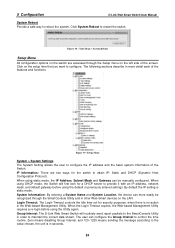
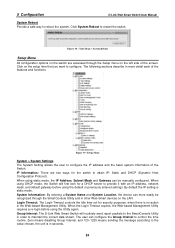
... Settings The System Setting allows the user to restart the switch. IP Information: There are accessed through the SmartConsole Utility and in more easily be manually configured. When using DHCP mode, the Switch will routinely send report packets to the SmartConsole Utility in order to the value chosen, the unit is in the Web-based Management Utility. By default the IP setting...
Product Manual - Page 31
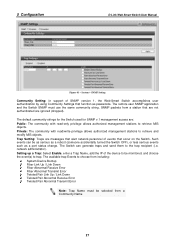
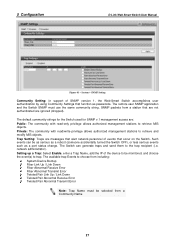
... Transmit Error
Note: Trap Name must use the same community string. network administrator). The default community strings for the Switch used for SNMP v.1 management access are ignored (dropped). Private: The community with read /write privilege allows authorized management stations to retrieve MIB objects. System > SNMP Setting
Community Setting: In support of SNMP version 1, the Web-Smart...
Product Manual - Page 44


... Key: Masked password matching the Radius Server Key. To establish 802.1X port-specific assignments, select ...Default is 3600. The switch uses Extensible Authentication Protocol over LANs (EAPOL) to exchange authentication protocol client identity (such as a user name) with the client. Default is 16 seconds. 5 Configuration
D-Link Web Smart Switch User Manual
Security > 802.1X Settings...
D-Link DGS-1216T Reviews
Do you have an experience with the D-Link DGS-1216T that you would like to share?
Earn 750 points for your review!
We have not received any reviews for D-Link yet.
Earn 750 points for your review!

