Cisco 7910 - IP Phone VoIP Support and Manuals
Most Recent Cisco 7910 Questions
Cisco 7910 Videos
Popular Cisco 7910 Manual Pages
Getting Started Guide - Page 3


... company. (0301R)
Getting Started with the Cisco IP Phone 7910 Series Copyright © 2000-2002, Cisco Systems, Inc. and/or its affiliates in this document or Web site are trademarks of Cisco Systems, Inc.; All rights reserved. The use of the word partner does not imply a partnership relationship between Cisco and any other countries. Changing the Way...
Getting Started Guide - Page 5
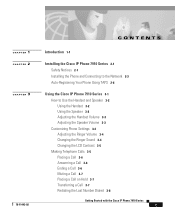
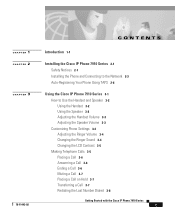
...Adjusting the Speaker Volume 3-3 Customizing Phone Settings 3-4 Adjusting the Ringer Volume 3-4 Changing the Ringer Sound 3-4 Changing the LCD Contrast 3-5 Making Telephone Calls 3-5 Placing a Call 3-6 Answering a Call 3-6 Ending a Call 3-6 Muting a Call 3-7 Placing a Call on Hold 3-7 Transferring a Call 3-7 Redialing the Last Number Dialed 3-8
Getting Started with the Cisco IP Phone 7910 Series
v
Getting Started Guide - Page 8
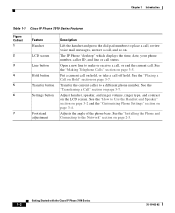
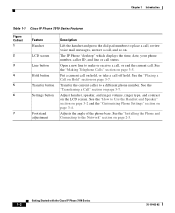
... 3-5. Adjusts the angle of the phone base.
See the "Making Telephone Calls" section on page 3-7.
Getting Started with the Cisco IP Phone 7910 Series
1-2
78-11443-02 Chapter 1 Introduction
Table 1-1 Cisco IP Phone 7910 Series Features
Figure Callout 1 2 3 4 5 6
7
Feature Handset LCD screen Line button Hold button Transfer button Settings button
Footstand adjustment
Description
Lift...
Getting Started Guide - Page 9
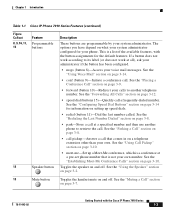
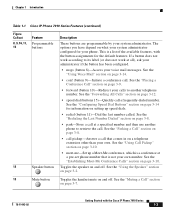
... number. See the "Configuring Speed Dial Buttons" section on setting up a Meet-Me conference, which is a conference at a pre-set phone number that comes in on page 3-14.
• conf (button 9)-Initiate a conference call that is a list of the available features, with the Cisco IP Phone 7910 Series
1-3 See the "Parking a Call" section on page 3-8.
• call pickup-Answer a call . See the...
Getting Started Guide - Page 12


... activity. Warning The device is used on the building's installation for short-circuit (over current) protection. Use caution when connecting cables. Warning
This product relies on the phase conductors (all national laws and regulations. Safety Notices
Chapter 2 Installing the Cisco IP Phone 7910 Series
Warning Read the installation instructions before you use RJ-45 connectors.
Getting Started Guide - Page 13


...2-1 Cisco IP Phone 7910 Series Telephone Cable Connections
Cisco IP phone 7910
Network port RS-232 port
44729
AC adapter port
(optional power cube)
Access port
Handset plug
(Cisco IP phone 7910+SW only)
Use this procedure to install the phone on the phone.
Chapter 2 Installing the Cisco IP Phone 7910 Series
Installing the Phone and Connecting to the Network
Installing the Phone...
Getting Started Guide - Page 14
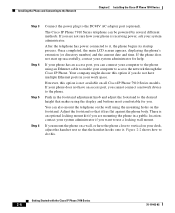
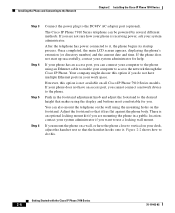
... Cisco IP Phone 7910 Series models. There is an optional locking mount kit if you are not sure how your phone...Cisco IP Phone.
Installing the Phone and Connecting to the Network
Chapter 2 Installing the Cisco IP Phone 7910 Series
Step 3 Step 4 Step 5 Step 6
Connect the power plug to it, the phone begins its startup process. However, this .
Getting Started with the Cisco IP Phone 7910...
Getting Started Guide - Page 15
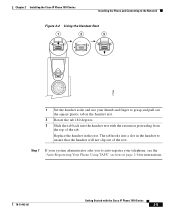
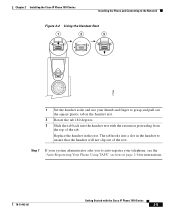
... hooks into the handset rest with the Cisco IP Phone 7910 Series
2-5
Chapter 2 Installing the Cisco IP Phone 7910 Series
Installing the Phone and Connecting to the Network
Figure 2-2 Using the Handset Rest
1
2
3
77354
1 Set the handset aside and use your telephone, see the "Auto-Registering Your Phone Using TAPS" section on page 2-6 for instructions.
78-11443-02
Getting Started with...
Getting Started Guide - Page 16
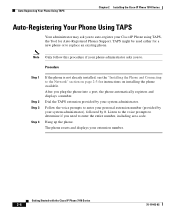
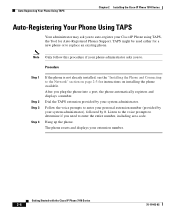
... #. Getting Started with the Cisco IP Phone 7910 Series
2-6
78-11443-02 TAPS might be used either for Auto-Registered Phones Support.
Note Only follow this procedure if your extension number. Hang up the phone.
The phone resets and displays your phone administrator asks you to the Network" section on page 2-3 for instructions on installing the phone available.
Procedure
Step 1
Step...
Getting Started Guide - Page 17
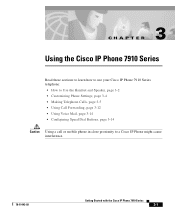
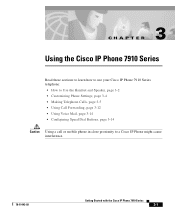
CH A P T E R
3
Using the Cisco IP Phone 7910 Series
Read these sections to learn how to use your Cisco IP Phone 7910 Series telephone: • How to Use the Handset and Speaker, page 3-2 • Customizing Phone Settings, page 3-4 • Making Telephone Calls, page 3-5 • Using Call Forwarding, page 3-12 • Using Voice Mail, page 3-14 • Configuring Speed Dial Buttons, page ...
Getting Started Guide - Page 18
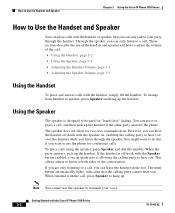
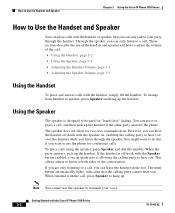
...; Adjusting the Handset Volume, page 3-3 • Adjusting the Speaker Volume, page 3-3
Using the Handset
To place and answer calls with the Cisco IP Phone 7910 Series
3-2
78-11443-02 The mute button automatically lights, indicating that the calling party cannot hear you can leave the handset in the rest. These sections describe the use the speaker...
Getting Started Guide - Page 19
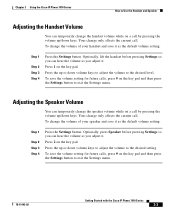
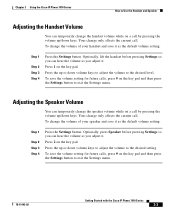
... keys to adjust the volume to exit the Settings menu.
78-11443-02
Getting Started with the Cisco IP Phone 7910 Series
3-3 Adjusting the Speaker Volume
You can hear the volume as the default volume setting:
Step 1
Step 2 Step 3 Step 4
Press the Settings button. Your change only affects the current call . To save it . Your change only affects the...
Getting Started Guide - Page 20
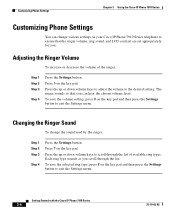
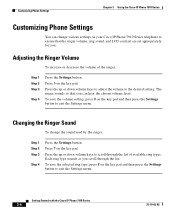
...Ringer Sound
To change various settings on your Cisco IP Phone 7910 Series telephone to exit the Settings menu. Press the up or down volume keys to the desired setting. Press the up or down volume keys to adjust the volume to scroll through the list.
Customizing Phone Settings
Chapter 3 Using the Cisco IP Phone 7910 Series
Customizing Phone Settings
You can hear the chosen...
Getting Started Guide - Page 21
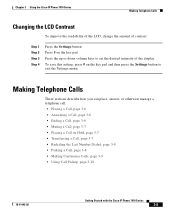
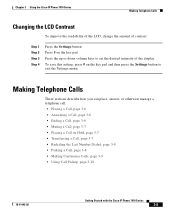
... of contrast:
Step 1 Step 2 Step 3 Step 4
Press the Settings button.
Chapter 3 Using the Cisco IP Phone 7910 Series
Making Telephone Calls
Changing the LCD Contrast
To improve the readability of the LCD, change the amount of the display. To save this setting, press # on the key pad. Making Telephone Calls
These sections describe how you can place, answer...
Getting Started Guide - Page 28
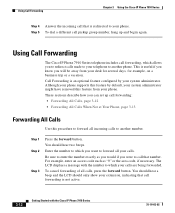
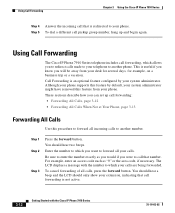
... a message with the Cisco IP Phone 7910 Series
78-11443-02
Enter the number to another phone. This is an optional feature configured by default, your system administrator might have removed this procedure to call pickup group number, hang up call forwarding, which your calls. For example, enter an access code such as you would if you can set up and begin...
Cisco 7910 Reviews
Do you have an experience with the Cisco 7910 that you would like to share?
Earn 750 points for your review!
We have not received any reviews for Cisco yet.
Earn 750 points for your review!


