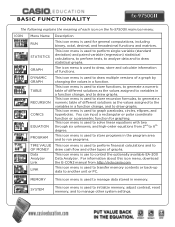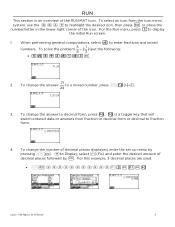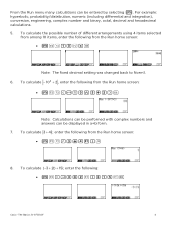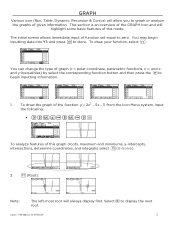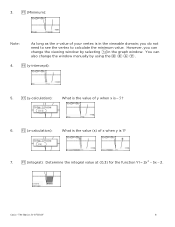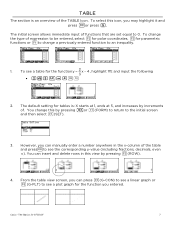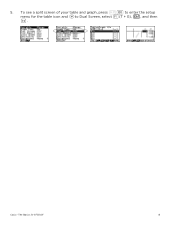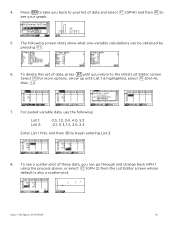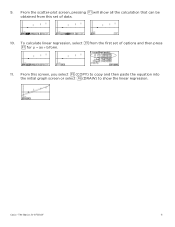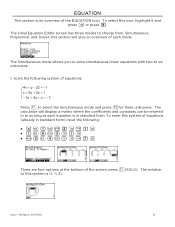Casio FX-9750GII-IH Support and Manuals
Get Help and Manuals for this Casio item

View All Support Options Below
Free Casio FX-9750GII-IH manuals!
Problems with Casio FX-9750GII-IH?
Ask a Question
Free Casio FX-9750GII-IH manuals!
Problems with Casio FX-9750GII-IH?
Ask a Question
Most Recent Casio FX-9750GII-IH Questions
Graphing Scatter Plot
Hello, I am trying to graph a scatter plot but when i input the numbers, and press "graph", the scat...
Hello, I am trying to graph a scatter plot but when i input the numbers, and press "graph", the scat...
(Posted by nylevegarcia 10 years ago)
How Do I Calculate Statistical Probability With Upper And Lower Quartiles?
which keys do I use?
which keys do I use?
(Posted by jennybryant 11 years ago)
How Do You Calculate The Variance Of A Discrete Random Variable With The Fx9750g
(Posted by RHBUBLITZ 11 years ago)
Casio FX-9750GII-IH Videos
Popular Casio FX-9750GII-IH Manual Pages
Casio FX-9750GII-IH Reviews
We have not received any reviews for Casio yet.