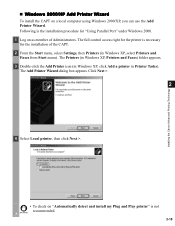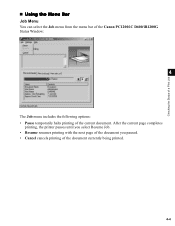Canon imageCLASS D661 Support and Manuals
Get Help and Manuals for this Canon item

View All Support Options Below
Free Canon imageCLASS D661 manuals!
Problems with Canon imageCLASS D661?
Ask a Question
Free Canon imageCLASS D661 manuals!
Problems with Canon imageCLASS D661?
Ask a Question
Most Recent Canon imageCLASS D661 Questions
Canon Imageclass D661 Service Manual
I am trying to find a service manual for a Canon Imageclass D661. Can someone help me?
I am trying to find a service manual for a Canon Imageclass D661. Can someone help me?
(Posted by thecartridgedoctors 8 years ago)
Canon Imageclass D661 What Year Made
(Posted by arabsl 10 years ago)
Canon States D661 Imageclass Not Compatible With Windows 7
is there is workaround for this issue. I'd just like to print on it.
is there is workaround for this issue. I'd just like to print on it.
(Posted by chenita33 11 years ago)
Popular Canon imageCLASS D661 Manual Pages
Canon imageCLASS D661 Reviews
We have not received any reviews for Canon yet.