Canon PIXMA i320 Support and Manuals
Get Help and Manuals for this Canon item
This item is in your list!

View All Support Options Below
Free Canon PIXMA i320 manuals!
Problems with Canon PIXMA i320?
Ask a Question
Free Canon PIXMA i320 manuals!
Problems with Canon PIXMA i320?
Ask a Question
Popular Canon PIXMA i320 Manual Pages
i320 Easy Setup Instructions - Page 1
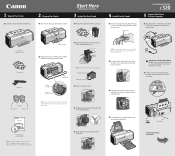
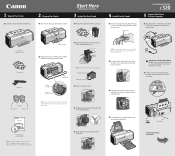
... the print head over, then remove the orange protective cap.
2 Open the front cover.
USB Port
USB Cable
Documentation and Software Kit
NOTE: The "i320 Setup Software & User's Guide" CD-ROM contains printer drivers, software applications and electronic manuals.
5 Lower the gray lock lever until the ink tank locks into place.
3 Repeat the procedure for the color ink tank...
i320 Easy Setup Instructions - Page 2
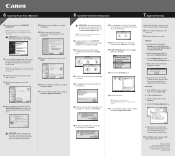
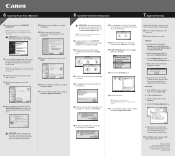
...c.
Follow the on Printers and Other Hardware, then Printers and Faxes. Then insert the "i320 Setup Software & User's Guide" CD-ROM.
8 When the "Installation was successful" screen displays, click Restart. e. Follow the on the software to complete print head alignment. Macintosh: a. b. Click the Print Head Alignment icon.
For Mac OS X driver and instructions, go to www...
i320 Quick Start Guide - Page 3
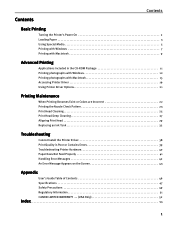
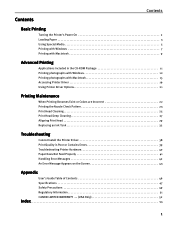
... 29 Replacing an Ink Tank 32
Troubleshooting
Cannot Install the Printer Driver 38 Print Quality is Poor or Contains Errors 39 Troubleshooting Printer Hardware 40 Paper Does Not Feed Properly 41 Handling Error Messages 42 An Error Message Appears on the Screen 43
Appendix
User's Guide Table of Contents 46 Specifications 47 Safety Precautions 49 Regulatory Information 51 CANON LIMITED...
i320 Quick Start Guide - Page 8


... instructions on the Setup Software & User's Guide CD-ROM when printing with Photo Paper Pro (4" x 6") and Glossy Photo Cards. Basic Printing
„ Canon ...software applications, refer to the User's Guide. To avoid sticking, load the
necessary number of paper (up to 20 sheets Up to 10 sheets Up to 10 sheets Up to 80 sheets 1 sheet Up to 20 sheets 1 sheet Up to 30 sheets
Printer driver setting...
i320 Quick Start Guide - Page 10


... of media loaded in the Set Print Quality dialog box. You can cancel a print job in progress by clicking the check box. Some applications do not contain the
function to the User's Guide or Help.
Note You can control quality in the printer.
(2) Click OK. z For details about other printer driver functions, refer to display...
i320 Quick Start Guide - Page 12


...the printer driver functions, refer to the User's Guide.
Refer to the User's Guide or Help. Photo:
Select when printing documents consisting mainly of graphs and graphics (illustrations) with strong color definition. Manual:
...featuring fine color gradation.
Click Details button to display the Detailed Setting dialog box where you can cancel a print job in colors and
print...
i320 Quick Start Guide - Page 14
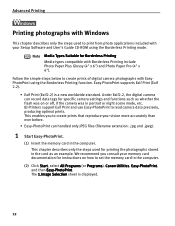
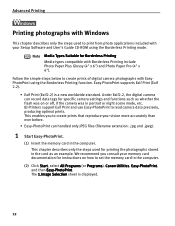
...set the memory card in the computer.
(2) Click Start, select All Programs (or Programs), Canon...specific camera settings and functions such as an example. Note
Media Types Suitable for instructions on or off, if the camera was on how to create prints that reproduce your Setup Software and User's Guide...the flash was in the computer. BJ Printers support Exif Print and use Easy-PhotoPrint to...
i320 Quick Start Guide - Page 17
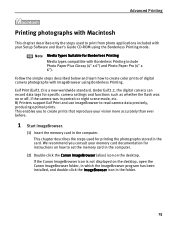
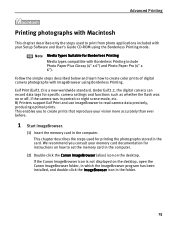
... for instructions on how to set the memory card in the computer.
(2) Double-click the Canon ImageBrowser (alias) icon on the desktop. If the Canon ImageBrowser icon is a new worldwide standard.
Note
Media Types Suitable for printing the photographs stored in portrait or night scene mode, etc.
This enables you consult your Setup Software and User's Guide...
i320 Quick Start Guide - Page 21


... on your application, select the command to Windows XP operation. Accessing Printer Driver
The Printer Properties dialog box can usually be opened from either within an application, or directly from the File menu.
2 Ensure that Canon i320 is selected. For further details, see the user's manual for printing from the Media Type pull-down menu.
(3) Select...
i320 Quick Start Guide - Page 39


... operating system. Refer to the User's Guide for the most common printing problems. Troubleshooting usually falls into one of the following categories. Take the appropriate action described in this section.
• "Cannot Install the Printer Driver" on page 38 • "Print Quality is Poor or Contains Errors" on page 39 • "Troubleshooting Printer Hardware" on page 40 • "Paper...
i320 Quick Start Guide - Page 40
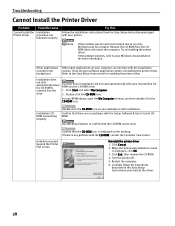
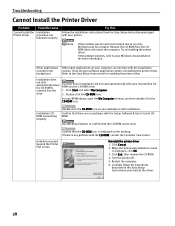
... installation
running in the Easy Setup Instructions and reinstall the driver.
38 Click Start and select My Computer.
2. For non-XP Windows, open software applications before reinstalling the printer driver. Use Windows Explorer to your desktop to proceed beyond the Printer Port screen
Reinstall the printer driver
1.
Troubleshooting
Cannot Install the Printer Driver
Problem...
i320 Quick Start Guide - Page 41


... 4" x 6" Photo Paper Pro Perforated paper or printer driver may occur at the above.) If this does not resolve the problem, try printing again.
1. Clean the paper feed roller. Note Follow the instructions packaged with Borderless Printing. Open the Print dialog box.
Troubleshooting
Print Quality is Poor or Contains Errors
Problem
Ink does not come out/Printing is...
i320 Quick Start Guide - Page 45
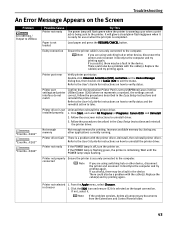
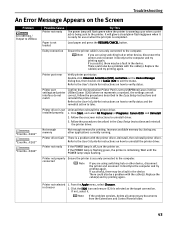
...printer on. Printer port error
Verify printer port status
Double-click Universal Serial Bus (USB) controllers on the Device Manager dialog box, then double-click Canon i320 to see the status. Printer not ready
If the POWER lamp is not loaded.
in the Easy Setup Instructions and reinstall the printer driver. If successful, there may be a problem with the cable(s). the settings...
i320 Quick Start Guide - Page 47
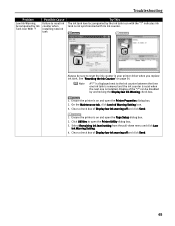
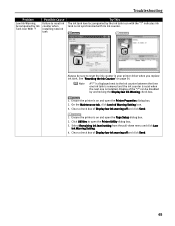
Troubleshooting
Problem
Low Ink Warning Accompanied by the ink tank icon with its ink counter. indicates ink tank is on page 34
Note
A"?" Ensure the printer is not synchronized with the "?" Click Utilities to reset the ink counter in your printer driver when you replace ink tank. Always be disabled by unchecking the Display low Ink Warning...
i320 Quick Start Guide - Page 48
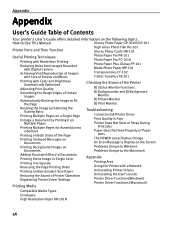
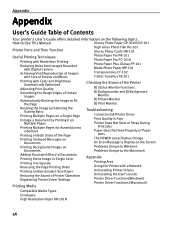
... on Documents
Printing Background Images on Documents
Troubleshooting
Cannot Install Printer Driver Print Quality is Poor Printer Does Not Start or Stops During
Print Jobs Paper Does Not Feed Properly or Paper
Jams The POWER Lamp Flashes Orange An Error Message is Display on the Screen Problems Unique to Windows Problems Unique to the Macintosh
Adding Illustrated Effect...
Canon PIXMA i320 Reviews
Do you have an experience with the Canon PIXMA i320 that you would like to share?
Earn 750 points for your review!
We have not received any reviews for Canon yet.
Earn 750 points for your review!
