Canon Canon CX-G2400 2 Inkjet Card Printer Support and Manuals
Get Help and Manuals for this Canon item
This item is in your list!

View All Support Options Below
Free Canon Canon CX-G2400 2 Inkjet Card Printer manuals!
Problems with Canon Canon CX-G2400 2 Inkjet Card Printer?
Ask a Question
Free Canon Canon CX-G2400 2 Inkjet Card Printer manuals!
Problems with Canon Canon CX-G2400 2 Inkjet Card Printer?
Ask a Question
Popular Canon Canon CX-G2400 2 Inkjet Card Printer Manual Pages
CX-G2400 Basic Operation Guide - Page 1
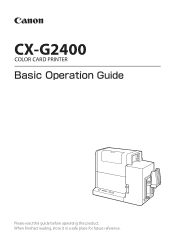
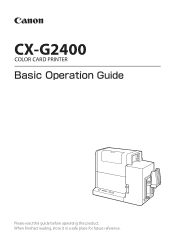
When nished reading, store it in a safe place for future reference. CX-G2400
COLOR CARD PRINTER
#BTJD0QFSBUJPO(VJEF
Please read this guide before operating this product.
CX-G2400 Basic Operation Guide - Page 2
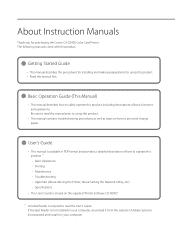
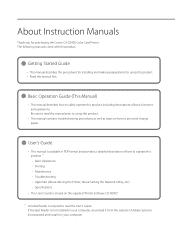
...is available in your computer. The following manuals come with this product.
⨋⨋ Getting Started Guide
• This manual describes the procedures for installing and making preparations for purchasing the Canon CX-G2400 Color Card Printer. About Instruction Manuals
Thank you for using this product.
• This manual contains troubleshooting procedures as well as steps on...
CX-G2400 Basic Operation Guide - Page 35
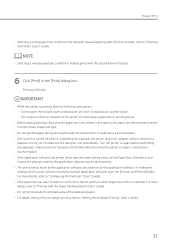
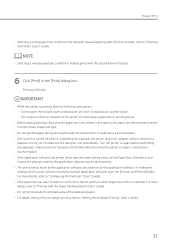
... cause a machine failure. • If the application software and printer driver have the same setting items such as the paper set with the printer driver in the [Print] dialog box. For how to clean, refer to the printer. Turn the printer on again could stain the transport area and paper guides. NOTE
• Selecting a wrong paper type could cause...
CX-G2400 Basic Operation Guide - Page 42
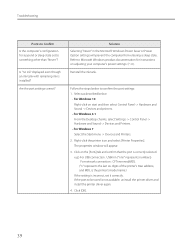
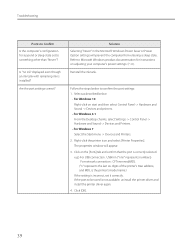
... numbers)
For network connection : CFTnnnnnn@MDL ("n" represents the last six digits of the printer's Mac address, and MDL is the printer's model name.) If the setting is installed? Click [OK].
39
For Windows 7 Select the Start menu -> Devices and Printers. 2. Are the port settings correct? The properties window will prevent the computer from entering a sleep state. If...
CX-G2400 Basic Operation Guide - Page 47
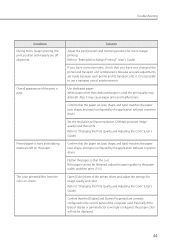
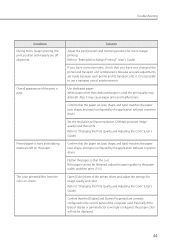
...Guide). If the paper cannot be displayed.
44 Troubleshooting
Condition During micro margin printing, the print position and margins are left on screen.
If you have several printers, check that the curl. Use dedicated paper.
Because accurate adjustments are made between each printer... paper guides to use a transport unit of the printer driver, and adjust the settings for micro...
CX-G2400 Users Guide - Page 157
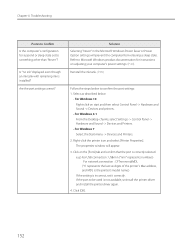
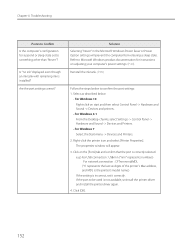
...confirm that the port is not available, uninstall the printer driver and install the printer driver again.
4. e.g.) For USB connection : USBnnn ("nnn" represents numbers) For network connection : CFTnnnnnn@MDL ("n" represents the last six digits of the printer's Mac address, and MDL is the printer's model name.) If the setting is installed? Click [OK].
152 Refer to Microsoft Windows product...
CX-G2400 Users Guide - Page 172
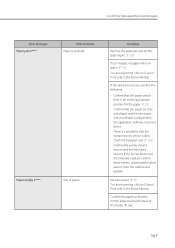
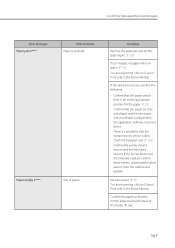
...update.
Confirm that the transport unit's sensor is a possibility that the paper set (size and shape) matches the paper (size and shape) configured by the application software or printer driver.
- Confirm the printer driver's version and the firmware's version. Set... List of Error Messages/Warning Messages
Error Message Paper jam #****
Paper empty #****
Error Content Paper is set to the ...
CX-G2400 Users Guide - Page 174


... head. print again. Connected to a model other than It is on [Cancel Print Job] in the Status Monitor, and cancel printing and recreate the form data.
If the printer driver and the firmware used are problems with overlay printing data. Memory full
Insufficient memory due to a printer other
Canon CX-G2400
than this printer.
169 Open the ink tank cover...
CX-G2400 Users Guide - Page 175


... sleep state).
Click [Install the printer driver]. 3. An unknown error was returned. Select [Server Client Registration],
and then click [OK].
Confirm the port settings. (P.152)
Update the printer drivers and firmware to register the service. 1. Chapter 4 Troubleshooting
Error Message Bidirectional communication error
Unknown error #****
Error Content Bidirectional communication cannot...
CX-G2400 Users Guide - Page 191
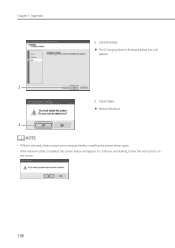
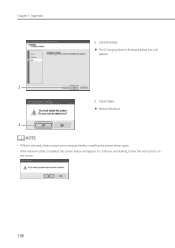
... 5 Appendix
2. Click [Yes].
Restart Windows.
3
NOTE
• If [No] is selected, always restart your computer before installing the printer driver again. • If the network utility is installed, the screen below will appear.
2
3. Click [Finish].
The [Changing System Settings] dialog box will appear. To continue uninstalling, follow the instructions on
the screen.
186
CX-G2400 Users Guide - Page 197
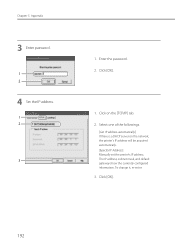
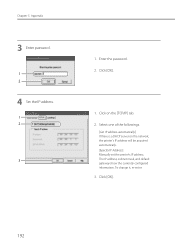
... address will be acquired automatically. [Specify IP Address] Manually set the printer's IP address. Enter the password.
2. Select one of the followings.
[Get IP address automatically] If there is a DHCP server on the [TCP/IP] tab.
2. Chapter 5 Appendix
3 Enter password.
1 2
4 Set the IP address.
1 2
3
1. Click [OK].
1. To change it, re-enter.
3. Click [OK].
192 The IP...
CX-G2400 Users Guide - Page 203
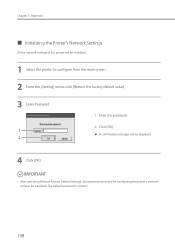
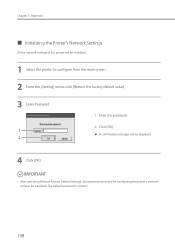
...[Restore Factory Default Settings], the password necessary for configuring the printer's network will also be initialized.
1 Select the printer to configure from the main screen.
2 From the [Setting] menu, click [Restore the factory default value].
3 Enter Password.
1 2
1. Chapter 5 Appendix
˙ Initializing the Printer's Network Settings
All the network settings of this printer will be...
CX-G2400 Getting Started Guide - Page 1
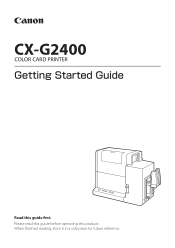
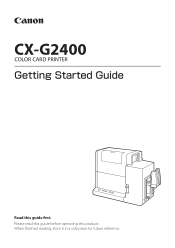
Please read this guide before operating this guide rst. When nished reading, store it in a safe place for future reference. CX-G2400
COLOR CARD PRINTER
(FUUJOH4UBSUFE(VJEF
Read this product.
CX-G2400 Getting Started Guide - Page 22


.... 1. A confirmation message of the server client registration procedure. Start CD-ROM. 2.
Click [Install the printer driver.]. 3. Click [OK].
• Deleting Server Client Registration To delete the server client registration, perform steps 1-4 of the service deletion appears.
20 NOTE
• Registering Server Client To register the server client, click [Server Client Registration...
CX-G2400 Getting Started Guide - Page 34
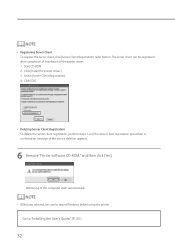
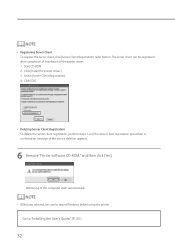
...Windows before using the printer. Rebooting of the service deletion appears.
6 Remove "Printer Software CD-ROM," and then click [Yes]. Click [Install the printer driver.]. 3.
Start CD-...the printer driver. 1. NOTE
• Registering Server Client To register the server client, click [Server Client Registration] radio button. The server client can be sure to "Installing the User's Guide."...
Canon Canon CX-G2400 2 Inkjet Card Printer Reviews
Do you have an experience with the Canon Canon CX-G2400 2 Inkjet Card Printer that you would like to share?
Earn 750 points for your review!
We have not received any reviews for Canon yet.
Earn 750 points for your review!
