Canon Canon CX-G6400 4 Inkjet Card Printer Support and Manuals
Get Help and Manuals for this Canon item
This item is in your list!

View All Support Options Below
Free Canon Canon CX-G6400 4 Inkjet Card Printer manuals!
Problems with Canon Canon CX-G6400 4 Inkjet Card Printer?
Ask a Question
Free Canon Canon CX-G6400 4 Inkjet Card Printer manuals!
Problems with Canon Canon CX-G6400 4 Inkjet Card Printer?
Ask a Question
Popular Canon Canon CX-G6400 4 Inkjet Card Printer Manual Pages
CX-G6400 Getting Started Guide - Page 2
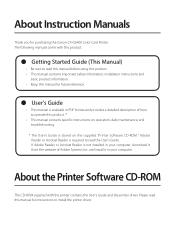
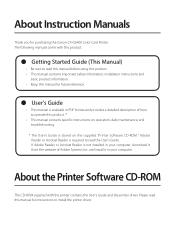
... troubleshooting.
* The User's Guide is required to install the printer driver. and install it from the website of how to read this manual before using this product. • This manual contains important safety information, installation instructions and
basic product information. • Keep this manual for instructions to read this manual for purchasing the Canon CX-G6400 Color Card...
CX-G6400 Getting Started Guide - Page 21


... in [This
PC] (or [Computer]). 2. ROM drive, the printer driver can be downloaded from the support area of the Canon USA web site (www.usa. Double-click [autoplay.exe].
6 Click [Install the printer driver].
18
canon.com) and then installed.
Important • System administration authority is
required for printer driver installation. • Have Anti-virus programs and other
resident...
CX-G6400 Getting Started Guide - Page 24
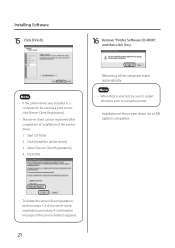
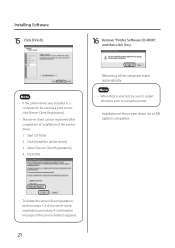
.... Note • When [No] is completed.
• To delete the server client registration, perform steps 1-4 of the computer starts automatically. Click [OK]. Start CD-ROM. 2. Installation of the printer driver via a USB cable is selected, be registered after completion of installation of the service deletion appears.
21
CX-G6400 Getting Started Guide - Page 30


... Click [Finish]. Click [OK].
• To delete the server client registration, perform steps 1-4 of the printer driver. 1. The network utility will begin. A confirmation message of the printer driver will be registered after completion of installation of the server client registration procedure. Click [Install the printer driver.]. 3. The installation of the service deletion appears.
27
CX-G6400 Users Guide - Page 116
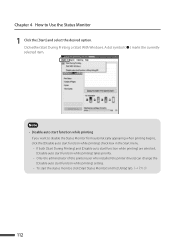
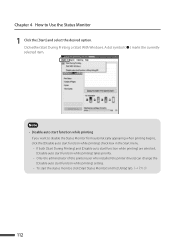
... who installed the printer drivers) can change the [Disable auto start function while printing] takes priority. - Click either Start During Printing or Start With Windows. A dot symbol ( ˔ ) marks the currently selected item. If both [Start During Printing] and [Disable auto start function while printing] are selected, [Disable auto start function while printing] setting...
CX-G6400 Users Guide - Page 173
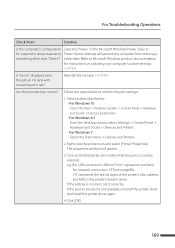
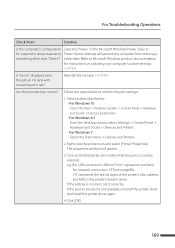
... is not available, uninstall the printer driver and install the printer driver again.
4. If the port to confirm the port settings:
1. e.g.)For USB connection: USBnnn ("nnn" represents numbers) For network connection: CFTnnnnnn@MDL ("n" represents the last six digits of the printer's Mac address, and MDL is the printer's model name.) If the setting is set it correctly. Click [OK].
169...
CX-G6400 Users Guide - Page 186
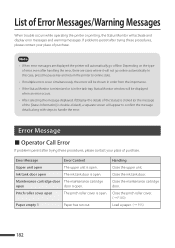
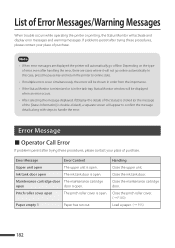
...the type
of error, even after trying these procedures, please contact your place of purchase.
List of Error Messages/Warning Messages
When trouble occurs while operating the printer or printing, ... When error messages are cases where it will activate and display error messages and warning messages. Close the ink tank door.
Error Message
˙ Operator Call Error
If problems persist ...
CX-G6400 Users Guide - Page 187
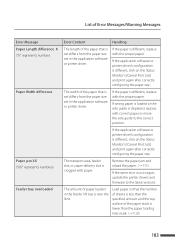
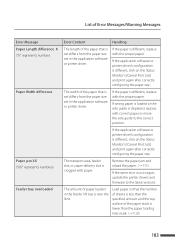
...same error occurs again, update the printer drivers and firmware to the correct position.
If the application software or printer driver's configuration is different, replace with ...set differs from the paper size set in the application software or printer driver.
If the paper is displaced, replace with the proper paper. If wrong paper is loaded or the side guide is different, replace...
CX-G6400 Users Guide - Page 189


..., Cyan, printing. Update error X ("X" represents number)
The firmware update has failed. Replace with a new ink tank. ʢˠ P.145ʣ
XXXX ink tank setting error The ink tank is not inserted ʢ"XXXX" represents Black, Cyan, properly.
Confirm the cable connection and print again
If the same error occurs again, update the printer drivers and firmware to temporarily clear...
CX-G6400 Users Guide - Page 190
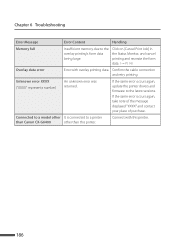
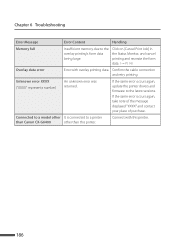
...model other It is connected to the latest versions.
Click on [Cancel Print Job] in the Status Monitor, and cancel printing and recreate the form dataʢ. ˠ P.114ʣ
Overlay data error
Error with this printer. If the same error occurs again, update the printer drivers and firmware to a printer
than Canon CX-G6400
other than this printer.
186 Chapter 6 Troubleshooting...
CX-G6400 Users Guide - Page 191


... confirm that the printer's power is not registered, follow the steps below to register the service. 1. Click [Install the printer
driver]. 3. Select [Server Client
Registration], and then click [OK].
Confirm the port settingsʢ. ˠP.169ʣ
187 List of Error Messages/Warning Messages
Error Message
Bidirectional communication error
Error Content
An unknown error was returned.
CX-G6400 Users Guide - Page 192
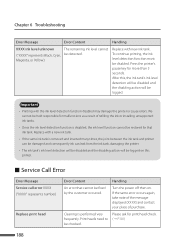
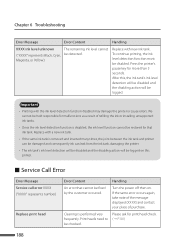
After this printer.
˙ Service Call Error
Error Message Service call error XXXX ("XXXX" represents number)
Replace print head
Error Content
Handling
An error that ink tank. Turn the power off then on this , the ink tank's ink level detection will be disabled and the disabling action will be logged on . If the same error occurs again, take note of the...
CX-G6400 Users Guide - Page 194
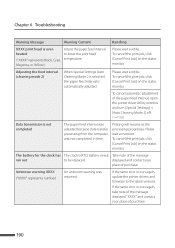
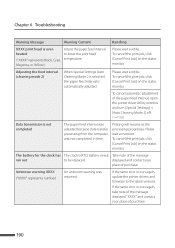
...error occurs again, update the printer drivers and firmware to be replaced. To cancel the print job, click [Cancel Print Job] on the status monitor. To cancel the print job, click [Cancel Print Job] on the status monitor. Chapter 6 Troubleshooting...was returned.
Adjusting the feed interval (cleaning mode 2)
When Special Settings Auto Cleaning Mode 2 is selected, the paper feed interval is...
CX-G6400 Users Guide - Page 198


... 7 Appendix
4 Click [Finish]. Note • If [No] is selected, always restart your computer before installing the printer driver again. • If the network utility is installed, a screen such as the following will appear.
5 Click [Yes]. The [Changing System Settings] dialog box will be displayed.
To continue
uninstalling, follow the instructions on the screen.
194
Restart Windows.
CX-G6400 Users Guide - Page 209


... network will also be initialized.
1 Select the printer to configure from the main screen. 2 From the [Settings] menu, click [Restore the factory default]. 3 Enter the password, click [OK].
The default password is "admin".
205 About Network Utility
˙ Initializing the Printer's Network Settings
All the network settings of this printer will be initialized.
A confirmation message will be...
Canon Canon CX-G6400 4 Inkjet Card Printer Reviews
Do you have an experience with the Canon Canon CX-G6400 4 Inkjet Card Printer that you would like to share?
Earn 750 points for your review!
We have not received any reviews for Canon yet.
Earn 750 points for your review!
