Canon 3302B002 Support and Manuals
Get Help and Manuals for this Canon item
This item is in your list!

View All Support Options Below
Free Canon 3302B002 manuals!
Problems with Canon 3302B002?
Ask a Question
Free Canon 3302B002 manuals!
Problems with Canon 3302B002?
Ask a Question
Popular Canon 3302B002 Manual Pages
iX7000 series Getting Started - Page 5
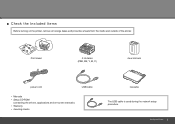
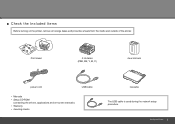
...
• Manuals • Setup CD-ROM
(containing the drivers, applications and on the printer, remove all orange tapes and protective sheets from the inside and outside of the printer.
■ Check the Included Items
Before turning on -screen manuals) • Warranty • cleaning sheets
Cassette
The USB cable is used during the network setup procedure. Set Up the Printer
iX7000 series Getting Started - Page 16
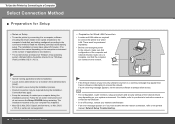
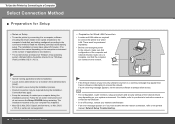
... that Canon software is turned on, a warning message may be installed.) • The screens below are not supported.
14 To Use the Printer by Connecting to restart your network administrator. • If an error message appears or if you have trouble with the network connection, refer to the connection method. For details, refer to your device's instruction manual...
iX7000 series Getting Started - Page 25
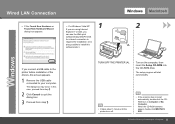
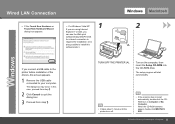
...If you are using Internet Explorer 7 or later, you connect a USB cable to the printer before installation of the drivers, this screen appears.
1 Remove the USB cable connected to your computer.
EXE. In ... THE PRINTER (A). An internet connection is required for installation. (It is also possible to install this case, proceed from step .
Turn on the computer, then insert the Setup CD-ROM...
iX7000 series Getting Started - Page 40
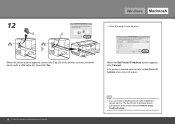
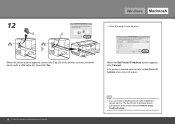
... the Set Printer IP Address screen appears, click Connect.
If the printer is detected automatically, the Set Printer IP Address screen does not appear.
38 To Use the Printer by Connecting to a Computer
• If no connection is established even after Connect is clicked, refer to "The Set Printer IP Address Screen is Displayed" in the printed manual: Network Setup Troubleshooting.
iX7000 series Getting Started - Page 41
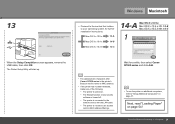
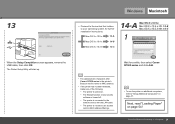
The Printer Setup Utility will start up.
Wait for further installation instructions.
Next, read "Loading Paper" on page 47.
To Use the Printer by Connecting to your operating system for a while, then select Canon iX7000 series and click Add.
• The alphanumeric characters after Canon iX7000 series is the printer's Bonjour service name or MAC address.
• If the printer has...
iX7000 series Getting Started - Page 47
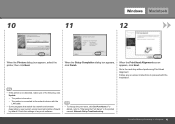
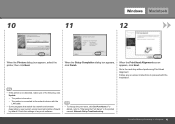
Go to "Changing the Port Name" in the printed manual: Network Setup Troubleshooting. Check the settings of any on-screen instructions to proceed with the installation.
• If the printer is not detected, make sure of the following, click Update.
− The printer is turned on.
− The printer is connected to the network device with the LAN cable.
• Some...
iX7000 series Getting Started - Page 53
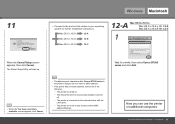
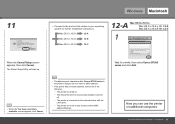
... OS X v.10.5.x Mac OS X v.10.4.x
12-B
Mac OS X v.10.3.9 12-C
1
When the Cancel Setup screen appears, then click Cancel. screen appears, click Cancel.
• The alphanumeric characters after Canon iX7000 series is the printer's Bonjour service name or MAC address.
• If the printer has not been detected, make sure of the following.
− The...
iX7000 series Getting Started - Page 59
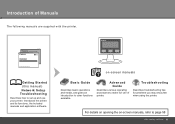
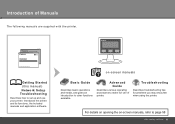
... to page 58
After Installing the Printer
Advanced Guide
Describes various operating procedures to set up and use of Manuals
The following manuals are supplied with the printer. Troubleshooting
Describes troubleshooting tips for problems you may encounter when using the printer. Introduction of printer. Getting Started (this manual)
Network Setup Troubleshooting
Describes how to...
iX7000 series Getting Started - Page 60
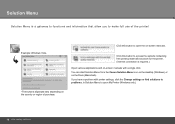
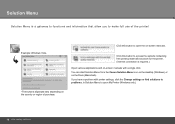
...
*The buttons displayed vary depending on -screen manuals with printer settings, click the Change settings or find solutions to problems. in Solution Menu to open My Printer (Windows only).
58 After Installing the Printer
You can start Solution Menu from the Canon Solution Menu icon on the desktop (Windows) or on -screen manuals. Click this button to access the website...
Network Setup Troubleshooting - Page 2
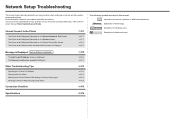
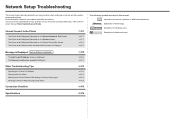
...
The Printer is Not Detected after setup, refer to the onscreen manual: Basic Guide/Advanced Guide.
Description for your problem and follow the solution. Find a description related to Perform Setup Again
P.4
Printing the Printer's Network Setting Information
P.4
Connection Checklist
P.5
Specifications
P.6 Message is Displayed during Software Installation
P.2
The Set Printer IP...
Network Setup Troubleshooting - Page 3
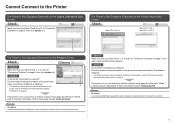
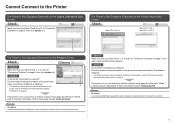
...; For details on how to print the network information of the printer, refer to "Printing the Printer's
Network Setting Information" on page 4. If the printer is not connected to a network, perform setup again by referring to "Wired LAN Connection" (Windows: P.23) in the printed manual: Getting Started.
Glossary • IP address
A numerical identification assigned to each...
Network Setup Troubleshooting - Page 4
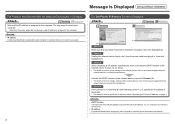
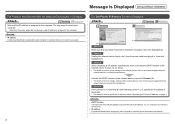
...Message is Displayed during Software Installation
The Set Printer IP Address Screen is active. • For details on how to change settings of the network device, refer to the manual supplied with the
network ... If the problem is assigned to 3, specify the IP address of the network device (router, etc.) is Displayed
Check
A A Check 1 Make sure that the DHCP function of the printer. •...
Network Setup Troubleshooting - Page 5


... the drivers, then setup the printer again. • For the setup procedure, follow the procedures in "Wired LAN
Connection" (P.23) and onward in TCP/IP Setting (A). 2 Enter the value you want to specify for example, there is no DHCP function in the environment where the printer is used on external networks such as the Internet.
Other Troubleshooting...
Network Setup Troubleshooting - Page 6


... is displayed.
2 Change the port name. • Port names should consist of the printer is now restored to the default state. • Perform setup again by the following procedure.
1 Click Set Port Name in the printed manual: Getting Started.
Restoring the Printer's Default LAN Setting to Perform Setup Again
Action
Use the RESUME/CANCEL button on the...
Network Setup Troubleshooting - Page 8


...Manuals
Browser: Easy Guide Viewer
Browser: Easy Guide Viewer
Note: Internet Explorer 6 or later must be Note: The on a PC with Windows Vista, XP or 2000 pre-installed.
• To upgrade from Windows XP to Windows Vista, first uninstall software bundled with the Canon inkjet printer...
Communication protocol
Wired LAN
Network Specifications
TCP/IP
Supported Standards: IEEE802.3u (100BASETX)/...
Canon 3302B002 Reviews
Do you have an experience with the Canon 3302B002 that you would like to share?
Earn 750 points for your review!
We have not received any reviews for Canon yet.
Earn 750 points for your review!
