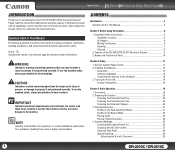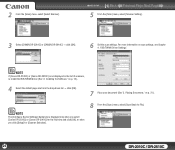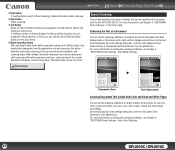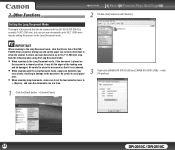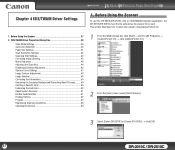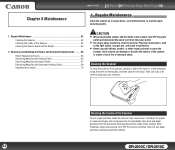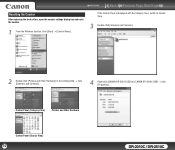Canon 2454B002 Support and Manuals
Get Help and Manuals for this Canon item

View All Support Options Below
Free Canon 2454B002 manuals!
Problems with Canon 2454B002?
Ask a Question
Free Canon 2454B002 manuals!
Problems with Canon 2454B002?
Ask a Question
Canon 2454B002 Videos
Popular Canon 2454B002 Manual Pages
Canon 2454B002 Reviews
We have not received any reviews for Canon yet.