Brother International HL-5250DNT Support and Manuals
Get Help and Manuals for this Brother International item
This item is in your list!

View All Support Options Below
Free Brother International HL-5250DNT manuals!
Problems with Brother International HL-5250DNT?
Ask a Question
Free Brother International HL-5250DNT manuals!
Problems with Brother International HL-5250DNT?
Ask a Question
Popular Brother International HL-5250DNT Manual Pages
Users Manual - English - Page 36


...Setting
You can set brightness, contrast and other settings.
Duplex Printing
„ Use Duplex Unit (For HL-5250DN) If you choose Use Duplex Unit ...settings for the manual duplex settings will appear. Watermark
You can put it anywhere you choose Manual Duplex button, the dialog box for your documents as a watermark.
Driver and Software
„ Toner Save Mode You can choose one of manual...
Users Manual - English - Page 41


... download and update the printer driver on your PC. „ Brother Solutions Center (3)
The Brother Solutions Center (http://solutions.brother.com) is a web site offering information about your Brother product including FAQs (Frequently Asked Questions), User's Guides, driver updates and tips for using your printer. „ Print Settings (4)
This will print the pages that show how the internal...
Users Manual - English - Page 50


...It supports some network settings and update firmware on Brother's network ready printers and multifunction devices. For example, using this application, the administrator can connect to users. Then, each user just clicks that file to have the printer driver, port driver, IP address, and so on the network. They allow you to print through the network (LAN) under Windows® 95/98/Me/2000/XP...
Users Manual - English - Page 112


System Requirements
HL-5250DN
Average 610 W at 25 °C (77 °F)
Average 80 W at 25 °C (77 °F) Average 8 W 53 dB (A) 27 dB (A) LWAd = 6.7 Bell (A) LWAd = 4.3 Bell (A) Yes Yes
1 We do not recommend Toner Save for Windows® XP Professional x64 Edition from http://solutions.brother.com. 3 Power Macintosh with an Apple original pre-installed USB port...
Quick Setup Guide - English - Page 1


...and the supplied CD-ROM in the CD-ROM.
Keep this 'Quick Setup Guide' for quick and easy reference at all times. Version 2 How to use the printer, you can use the printer, see the User's Guide in a convenient place for proper set up and installation instructions. Quick Setup Guide Laser Printer
HL-5240 HL-5240L HL-5250DN
Before you must set up the hardware and install the driver.
Quick Setup Guide - English - Page 3


Table of the printer...30
Troubleshooting
User's Guide Chapter 7
1 Installing the Printer Driver
Windows®
For USB interface cable users (Windows® 98/Me/2000/XP only 14 For parallel interface cable users ...16 For network interface cable users (For HL-5250DN 17
For Brother Peer-to-Peer network printer users (LPR/NetBIOS 17 For shared network printer users ...19
Macintosh®
For USB...
Quick Setup Guide - English - Page 10


... Driver or Utilities (For Windows® users) Install optional drivers, utilities and Network management tools (For HL-5250DN users). Brother HL-5250DN), and then User's Guide.
Download the latest drivers and utilities for your printer needs. This file can be installed automatically when you do not want to -speech' software.
8
Install Printer Driver Install the printer driver...
Quick Setup Guide - English - Page 15


......22
For network interface cable users (For HL-5250DN 23
„ For Mac OS® X 10.2.4 or greater users 23 „ For Mac OS® 9.1 to find the best solution for driver downloads and installation steps. STEP2 Installing the Printer Driver
Follow the instructions on this Quick Setup Guide are based on Windows® XP. Windows®
For Windows® XP Professional x64 Edition...
Quick Setup Guide - English - Page 17


...register your printer as the default printer (For Windows® 2000/XP only)
1 Click the Start button and then Printers and Faxes.
2 Choose the Brother Printer icon.
3 Click File, and then Set as the Default Printer'. The setup is now complete. Windows® USB
Installing the Printer Driver
Windows®
Note If you want to 'Setting Your Printer as Default printer. For Windows® 98...
Quick Setup Guide - English - Page 20


....
9 For LPR Users: Choose your printer and NetBIOS, and then click Next. For Windows NT® 4.0 and Windows® 2000/XP users, the setup is now complete.
For Windows® 95/98/Me users, the setup will be complete after your product on-line, check On-Line Registration. Windows® Network
18 STEP2 Installing the Printer Driver
8 For LPR Users: Choose Search...
Quick Setup Guide - English - Page 21


... Finish. Note If you agree to the License Agreement. The setup is now complete.
Note Contact your administrator if you ask your network, we recommend that you do not know about the queue or share name printer prior to installation. Installing the Printer Driver
Windows®
For shared network printer users
Note If you are going to connect to a shared...
Quick Setup Guide - English - Page 26
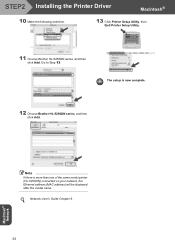
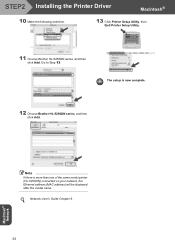
... Installing the Printer Driver
Macintosh®
10 Make the following selection.
13 Click Printer Setup Utility, then Quit Printer Setup Utility.
11 Choose Brother HL-5250DN series, and then click Add. The setup is more than one of the same model printer (HL-5250DN) connected on your network, the Ethernet address (MAC address) will be displayed after the model name. Macintosh® Network...
Quick Setup Guide - English - Page 29


... be installed automatically when you don't have a DHCP/BOOTP/RARP server in your computer.
• The default password for the Apple Mac OS® X environment. It supports some network settings on BRAdmin Light, visit us at http://solutions.brother.com. Run the BRAdmin Light software. Setting your desktop.
4 Double-click the new device.
2 Choose Library, Printers, Brother and...
Network Users Manual - English - Page 14


... this application, you can configure the printer's TCP/IP settings using the control panel on -screen instructions until you are able to use your Brother network printer. Note
You can easily connect your printer to your network and install the network software and printer driver which you need to install the network software and the printer driver into the operating system running on the...
Network Users Manual - English - Page 21


....
11 Windows® 2000/XP will start. The Wizard will automatically enter
the Port name information for network printing, follow these steps:
1 Select the printer driver you wish to configure. 2 Select File and then Properties. 3 Click the Ports tab of the driver and click Add Port. 4 Select the port that you have already installed the printer driver and wish...
Brother International HL-5250DNT Reviews
Do you have an experience with the Brother International HL-5250DNT that you would like to share?
Earn 750 points for your review!
We have not received any reviews for Brother International yet.
Earn 750 points for your review!
