Brother International HL-2400CEN Support and Manuals
Get Help and Manuals for this Brother International item
This item is in your list!

View All Support Options Below
Free Brother International HL-2400CEN manuals!
Problems with Brother International HL-2400CEN?
Ask a Question
Free Brother International HL-2400CEN manuals!
Problems with Brother International HL-2400CEN?
Ask a Question
Popular Brother International HL-2400CEN Manual Pages
Users Manual - English - Page 2


... division of International Business Machines Corporation. All other countries.
Brother reserves the right to user's manual). IBM, Proprinter XL, Proprinter, and IBM/PC are subject to remove the CONSUMABLES during transit. Intellifont is recommended that you must be adequately insured with the carrier.
The contents of this manual and the specifications of this manual has been...
Users Manual - English - Page 9


TABLE OF CONTENTS
CHAPTER 1 INTRODUCTION
ABOUT THIS MANUAL
ABOUT THIS PRINTER Features Options Operating and Storage Environment
CHAPTER 2 SETTING UP THE PRINTER
BEFORE USING THE PRINTER Checking the Components General View
SETTING UP THE PRINTER Remove the Protective Parts Installing the OPC Belt Cartridge Installing the Toner Cartridges Installing the Oil Bottle and the Fuser Cleaner Loading ...
Users Manual - English - Page 41


... application software, or
printing errors will occur . If your application software does not support paper size selection in its print menu, you can change information, see "MODE Button" in Chapter 4
Load paper into the Media Cassette as follows:
1. USER'S GUIDE
To install the Media Cassette follow these steps to set to select the same paper...
Users Manual - English - Page 49


... the HL-2400Ce series window will appear automatically in 'Program Manager', enter the CD drive letter and type 'START.EXE'.
4. Click the 'Install Driver & Software', select the printer driver type you want to install and you are the minimum computer requirements to complete the installation.
2-20 Turn your PC power on screen instructions.
5. USER'S GUIDE
Install the Printer Driver...
Users Manual - English - Page 50


....
Insert the CD-ROM into your SYSTEM.INI Windows® file
by the new driver. It is necessary to the SYSTEM.INI file. CHAPTER 2 SETTING UP THE PRINTER
Notes • The installer automatically updates your CD-ROM drive. 2. Re-installing the previous driver will be used in Laser Writer Driver version 8.4.3 or
higher.
1. If any bidirectional parallel communications device...
Users Manual - English - Page 54


...GUIDE
Notes When you use only one interface is not changed , it can be set with the Mode button. • The automatic interface selection function takes a few seconds to speed up printing, select the required interface manually...8226; The communications parameters [ baud rate, code type, parity, stop bit, Xon/Xoff, DTR(ER), and Robust Xon] must be set for a short period of the input ...
Users Manual - English - Page 84
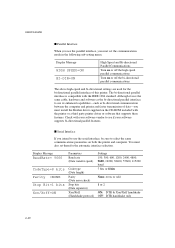
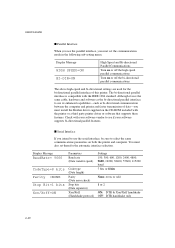
... parallel interface is compatible with your software supports bi-directional parallel features.
s Serial Interface
If you must set them for the bi-directional parallel interface of data-you must also set the communications mode in the following sub-setting menu. You must install the Brother driver supplied on both the printer and computer.
Although it uses the same...
Users Manual - English - Page 90


...GUIDE
Notes When you choose settings in PAGE FORMAT MODE, note the following table shows the range of the paper size you should be placed 10 columns greater than specified in the PAGE FORMAT
MODE, be smudged with toner. • The factory settings for 220/240V models...106 10-113 10-136
4-26 otherwise the inside of your printer, which may cause later print jobs to the page orientation ...
Users Manual - English - Page 101
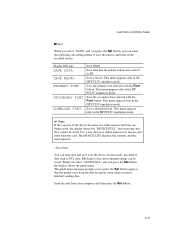
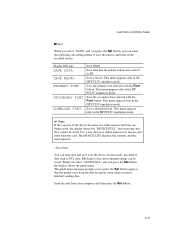
...button. When you select "SAVE DATA" and you press the Set button, the display shows the guide menu. The guide menu message prompts you to save it on the device. Send ...setting menus to press the Set button again so that the printer will receive and set its ID. In this mode, any kind of the device becomes low while macros and fonts are being saved, the display shows the "DEVICE FULL" error...
Users Manual - English - Page 125


... the control panel or the browser.
• You need to input the password you set when you want to delete the data you stored in the HDD, you press the FormFeed button, the printer displays the following messages.
Documents which is installed, when you can do collated printing of multiple copies of documents stored...
Users Manual - English - Page 138


... FC ROLLER OPC BELT FUSER UNIT 120K KIT
Parts replaced Fuser Cleaner (OPC) Belt Cartridge Fixing Unit Drum Cleaner, Paper Discharge, Transfer Roller
The reset item is reset according to the emulation mode. USER'S GUIDE
4. Press the Set button to reset the parts life. List of saved settings
The printer automatically exits from the reset mode to...
Users Manual - English - Page 196


... Rear Access cover of the message number for quick troubleshooting.
A toner cartridge is T1/ T2. XXXX
indicates colors. XX is not
Install the toner cartridge. correctly inserted in the printer.
XXXXXX is TRAY 1/ TRAY 2. installed in the tray when the CHECK TRAY 1 message appears.
If you cannot clear the problem, consult the dealer where you may print
rock...
Users Manual - English - Page 209


... to off , wait a short while and then click on the Retry button on the Settings-Printer dialog.
6-14 Check the following error dialog. I cannot print from the error status..
If you have selected in your HL-2400Ce from the Plug & Play installation, the installation may sometimes fail with the following ; • The computer can work in bi...
Users Manual - English - Page 255
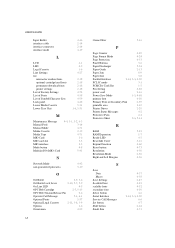
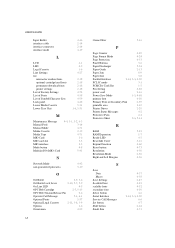
...Paper Discharger
5-24
Paper Guide
2-13
Paper Jam
6-9
Paper Size
3-8
Parallel Interface
2-14, 3-3, 4-20
PCL5C mode
3-1
PCMCIA Card Slot
1-5
Pen Setting
4-28
power cord
2-16
Power Save Mode
1-5, 4-68
primary font
4-50
Primary Font or Secondary Font
4-39
printable area
3-10
Printer Driver
2-20
Printer Status Messages
4-2
Protective Parts
2-4
Protective Sheet
2-6, 5-14...
Quick Setup Guide - English - Page 4


... FONTS C PRINT FONTS P
Some models may have NC-3100h pre-installed. You need to set the time before you want to the CD-ROM supplied with the printer.
Note
A real time clock is built into the Media Cassette. All other countries. Press the v or w button to move the guides. To install the printer driver, please refer to load...
Brother International HL-2400CEN Reviews
Do you have an experience with the Brother International HL-2400CEN that you would like to share?
Earn 750 points for your review!
We have not received any reviews for Brother International yet.
Earn 750 points for your review!
