Brother International ™ QL-650TD Support and Manuals
Get Help and Manuals for this Brother International item
This item is in your list!

View All Support Options Below
Free Brother International ™ QL-650TD manuals!
Problems with Brother International ™ QL-650TD?
Ask a Question
Free Brother International ™ QL-650TD manuals!
Problems with Brother International ™ QL-650TD?
Ask a Question
Popular Brother International ™ QL-650TD Manual Pages
Software Users Manual - English - Page 3
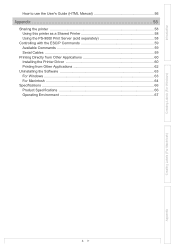
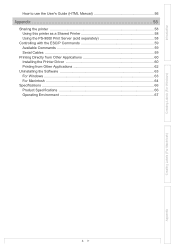
... use the User's Guide (HTML Manual 56
Appendix 58
Sharing the printer ...58 Using this printer as a Shared Printer 58 Using the PS-9000 Print Server (sold separately 58
Controlling with the ESC/P Commands 59 Available Commands 59 Serial Cables ...59
Printing Directly from Other Applications 60 Installing the Printer Driver 60 Printing from...
Software Users Manual - English - Page 4
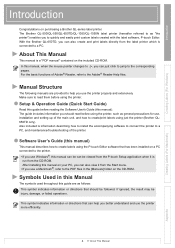
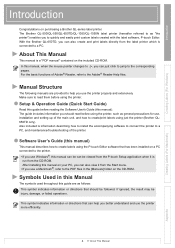
...included is a "PDF manual" contained on purchasing a Brother QL-series label printer. With the Brother QL-650TD, you use , installation and setting up of Adobe® Reader, refer to the printer.
• If you should be injury, damage, or failed operations. The guide includes information you use the printer more efficiently. About This Manual
This manual is information describing how...
Software Users Manual - English - Page 26
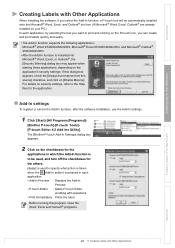
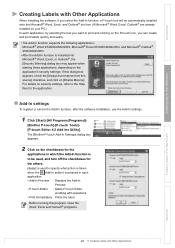
...you can create and print labels quickly and easily.
• The Add-In function supports the following applications: Microsoft® Word 97/2000/2002/2003, Microsoft® Excel ...[Enable Macros]. Add-In settings
To register or cancel the Add-In function, after the software installation, use the Add-In settings.
1 Click [Start]-[All Programs(Programs)]-
[Brother P-touch]-[P-touch Tools][P-touch ...
Software Users Manual - English - Page 56
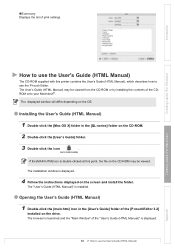
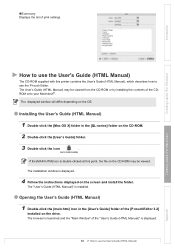
... to use the P-touch Editor. The "User's Guide (HTML Manual)" is displayed.
56
How to use the User's Guide (HTML Manual)
Appendix
If the [MAIN.HTM] icon is displayed.
4 Follow the instructions displayed on the drive. „Summary Displays the list of the [P-touchEditor 3.2]
installed on the screen and install the folder.
Introduction
Creating Labels (For Windows...
Software Users Manual - English - Page 60
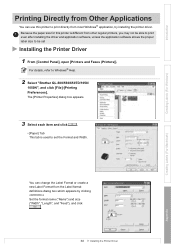
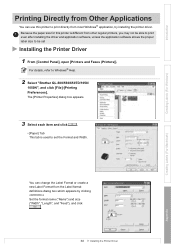
... to be able to print even after installing the driver and application software, unless the application software allows the proper label size to Windows® Help.
2 Select "Brother QL-500/550/650TD/1050/
1050N", and click [File]-[Printing Preferences]. Because the paper size for this printer to set
Installing the Printer Driver
1 From [Control Panel], open [Printers and...
Software Users Manual - English - Page 61
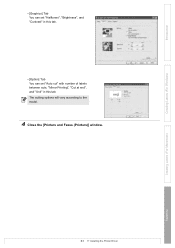
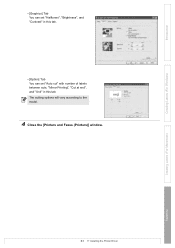
Creating Labels (For Windows)
Creating Labels (For Macintosh)
Appendix
61
Installing the Printer Driver
Introduction
• [Graphics] Tab You can set "Halftones", "Brightness", and "Contrast" in this tab.
• [Option] Tab You can set "Auto cut" with number of labels between cuts, "Mirror Printing", "Cut at end", and "Unit" in this tab. The cutting options...
Users Manual - English and Spanish - Page 2


... the printer, or by Brother Industries, Ltd. We provide service & support for a
Class B digital device.
• A shielded interface cable should be used in a particular installation. If this opportunity to register with us by one or more of the FCC Rules. These limits are designed to print labels with the printer. Brother QL-650TD (hereafter referred to as...
Users Manual - English and Spanish - Page 3


... prior consent. • This manual has been carefully created.
DISPOSE OF USED BATTERIES ACCORDING TO THE INSTRUCTIONS
• The contents of this printer or printed labels, and lost or altered data caused by Brother
Industries, Ltd. Before using the printer
3
Introduction
CAUTION RISK OF EXPLOSION IF BATTERY IS REPLACED BY AN INCORRECT TYPE. STEP...
Users Manual - English and Spanish - Page 5


... of the proof of purchase (bill of sale). Brother will keep the replacement Machine that you for any service and/or replacement parts/products at a conveniently located Authorized Service Center.
You will issue a hold against the credit card account number that you first reported the problem to Brother or an Authorized Service Center within five (5) business days; (ii) the...
Users Manual - English and Spanish - Page 8
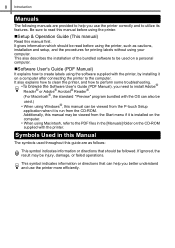
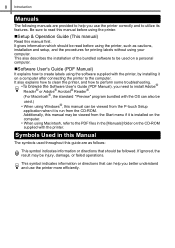
..., installation and setup, and the procedures for printing labels without using Windows®, this manual can help you use the printer correctly and to help you better understand and use the printer more efficiently. It also explains how to clean the printer, and how to perform some troubleshooting.
•To browse the Software User's Guide...
Users Manual - English and Spanish - Page 42


...Microsoft® Outlook®.
„Printer Driver
When using the Add-In icon set for the following tools will be used as...using the printer together with a PC, it is necessary to install this printer is compatible with the following operating systems: The ...PC
For Windows
The software included with this printer driver.
„Software User's Guide (PDF Manual)
How to use each bit of data. ...
Users Manual - English and Spanish - Page 45


Driver Setup (Brother P-touch) screen is displayed. • It may not be connected
STEP
4
correctly. is displayed in the set...Troubleshooting
As the caution label is put on the power. When the PC recognizes the printer and the installation of the printer to turn it on Add-In setting, refer to set... application of PC. Add-In settings screen is
displayed.
STEP
1
...
Users Manual - English and Spanish - Page 47


...Notes on software, refer to Î"Software User's Guide (PDF Manual)". The software is available for the following software and printer driver.
„P-touch Editor 3.2
It is possible to ...Driver
When using the printer connecting to Macintosh®, it is necessary to install this printer (No PC)
Connecting to your PC
For Macintosh For Windows
STEP
4
Maintenance and Troubleshooting...
Users Manual - English and Spanish - Page 48


..., and to your Macintosh®. Here explains the example of your PC
3. QL-Series screen is displayed.
5 Check the content and click [Next]. The procedure for installing it for the printer. 48 STEP3 Connecting the printer to install the printer driver and set it varies depending on the OS version of Mac OS® X 10...
Users Manual - English and Spanish - Page 49


...)
Connecting to the default. Maintenance and Troubleshooting The alias is displayed,
3
click [Done]. Next, install the printer driver.
10 Double click [QL-500 550 650TD Driver.pkg] in the doc, and the icon of doc may be changed back to your PC
For Macintosh For Windows
STEP
9 After the installation is completed and the screen shown right...
Brother International ™ QL-650TD Reviews
Do you have an experience with the Brother International ™ QL-650TD that you would like to share?
Earn 750 points for your review!
We have not received any reviews for Brother International yet.
Earn 750 points for your review!
