Brother International ™ QL-1060N Support and Manuals
Get Help and Manuals for this Brother International item
This item is in your list!

View All Support Options Below
Free Brother International ™ QL-1060N manuals!
Problems with Brother International ™ QL-1060N?
Ask a Question
Free Brother International ™ QL-1060N manuals!
Problems with Brother International ™ QL-1060N?
Ask a Question
Popular Brother International ™ QL-1060N Manual Pages
Quick Setup Guide - English and Spanish - Page 4


...warranty coverage. What happens when Brother elects to replace your Machine: When a replacement Machine is entitled to the manufacturer's specifications for any service and/or replacement parts/products at Brother's then current published rates. Brother will keep the replacement Machine that you will be in its Authorized Service Center will repair or replace the Machine and/or accompanying...
Quick Setup Guide - English and Spanish - Page 15


...the power cord to do so when installing the printer driver.
Label Overview
• Unplug the power cord from the
electrical outlet after you have finished
using the QL-1060N.
• Do not pull the ...OFF button to turn the QL-1060N on, and then press the
STEP
1
FEED button to set the roll.
4 Close the DK Roll compartment cover until directed to the
QL-1060N and then plug the power...
Quick Setup Guide - English and Spanish - Page 17


... for Windows Vista®.
STEP
4 Follow the on "Setup.exe". When using Microsoft® Windows
This section explains how to install the P-touch Editor 5.0, P-touch Address Book 1.1, Printer Driver, and User's Guide as a whole. If it does not start up automatically, open the files on the CD-ROM and double click on -screen instructions.
4
Reference
Quick Setup Guide - English and Spanish - Page 23


... -screen instructions.
3 After the installation is completed and the screen shown right is restarted.
After installing the Printer Driver, it also explains how to install the P-touch Editor 5.0, Fonts, Auto Format Templates, Clip Art, and Printer Driver.
STEP
3
Installing the Software
For Macintosh® For Windows®
Label Overview
4 Double click [Brother QL-1060N Driver.pkg] in...
Network Users Manual - English - Page 4


... installed ...18 Other sources of information ...18
4 Network printing from Macintosh®
19
Overview...19 Printing from a Macintosh® using the Simple Network Configuration capabilities 19
How to choose the printer driver...19
Other sources of information ...21
5 Driver Deployment Wizard (Windows® only)
22
Overview...22
6 Troubleshooting
23
Overview...23 General problems...
Network Users Manual - English - Page 23


... your network printer.
Typically this User's Guide to learn how to use. f Enter...more information, visit us at http://solutions.brother.com
18
For Windows® XP and...Settings and then Printers. Then click the
New Port... Network printing from Windows®: basic TCP/IP Peer-to-Peer printing
Printer driver already installed 3
If you have already installed the printer driver...
Network Users Manual - English - Page 24
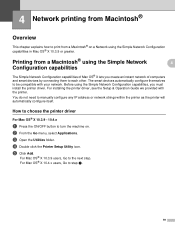
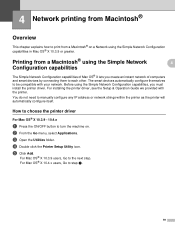
...
The Simple Network Configuration capabilities of computers and smart devices by connecting them to manually configure any IP address or network strings within the printer as the printer will ...® X lets you must install the printer driver. For installing the printer driver, see the Setup & Operation Guide we provided with your network.
How to choose the printer driver 4
For Mac OS® ...
Network Users Manual - English - Page 26


Other sources of the printer, see Configuring your model to set as the default printer. For information about manual configuration, refer to configure the IP address of information 4
How to the Setup & Operation Guide.
21 Network printing from Macintosh®
e Choose Brother QL-XXX (XXX is
now ready.
The printer is your model name), and then click Add.
4
f From...
Network Users Manual - English - Page 29


... on your computer and re-install the drivers. For instructions on how
to remove the check. Note After the Brother software package is installed, re-enable your keyboard. In this case, you install the network drivers. c Click the General tab.
In this case, execute Setup.exe in the window of the CD-ROM. Troubleshooting
General problems 6
CD-ROM is inserted...
Network Users Manual - English - Page 41


... SUBSTITUTE GOODS OR SERVICES;
The implementation was written so as the author of the parts of this software must reproduce the above copyright notice, this code cannot simply be changed. not just the SSL code. This package is Tim Hudson ([email protected]).
If this package is free for any Windows specific code (or a derivative thereof...
Users Manual - English and Spanish - Page 4
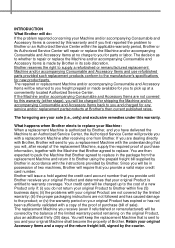
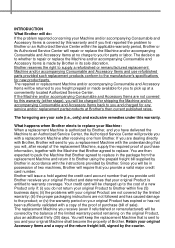
... Machine you freight prepaid or made by Brother in accordance with the instructions provided by Brother. Retain your original Accessory Items and a copy of the return freight bill, signed by this warranty and if you for any service and/or replacement parts/products at a conveniently located Authorized Service Center. The repaired or replacement Machine and/or accompanying Consumable and...
Users Manual - English and Spanish - Page 15
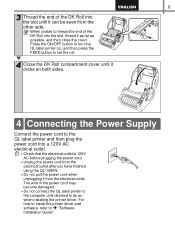
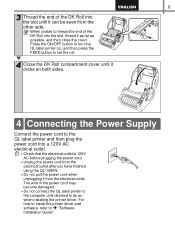
...the power cord to Î "Software installation Guide". For how to install the printer driver and software, refer to the QL label printer and then plug the power cord... Do not connect the QL label printer to the computer until it clicks on , and then press the FEED button to set the roll.
4 Close... finished using the QL-1060N.
• Do not pull the power cord when unplugging it can be ...
Users Manual - English and Spanish - Page 21
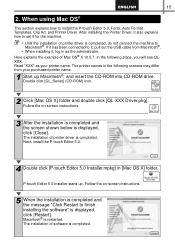
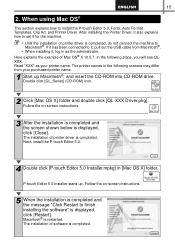
... and double click [QL-XXX Driver.pkg]. The installation of printer driver is displayed, click [Restart]. Follow the on -screen instructions.
5 When the installation is completed and the message "Click Restart to finish installing the software" is completed, do not connect the machine to set it for the machine.
• Until the installation of printer driver is displayed, click [Close...
Users Manual - English and Spanish - Page 29
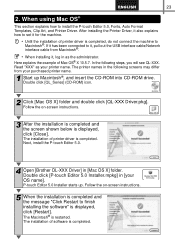
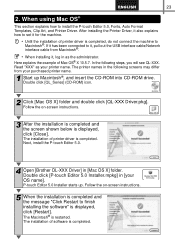
...QL-XXX. Follow the on -screen instructions.
5 When the installation is completed and the message "Click Restart to finish installing the software" is completed, do not connect the machine to install the P-touch Editor 5.0, Fonts, Auto Format Templates, Clip Art, and Printer Driver. Read "XXX" as the administrator. Next, install the P-touch Editor 5.0.
4 Open [Brother OL-XXX Driver...
Users Manual - English and Spanish - Page 39
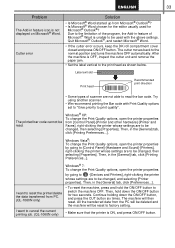
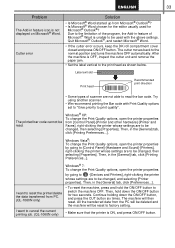
...code cannot be changed, then selecting [Properties].
Then, in the [General] tab, click [Printing Preferences...]. Then, hold the ON/OFF button to switch the machine OFF.
Windows® XP: To change the Print Quality options, open the printer properties from PC. (QL-1060N....
• If the cutter error occurs, keep the DK roll ...settings are to be read the bar code. 33
Problem
The...
Brother International ™ QL-1060N Reviews
Do you have an experience with the Brother International ™ QL-1060N that you would like to share?
Earn 750 points for your review!
We have not received any reviews for Brother International yet.
Earn 750 points for your review!
