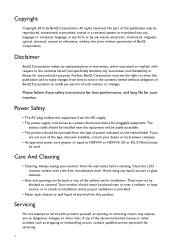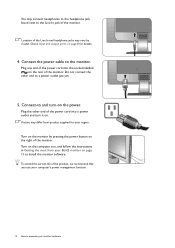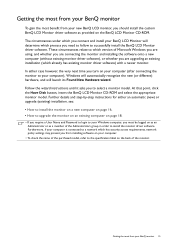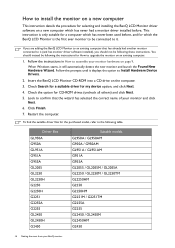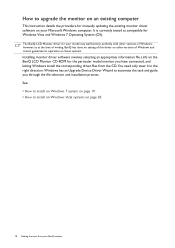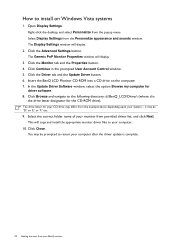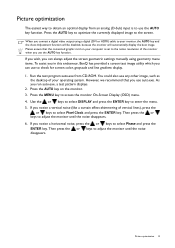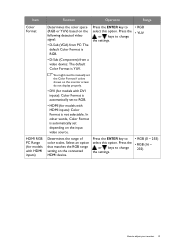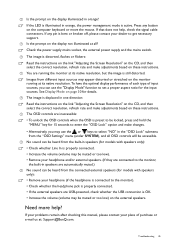BenQ GL2450 Support and Manuals
Get Help and Manuals for this BenQ item

Most Recent BenQ GL2450 Questions
Hi There. I Just Bought A Gl2450 (new) .
I am having problems intalling it. OSX recogides that the monitor is there,but the monitor just says...
I am having problems intalling it. OSX recogides that the monitor is there,but the monitor just says...
(Posted by tjurtis 9 years ago)
Where Can I Buy Benq Dlp Projector Ms-502 Service Manual.
(Posted by kogyitinko 10 years ago)
BenQ GL2450 Videos
Popular BenQ GL2450 Manual Pages
BenQ GL2450 Reviews
We have not received any reviews for BenQ yet.