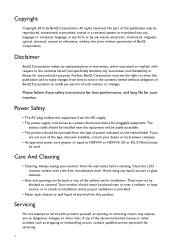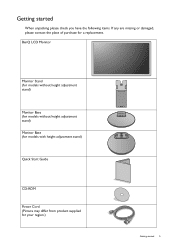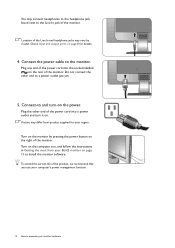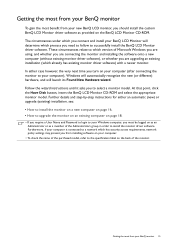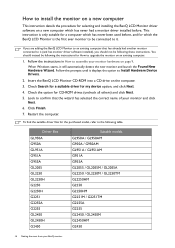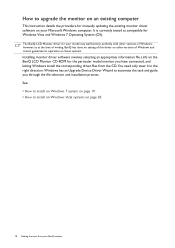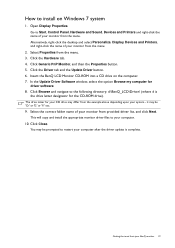BenQ GL2450 Support Question
Find answers below for this question about BenQ GL2450.Need a BenQ GL2450 manual? We have 1 online manual for this item!
Question posted by tjurtis on October 4th, 2014
Hi There. I Just Bought A Gl2450 (new) .
I am having problems intalling it. OSX recogides that the monitor is there,but the monitor just says "no cable connected" in a blue boc. I've tried 4 differemt HDMI csbles with the dme result.
Current Answers
Related BenQ GL2450 Manual Pages
Similar Questions
I Have Just Bought A Benq Monitor Bl912 I Am Not Able To Get Sound,
No sound on monitor I have attached a D-Sub cable supplied . do I need another cable for sound
No sound on monitor I have attached a D-Sub cable supplied . do I need another cable for sound
(Posted by berylyeomans 8 years ago)
My Projector Just Says No Signal. Ive Used Source Option But Nothing
I am using a HDMI cable an have gone into the source menu but every time it says no signal......
I am using a HDMI cable an have gone into the source menu but every time it says no signal......
(Posted by mtewa 8 years ago)
Benq Gl2250h
I have connected into my laptop using HML leads but the monitor comes up with 'no cable connected'ch...
I have connected into my laptop using HML leads but the monitor comes up with 'no cable connected'ch...
(Posted by romdraw 8 years ago)
Out Of Range Error
Windows 7. Just installed a new BenQ GW 2750 27" monitor. When loading programs, some create this er...
Windows 7. Just installed a new BenQ GW 2750 27" monitor. When loading programs, some create this er...
(Posted by cdgh1944 10 years ago)
Install Benq Gl2250
I have just bought a BENQ GL2250 and it wont install with the CD provided
I have just bought a BENQ GL2250 and it wont install with the CD provided
(Posted by shanechiswick 11 years ago)