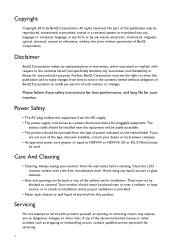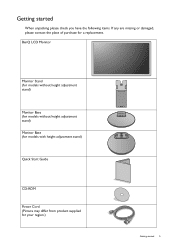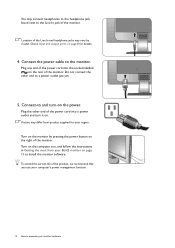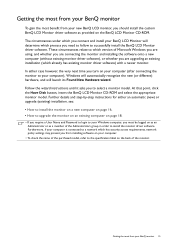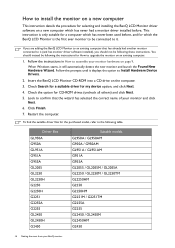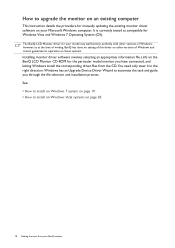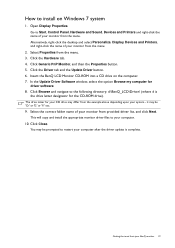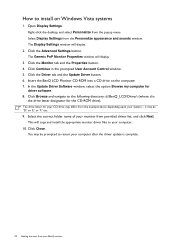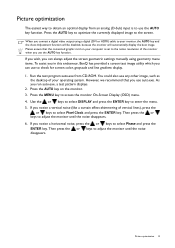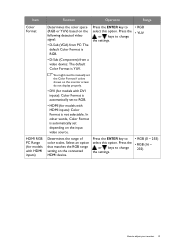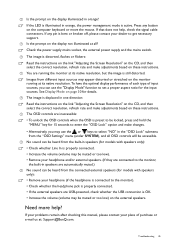BenQ GL2450 Support Question
Find answers below for this question about BenQ GL2450.Need a BenQ GL2450 manual? We have 1 online manual for this item!
Question posted by kogyitinko on March 15th, 2014
Where Can I Buy Benq Dlp Projector Ms-502 Service Manual.
Current Answers
Answer #1: Posted by BusterDoogen on March 15th, 2014 2:36 PM
I hope this is helpful to you!
Please respond to my effort to provide you with the best possible solution by using the "Acceptable Solution" and/or the "Helpful" buttons when the answer has proven to be helpful. Please feel free to submit further info for your question, if a solution was not provided. I appreciate the opportunity to serve you.
Related BenQ GL2450 Manual Pages
Similar Questions
How to adjust brightness and contrast